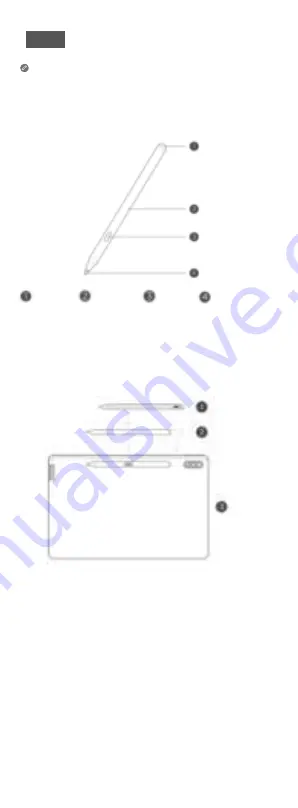
English
Read this guide carefully before using your device.
Lenovo Precision Pen 3
You can use Lenovo Precision Pen 3 in place of your fingers for a better
experience, such as working with specific applications to write or draw
on the screen.
Pairing activation and charging storage
When using it for the first time, please attach the pen to the
magnetic position on the back of the tablet for pairing activation.
After use, please attach the pen to the magnetic position on the
back of the tablet for charging and storage.
Product use
Use the stylus button to realize quick operation. For detailed
shortcut functions, please visit http://support.lenovo.com.cn, and
then search for the user guide by the product model.
•
The stylus is subsequently updated through the operation of the paired
tablet device.
•
If you need to switch to other Lenovo tablet products, you need to re-
pair.
•
If it is not used for a long time, the battery of the stylus will enter the
protection state, and it needs to be charged for 5-10 minutes.
•
Please use the stylus carefully. The stylus contains electronic
components. If it is dropped accidentally, the stylus may be damaged.
Replace tip
1.
Rotate the pen tip counterclockwise until it comes out of the pen
barrel.
2.
Remove the tip.
Pen Cap
Pen Body
Button
Tip
























