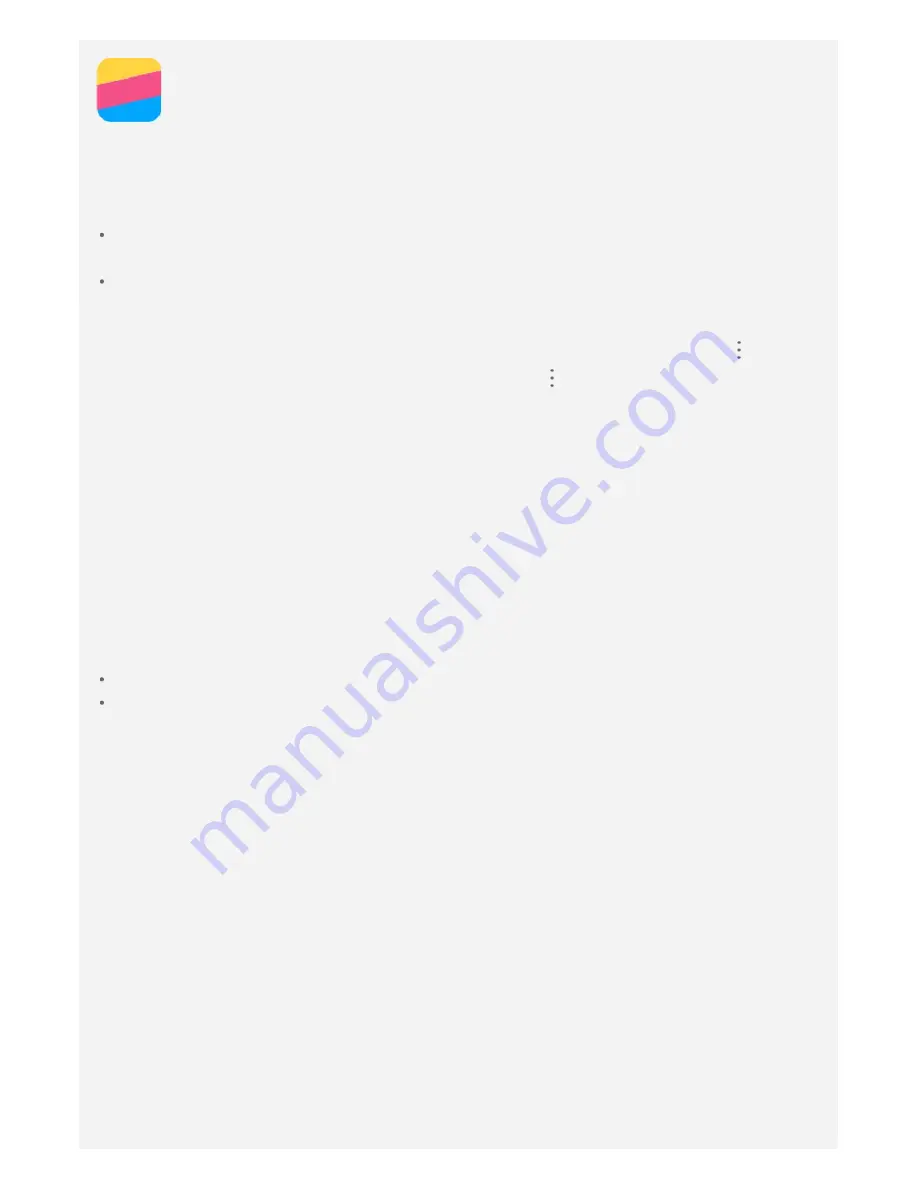
Network
WLAN connection
Turning the WLAN connection on or off
Do one of the following:
Go to the Quick Settings panel, and then tap the
WLAN
switch to turn the WLAN connection
on or off.
Go to
Settings > WLAN
, and then tap the
On
or
Off
switch to turn the WLAN connection
on or off.
Note: When you turn on the WLAN connection, a list of detected WLAN hotspots
appears. If the WLAN hotspot that you want to connect to is not listed, tap
>
Refresh to manually scan for WLAN hotspots or tap
> Add network to manually add
the WLAN hotspot.
Connecting to a WLAN network
1. Turn on the WLAN connection and check the list of available WLAN hotspots.
Note: You need to have some valid WLAN hotspots to connect to.
2. Tap the WLAN hotspot that you want to connect to.
3. If you selected a secured network, enter your login name and password, and then tap
CONNECT
.
Data connection
Turning the data connection on or off
Do one of the following:
Go to the Quick Settings panel, tap the
Data usage
switch.
Go to
Settings > SIM Management > Mobile data,
and then select CARD1 (or CARD2).
Note: You need a valid SIM card with a data service. If you do not have one, contact your
carrier.
Selecting a SIM card for data connection
Your phone comes with dual SIM slots. Both slots support 4G/3G/2G data services, but you
can enable only one SIM card for data connection at a time. To decide which SIM card to use
for data connection, go to
Settings > SIM Management > Mobile data,
and then select a SIM
card.
Setting up a hotspot
You can use a WLAN hotspot to share an Internet connection with another phone or other
devices.
1. Go to
Settings > More > Tethering & portable hotspot
.
2. Tap the
Portable WLAN hotspot
switch to turn it on.
Note: You can also share a network via Bluetooth tethering or USB tethering.
3. If this is your first time to turn on the WLAN hotspot, tap
Set up WLAN hotspot
to view or
change the configuration information.
Note: Tell your friends the Network SSID and password, and they can connect to your
network.











































