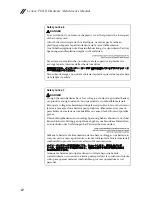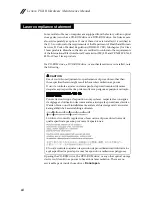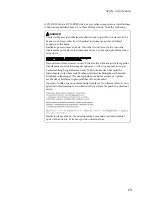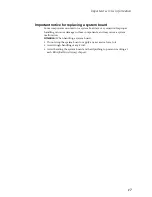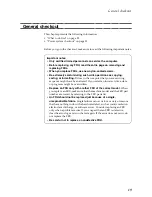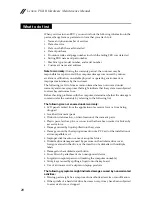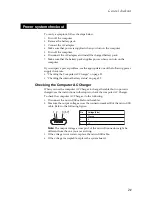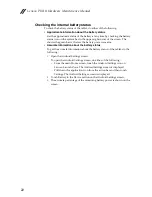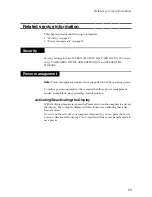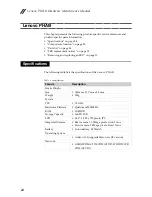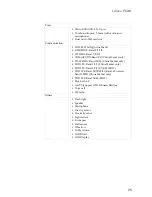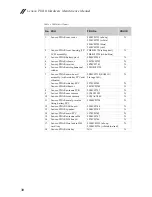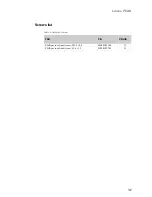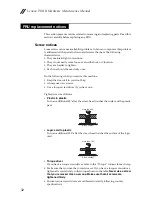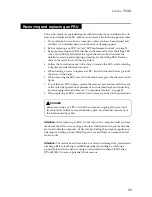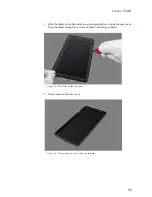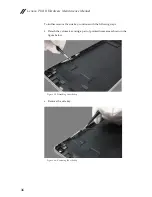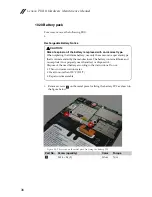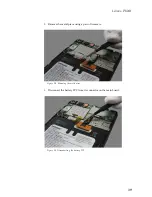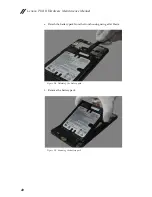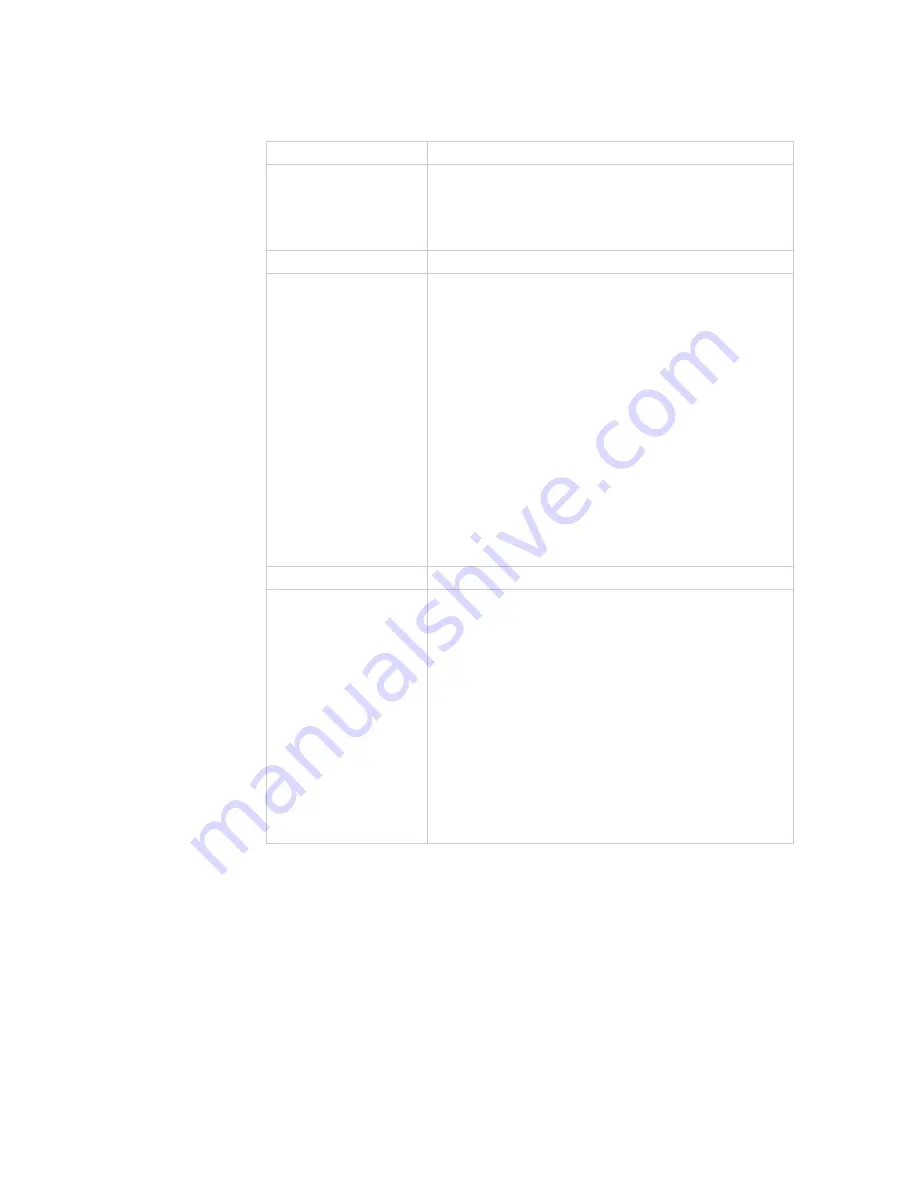
Lenovo PHAB
25
Ports
• Micro-USB (USB
2.0), 5-pin
• Combo audio jack, 3.5mm (with audio and
microphone)
• Dual micro SIM card slot
Communication
• WiFi: 802.11a/b/g/n dual-band
• GSM/EDGE: Band 2/3/5/8
• WCDMA: Band 1/2/5/8
• CDMA/EVDO: Band CO (China Market only)
• TD-SCDMA: Band 34/39 (China Market only)
• FDD LTE: Band 1/3/7 (China Market only)
• FDD LTE: Band 1/2/3/4/7/8/20 (ROW)
• TDD LTE: Band 38/39/40/41 (Band 41: narrow
band, 100M) (China Market only)
• TDD LTE: Band 38/40 (ROW)
• Bluetooth 4.0
• A-GPS (support GPS+Beidou)
• Voice call
• FM radio
Others
• Flash light
• Speaker
• Microphone
• Gravity sensor
• Proximity senor
• Light sensor
• E-compass
• Hall sensor
• Vibration
• Dolby Atmos
• WiFi Direct
• WiFi Display
Summary of Contents for PB1-750M
Page 1: ...Lenovo PHAB Hardware Maintenance Manual Lenovo PB1 750M Lenovo PB1 750N Lenovo PB1 750P ...
Page 33: ...Lenovo PHAB 29 ...
Page 41: ...Lenovo PHAB 37 Figure 1 7 The removed rear cover and side key ...
Page 45: ...Lenovo PHAB 41 Figure 2 6 The removed battery pack ...
Page 55: ...Lenovo PHAB 51 Figure 7 3 The removed speaker box ...
Page 65: ...Lenovo PHAB 61 Figure 9 11 The removed main FPC ...
Page 68: ...Lenovo PHAB Hardware Maintenance Manual 64 Figure 10 4 The removed SIM board ...