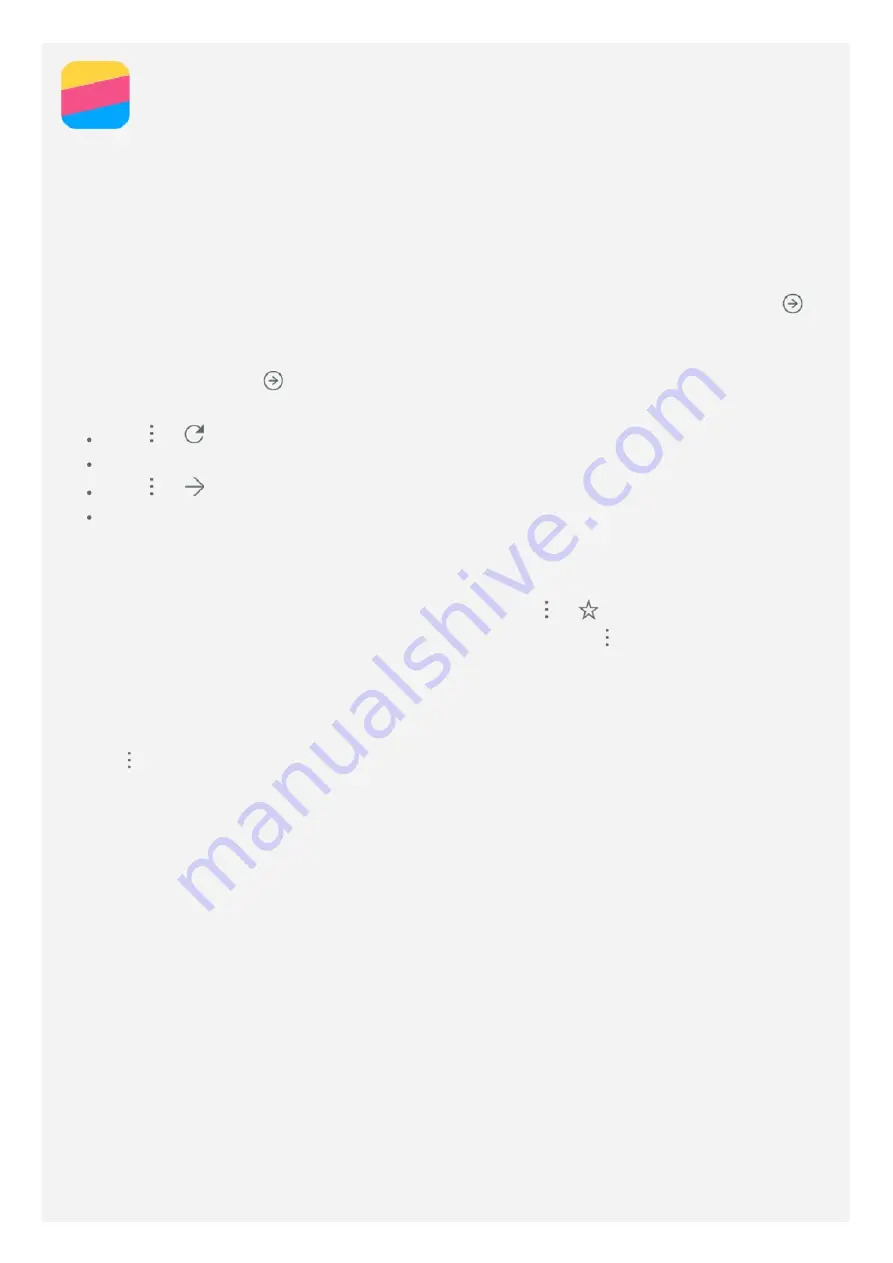
Chrome
If your phone has been connected to a WLAN or a mobile network, you can use the
Chrome
app to surf the Internet. For more information about connecting to a WLAN or a mobile
network, see
.
Visiting websites
1. Open the
Chrome
app.
2. Tap the address box , enter a website address or your search keywords, and then tap
.
Tip: You do not need to enter a full website address with "http://" to access the
website. For example, to visit http://www.lenovo.com, enter "www.lenovo.com" in the
address box and tap
.
3. When viewing a web page, do any of the following:
Tap
>
to refresh the current page.
Press the Back button to return to the previous web page.
Tap
>
to go forward to a recent web page.
Press and hold an image on the web page, and then tap
Save image
to save the image
into your phone's internal storage.
Adding a bookmark
When viewing a web page that you want to bookmark, tap
>
, edit the bookmark details,
and then tap
Save
. The next time you open the
Chrome
app, tap
> Bookmarks
, and then
tap the bookmark to quickly access the web page.
Clearing browser history
1. Open the
Chrome
app.
2. Tap
> History
.
3. Tap
CLEAR BROWSING DATA
.


























