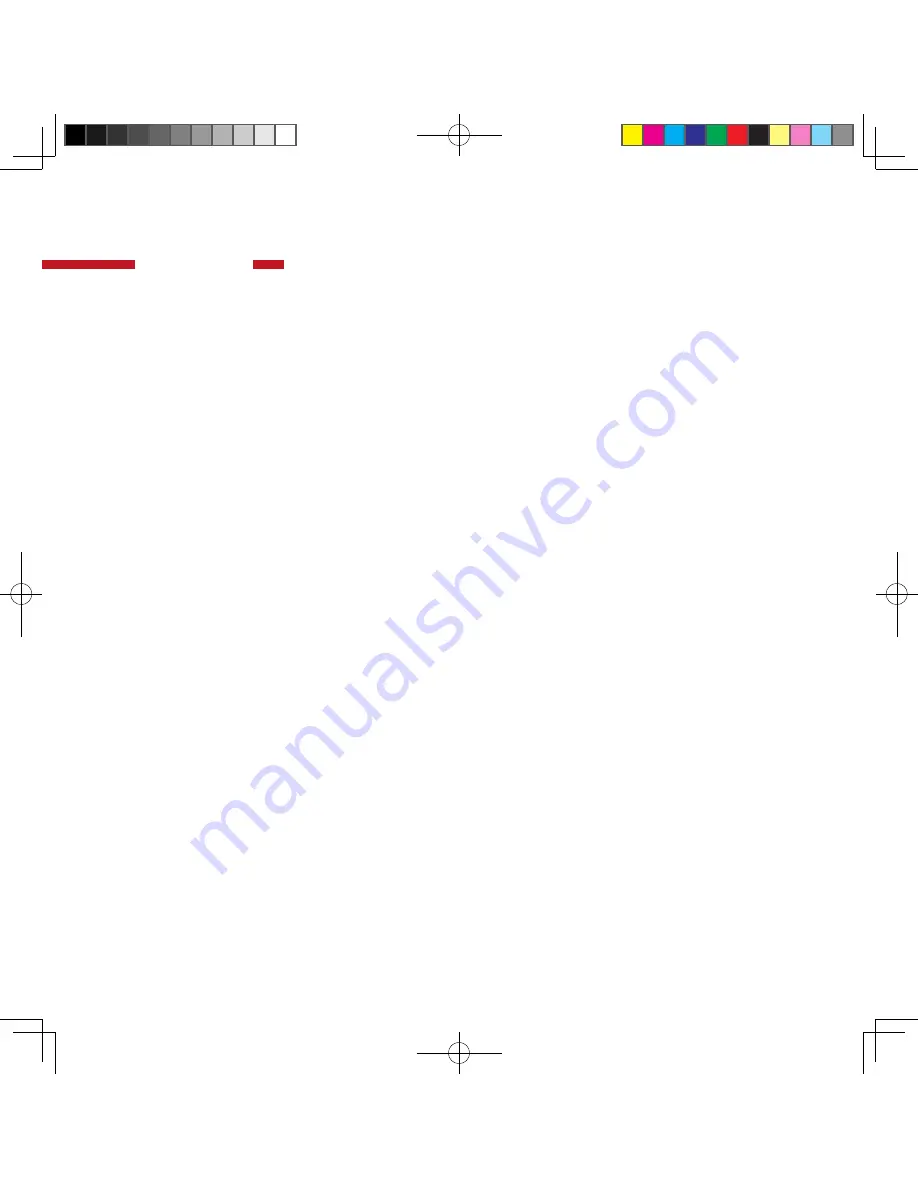
This document is only applicable to products or services
provided within the jurisdiction of the mainland of the P.R.C.
Lenovo may not offer any of the products, services or features
mentioned in this document in any other countries or regions.
Lenovo may terminate the provision of any product(s) and/
or service(s) at any time. The information about products
and services is subject to change at any time. For the latest
information on our products or services, please contact your
local sales representative.
Any reference to a Lenovo product, program or service in this
document does not necessary limit the use to only Lenovo
products, programs or services. You can choose to use
alternative products, programs or services with equivalent
functions, as long as the intellectual property rights of Lenovo
are not violated. The user, however, should be solely responsible
for the evaluation and verification of any other product, program
or service.
This document is provided by Lenovo “as is”, without any
representations or warranties, express or implied, including
warranty for merchantability and warranty for applicability.
If applicable laws do not allow the exclusion of implied or
expressed warranties for certain types of transactions, the
above exclusion may not apply to you.
Lenovo has made every effort to achieve accuracy and
consistency during the preparation of this document, but
cannot make a guarantee that this document will be error-free.
Lenovo may revise this document without notice from time to
time, and the revisions can be found in the latest version of this
document. Lenovo may make improvements and/or changes
to the products and/or programs described in this document
without notice.
The images and figures in this document are provided only for
illustrative purposes; there may be some differences between
them and the actual product. Some parts, functions and/or
features described in this document may only be applicable
to certain series or models of the product. The descriptions
are provided for explanation purposes only, and should not be
deemed as the specifications or configuration of the product
you have purchased. The specifications and configuration
of the product you have purchased are stated in transaction
documents such as the purchasing agreement, invoice and
packing list. If you have any questions regarding this, please
consult the distributor of your product.
The contents of this document do not affect or change
Lenovo’s product assurance (guarantee) policy, and should not
be deemed as permission to use or the guarantee of, whether
expressed or implied, the intellectual property rights of Lenovo
or of any third-party.
Any links to non-Lenovo websites are provided to you for your
convenience only. These websites and their contents are not
part of Lenovo's products or services, and Lenovo accepts
no responsibility for their accuracy and applicability. Use these
websites at your own risk.
The technical performance indices stated in this document are
measured in specific environments, and may differ significantly
from the data acquired in other operating environments.
Some measurements were made on systems that were under
development; Lenovo does not guarantee that the same
results can be obtained in systems that are generally available.
If necessary, you should verify the performance data in your
specific operating environment.
The software mentioned in this document are provided under
the terms of their license agreements only, and may only
be used as stated in the license agreements. The software
provided with this product may differ from the software being
sold independently, and may not come with the user manual or
the full functions. Lenovo does not recommend or guarantee
the use of the provided software with other products, or the use
of other software with this product. Lenovo does not guarantee
the reliability of the provided software when used on other
products.
This document and its content may not be duplicated, copied,
added, deleted or compiled into other machine-readable
format without prior written permission from Lenovo. Storing
this document in a retrievable system of any form, sending this
document over a cabled or wireless network, or translating it
into any language in any form is strictly prohibited.
Notifications
C1 02.indd 30
2015/10/16 15:22:35
Summary of Contents for New glass C100
Page 1: ...Lenovo Smart Glasses User Guide Smart Glasses new glass C100 C1 02 indd 1 2015 10 16 15 22 09 ...
Page 2: ...C1 02 indd 2 2015 10 16 15 22 10 ...
Page 3: ...C1 02 indd 3 2015 10 16 15 22 10 ...
Page 6: ...C1 02 indd 6 2015 10 16 15 22 11 ...
Page 7: ...C1 02 indd 7 2015 10 16 15 22 11 ...
Page 8: ...C1 02 indd 8 2015 10 16 15 22 11 ...
Page 11: ...Connection cord Headset jack Micro USB port 6 7 8 C1 02 indd 11 2015 10 16 15 22 16 ...
Page 13: ...Prism display window Proximity sensor Earphone Slot 6 7 8 9 C1 02 indd 13 2015 10 16 15 22 21 ...
Page 20: ...C1 02 indd 20 2015 10 16 15 22 32 ...
Page 24: ...C1 02 indd 24 2015 10 16 15 22 33 ...
Page 32: ...www newbd com C1 02 indd 32 2015 10 16 15 22 35 ...

















