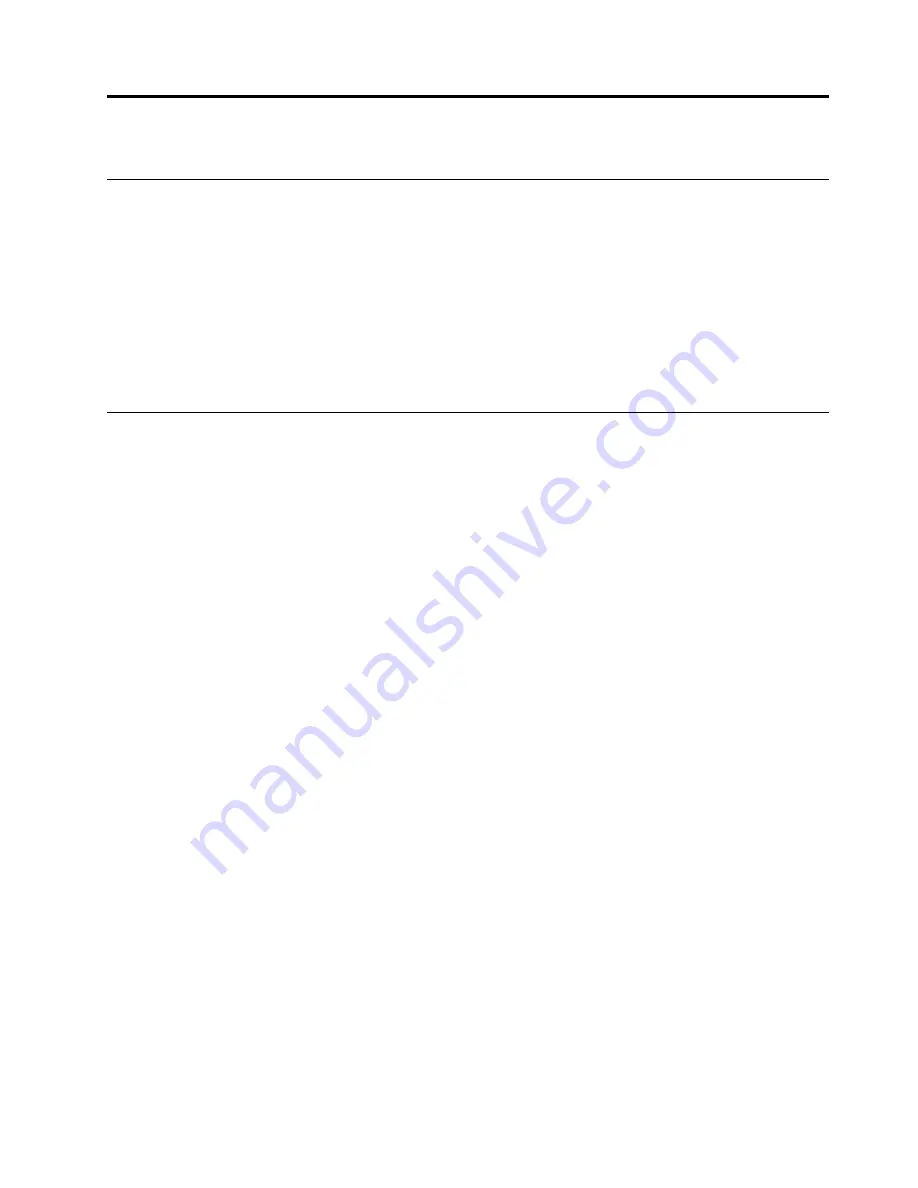
Chapter 4. Add and manage apps
What is Chrome Web Store
Chrome™ Web Store is a Web resource that provides apps and extensions dedicated for your Chromebook
and the Chrome browser.
Note:
Extensions are add-on features for the Chrome browser. Most of the apps and extension available
on the Chrome Web Store are free but some may require payment.
You can access the Chrome Web Store by either of the following ways:
• Click the Web Store icon from the Apps launcher.
• Visit
http://chrome.google.com/webstore
directly using the Chrome browser.
Add apps or extensions
Step 1.
Click the Apps launcher in the lower left corner and then click
Web Store
.
Step 2.
Within the store, find your app or extension by typing keywords or searching the list by category.
Step 3.
Click the add icon and then click
Add
.
Most of the apps for your Chromebook are Web based and do not require installation. After adding apps,
shortcuts to the apps are pinned to the Apps launcher.
Note:
If you sign in to different Chromebooks with the same Google Account, apps you added on one
Chromebook are synchronized on other Chromebooks.
© Copyright Lenovo 2016
9
Summary of Contents for N20 CHROMEBOOK
Page 1: ...User Guide Lenovo N22 20 Chromebook ...
Page 2: ......
Page 3: ...User Guide Lenovo N22 20 Chromebook ...
Page 4: ...First Edition January 2016 Copyright Lenovo 2016 ...
Page 6: ...iv User Guide ...
Page 24: ...8 User Guide ...
Page 26: ...10 User Guide ...
Page 28: ...12 User Guide ...
Page 30: ...14 User Guide ...
Page 36: ...20 User Guide ...
Page 40: ...24 User Guide ...






























