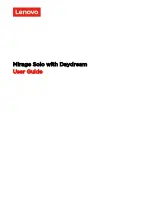Re-centering your view & cursor
You should re-center your cursor in the following cases:
You need to turn your head to see part of the screen.
The cursor isn’t pointing in the same direction as your Daydream controller.
You can’t find your cursor.
You can't see the menu or the cursor.
In VR, you can re-center whenever you want, including when you're using an app, playing a game, watching a movie, or in
Daydream Home.
1.
Look in the direction you want to face.
2.
Point your Daydream controller (not the cursor) forward in the same direction.
3.
Press and hold the Daydream button
for a few seconds.
Syncing
You can transfer data, such as music, pictures, videos, and documents, between your Mirage Solo with Daydream and
other devices.
Transferring data to your Mirage Solo
You can transfer data to your Mirage Solo by following these steps:
1.
Copy the files you want to transfer to a microSD card.
2.
Insert the microSD card into the card slot in your Mirage Solo with Daydream.
3.
Go to
> ALL SETTINGS > Storage > PHONE CARD, and find the file you want to transfer.
4.
Tap and hold the file until it is selected.
5.
Tap to select your preferred option.
Note: You can't transfer data by connecting your headset to a computer.
Safety instructions for parents and adult supervisors
Your mobile device is not a toy. Not recommended for children under 14 years of age to play with it. As with all electrical
products, precautions should be observed during handling and using of electrical products to reduce the risk of electric
shock.
If parents choose to allow children 14 or older to use the device, they should caution his or her child about the potential
hazard while using and handling the mobile device.
Parents should inspect the mobile device (including the ac power adapter and the small part, as applicable) periodically
for damage. Routinely check this mobile device to ensure that the device is working properly and is safe for children to
use.