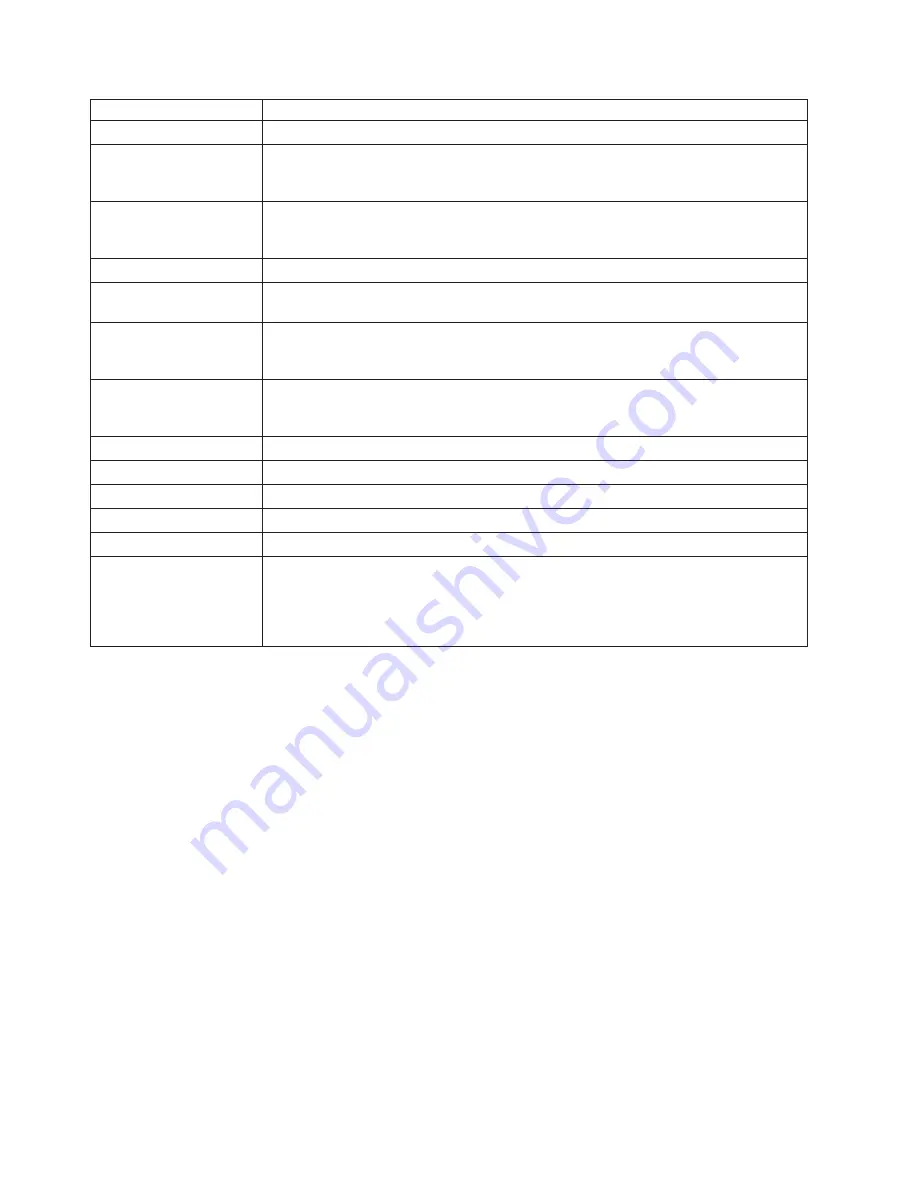
Country
or
Region
Telephone
Number
Slovenia
+386-1-200-50-60
(Slovenian)
Spain
91-714-7983
0901-100-000
(Spanish)
Sri
Lanka
+9411
2493547
+9411
2493548
(English)
Sweden
Warranty
service
and
support:
077-117-1040
(Swedish)
Switzerland
Warranty
service
and
support:
0800-55-54-54
(German,
French,
Italian)
Taiwan
886-2-8723-9799
0800-000-700
(Mandarin)
Thailand
Local
number
only:
1-800-060-066
66
2273
4088
DID:
+603
8315
6857
(Thai,
English)
Turkey
00800-4463-2041
(Turkish)
United
Kingdom
Standard
warranty
support:
08705-500-900
(English)
United
States
1-800-426-7378
(English)
Uruguay
000-411-005-6649
(Spanish)
Venezuela
0-800-100-2011
(Spanish)
Vietnam
For
Northern
Area
and
Hanoi
City:
844
3
946
2000
or
844
3
942
6457
For
Southern
Area
and
Ho
Chi
Minh
City:
848
3
829
5160
or
844
3
942
6457
(Vietnamese,
English)
Appendix
A.
A-
4
3



































