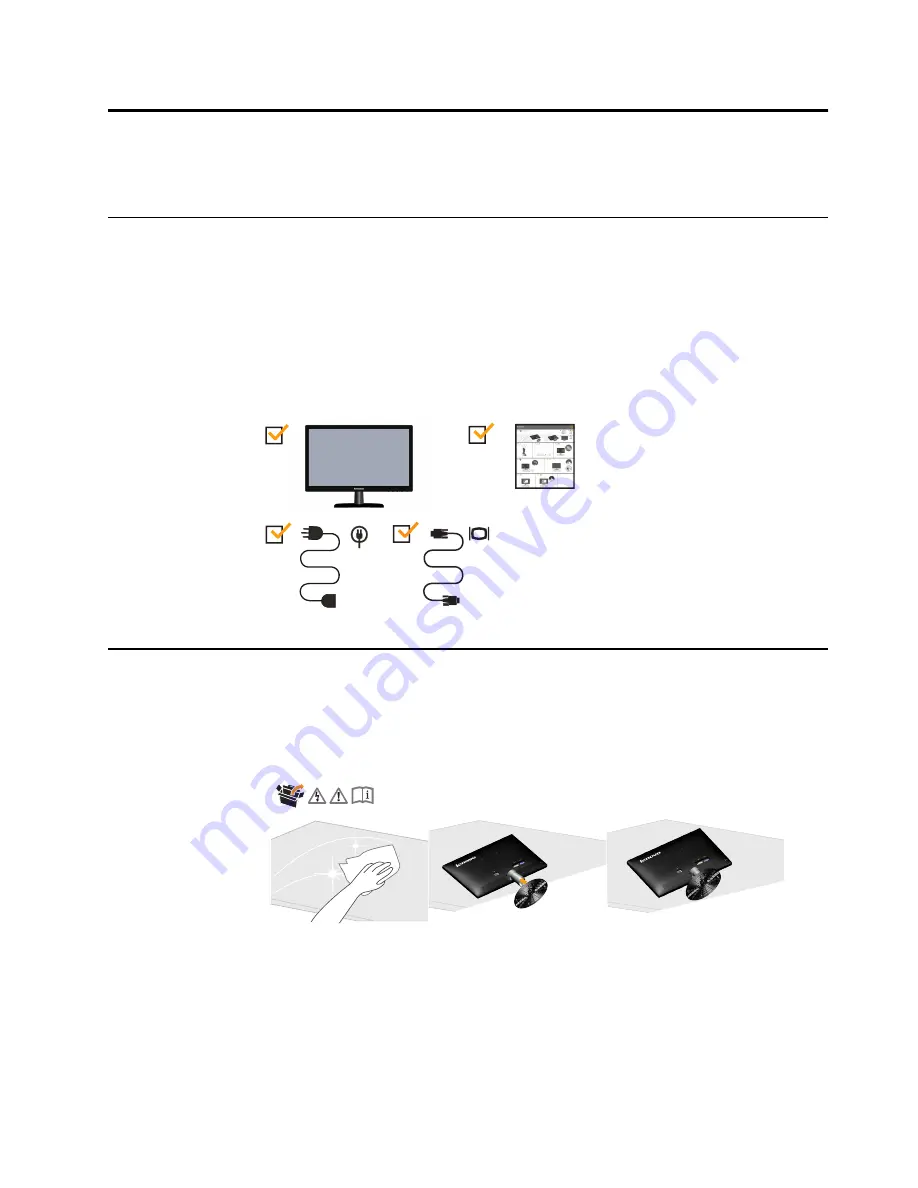
Chapter 1. Getting started
This User’s Guide contains detailed information of your Flat Panel Monitor. For a
quick overview, please see the Setup Poster that was shipped with your monitor.
Shipping contents
The product package should include the following items:
•
Flat Panel Monitor
•
Setup Poster
•
Power Cord
•
Analog Interface Cable
To set up your monitor, please see the illustrations below.
Note:
Do not touch the monitor within the screen area. The screen area is glass and
can be damaged by rough handling or excessive pressure.
Attaching the base and handling your monitor
1.Carefully lays the monitor on a flat surface.
2
.
Assemble the base with the monitor's stand.
3
.
Tighten the screws clockwise at the bottom of the base.
Note
:To attach a VESA mount, please see "Detaching the monitor stand" on page 2-9.
Chapter 1. 1-1




















