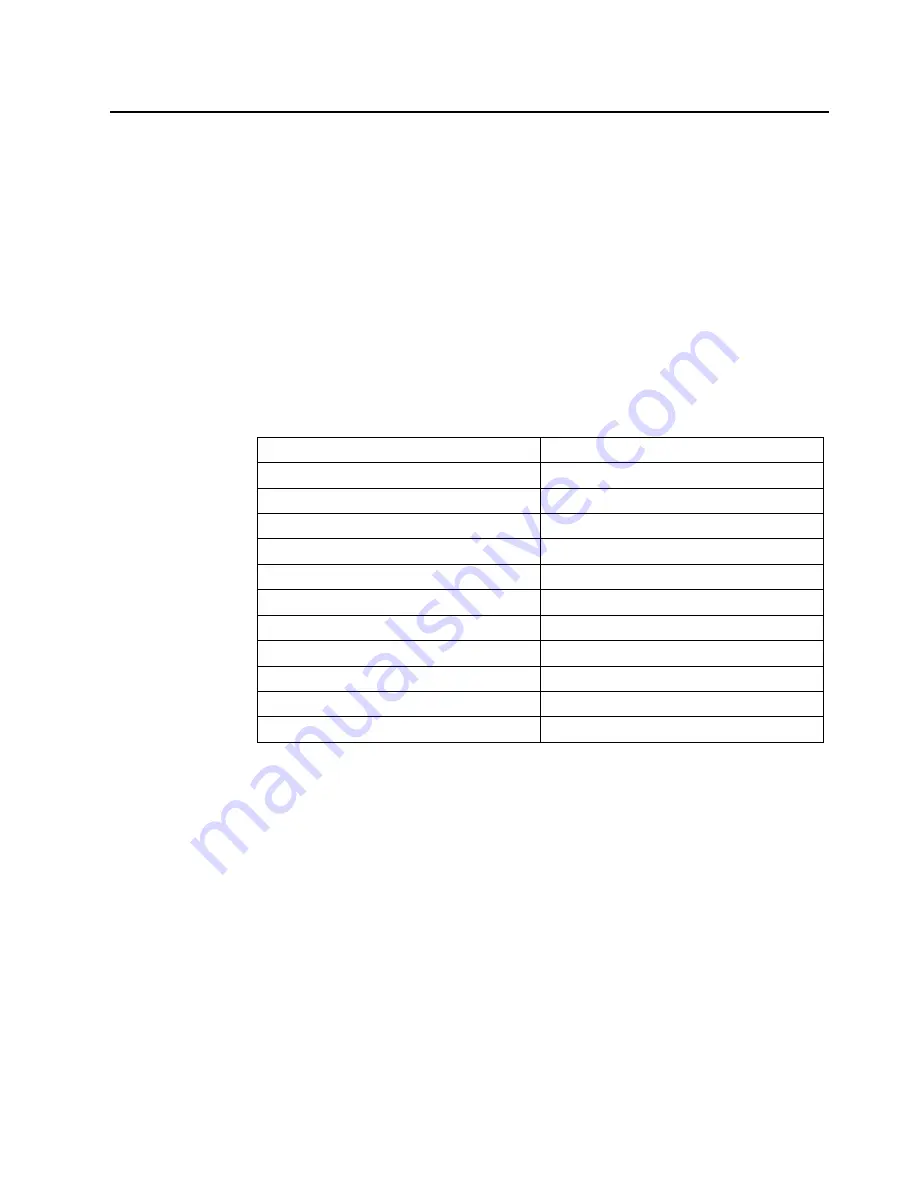
Selecting a supported display mode
The display mode the monitor uses is controlled by the computer. Therefore, refer to
your computer documentation for details on how to change display modes.
The image size, position and shape might change when the display mode changes.
This is normal and the image can be readjusted using automatic image setup and the
image controls.
Unlike CRT monitors, which require a high refresh rate to minimize flicker, LCD or
Flat Panel technology is inherently flicker-free.
Note:
If your system has previously been used with a CRT monitor and is currently
configured to a display mode outside the range of this monitor, you may need to re-
attach the CRT monitor temporarily until you have re-configured the system;
preferably to 1366
x
768
at 60 Hz, which is the Native Resolution Display mode.
The display modes shown below have been optimized at the factory.
Table 2-3.
Factory set display modes
Timing
Refresh rate(Hz)
PAL
50HZ
640x350
70Hz
640x480
60,72,75Hz
720x400
70 Hz
800x600
56,60,72,75Hz
832x624
75Hz
1024x768
60,70,75Hz
1152x864
75Hz
1280x1024
60,70,75Hz
1360x768
60Hz
1366x768
60Hz
Chapter 2. 2-7













































