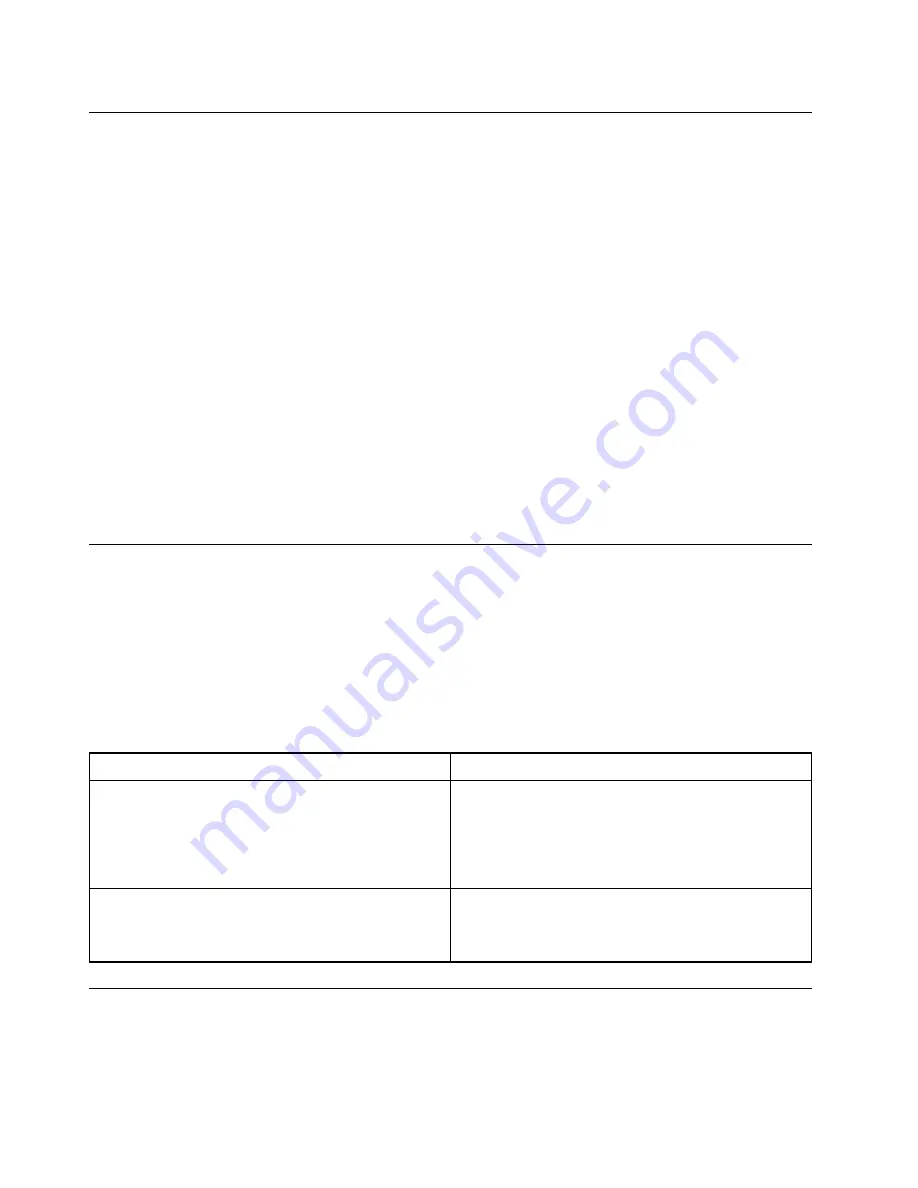
Additional Service Information
This chapter provides additional information that the service representative might find helpful.
Power management
Power management reduces the power consumption of certain components of the computer such as the
system power supply, processor, hard disk drives, and some monitors.
Advanced configuration and power interface (ACPI) BIOS
As this computer has an ACPI BIOS system, the operating system is allowed to control the power
management features of the computer and the settings for Advanced Power Management (APM) BIOS mode
is ignored. Not all operating systems support ACPI BIOS mode.
Automatic Power-On features
The Automatic Power-On features within the Power Management menu allow you to enable and disable
features that turn on the computer automatically.
• Wake Up on Alarm: You can specify a date and time at which the computer will be turned on
automatically. This can be either a single event , a daily event or a weekly event.
• Wake Up on LAN: This feature allows LAN adapter card to wake the System.
POST error codes
Each time you turn the computer on, it performs a series of tests to check that the system is operating
correctly and that certain options are set. This series of tests is called the
Power-On Self-Test
, or
POST
.
POST does the following:
• Checks some basic system-board operations
• Checks that the memory is working correctly
• Starts video operations
• Verifies that the boot drive is working
POST Error Message
Description/Action
Keyboard error
Cannot initialize the keyboard. Make sure the keyboard is
properly connected to the computer and that no keys are
held pressed during POST. To purposely configure the
computer without a keyboard, select
Keyboardless
operation
in
Startup
option to
Enabled
. The BIOS then
ignores the missing keyboard during POST.
Reboot and Select proper Boot device or Insert Boot
Media in selected Boot device
The BIOS was unable to find a suitable boot device. Make
sure the boot drive is properly connected to the
computer. Make sure you have bootable media in the
boot device.
Undetermined problems
1. Power-off the computer.
2. Remove or disconnect the following components (if connected or installed) one at a time.
a. External devices (modem, printer, or mouse)
20
Lenovo Legion Y720T Hardware Maintenance Manual
Summary of Contents for Legion Y720T
Page 2: ......
Page 6: ...iv Lenovo Legion Y720T Hardware Maintenance Manual ...
Page 8: ...2 Lenovo Legion Y720T Hardware Maintenance Manual ...
Page 16: ...10 Lenovo Legion Y720T Hardware Maintenance Manual ...
Page 18: ...12 Lenovo Legion Y720T Hardware Maintenance Manual ...
Page 24: ...18 Lenovo Legion Y720T Hardware Maintenance Manual ...
Page 28: ...22 Lenovo Legion Y720T Hardware Maintenance Manual ...
Page 32: ...26 Lenovo Legion Y720T Hardware Maintenance Manual ...
Page 56: ...50 Lenovo Legion Y720T Hardware Maintenance Manual ...






























