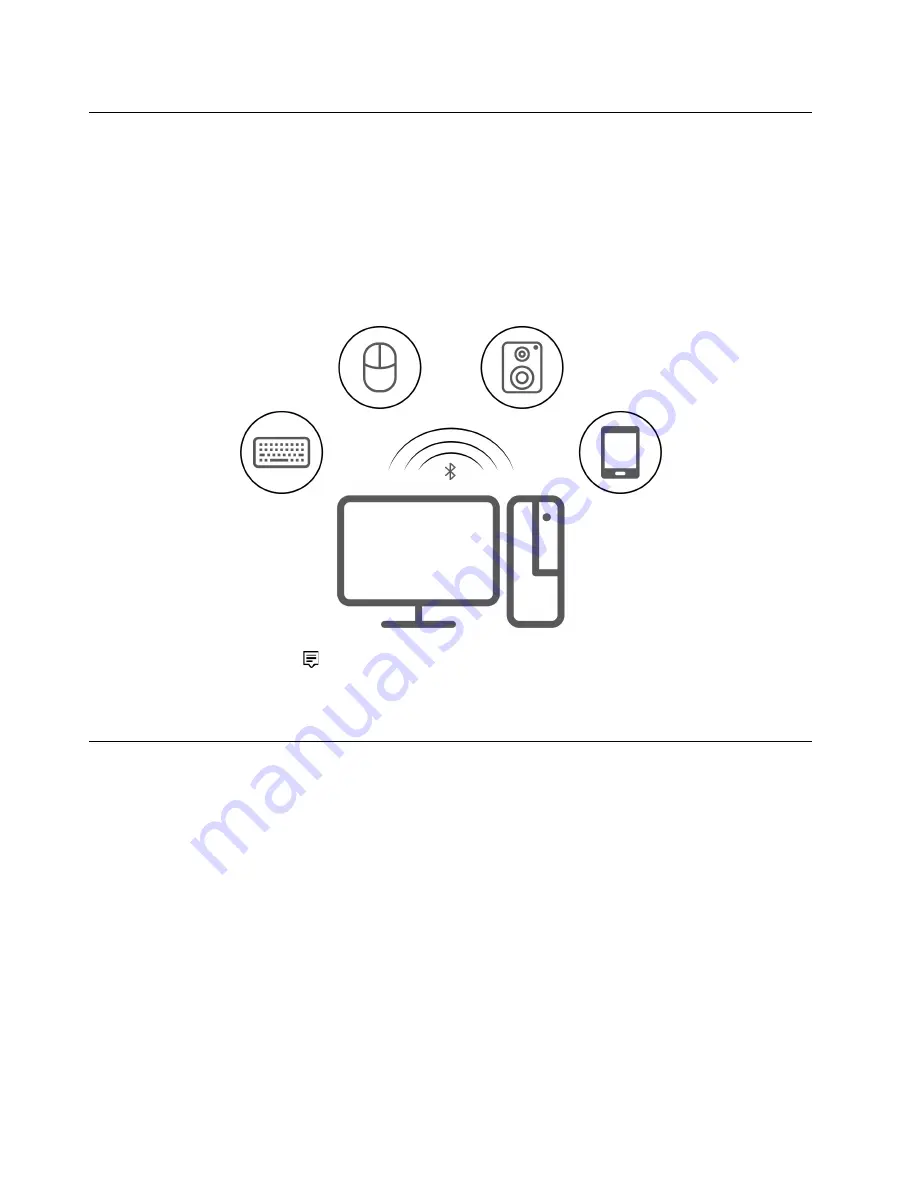
Transfer data
Quickly share your files using the built-in Bluetooth technology among devices with the same features. You
also can install a disc or media card to transfer data.
Connect to a Bluetooth-enabled device (for selected models)
You can connect all types of Bluetooth-enabled devices to your computer, such as a keyboard, a mouse, a
smartphone, or speakers. To ensure that the connection is successful, place the devices 10 meters (33 feet),
at most, from the computer.
1. Click the action center icon
in the Windows notification area. Enable the Bluetooth feature.
2. Click
Add Bluetooth or other device
➙
Bluetooth
.
3. Select a Bluetooth device, and then follow the on-screen instructions.
Lock the computer
Note:
Lenovo makes no comments, judgments, or warranties about the function, quality, or performance of
the locking device and security feature. You can purchase computer locks from Lenovo.
10
User Guide
Summary of Contents for Legion T5-26IOB6
Page 1: ...User Guide Lenovo Legion Tower 5i 26L 6 ...
Page 4: ...ii User Guide ...
Page 6: ...iv User Guide ...
Page 7: ...Chapter 1 Meet your computer Front 1 Lenovo Legion logo LED indicator Copyright Lenovo 2021 1 ...
Page 12: ...6 User Guide ...
Page 14: ...8 User Guide ...
Page 18: ...12 User Guide ...
Page 28: ...22 User Guide ...
Page 44: ...38 User Guide ...
Page 48: ...42 User Guide ...
Page 56: ...50 User Guide ...
Page 59: ......
Page 60: ......






























