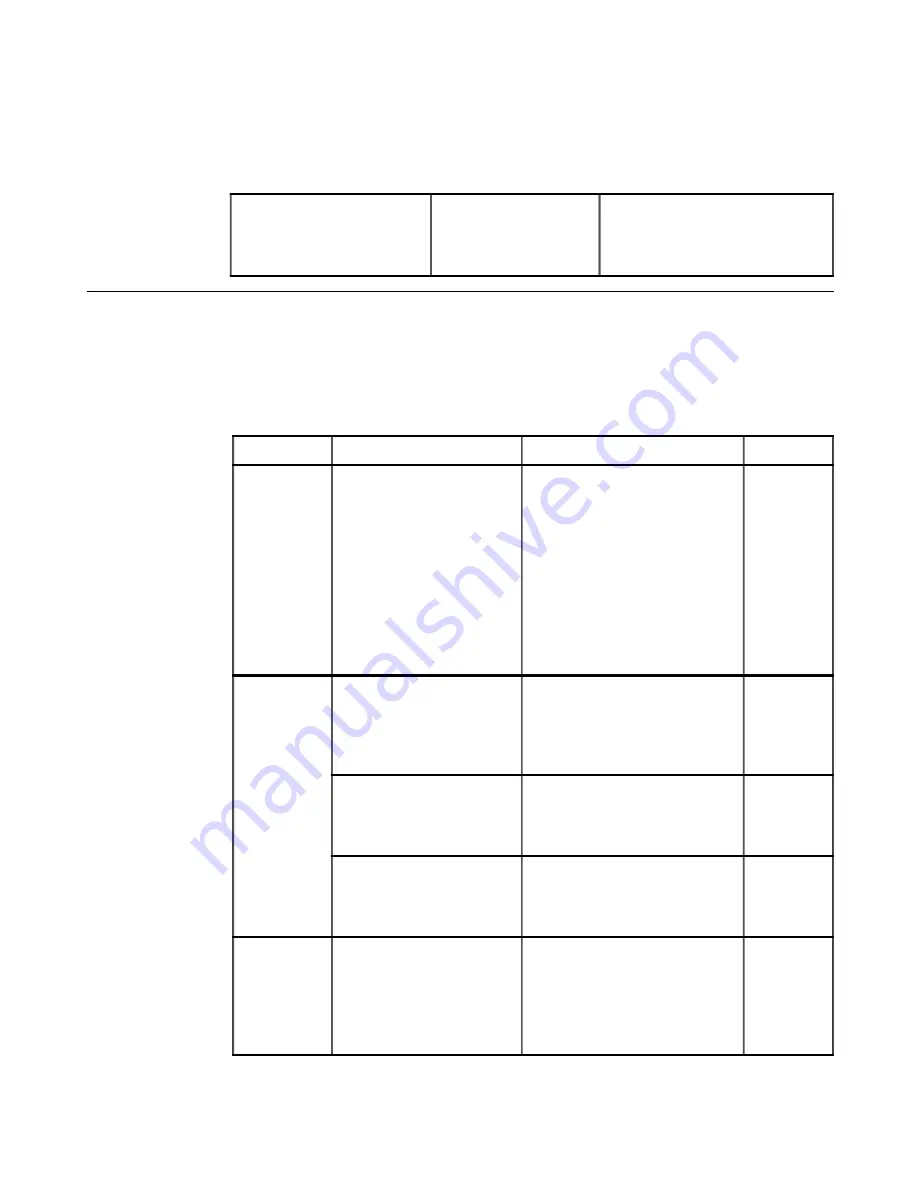
Table 3-1. Monitor specifications for type-model 9205-AB2 (continued)
!
%
-
;6D
96D
7D
@7D
7D
@7D
/
&-
*
&
)
/
%
%
%
%
)
%
%
=
%
)
%
)
%
%
)
&
%
&
:(7
/
C
%
/
%
%
%
%
&
%
&
;('
/
%
-
&
%
&
:('
/
&
%
&&
:('
/
/
/
/
%
/ %
/ %
&
%
&
;('
Troubleshooting
If you have a problem setting up or using your monitor, you might be able to solve it
yourself. Before calling your dealer or Lenovo, try the suggested actions that are
appropriate to your problem.
Table 3-2. Troubleshooting
·
·
·
·
·
·
·
·
·
·
·
3-2
L151 Flat Panel Monitor User’s Guide



























