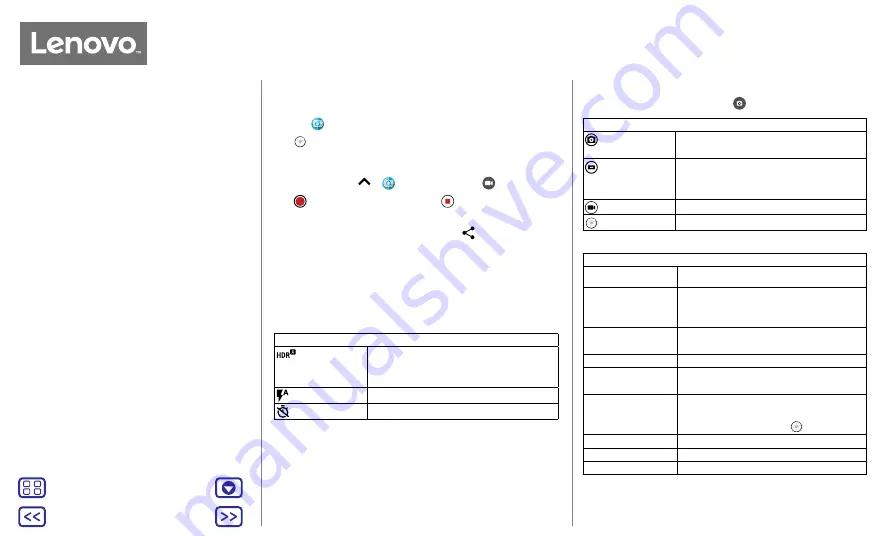
Back
Next
Menu
More
Photos & videos
Take photos
Find it:
Camera
Tap
to take a photo.
Record videos
Find it:
Swipe up
>
Camera
, then tap
.
Tap
to start recording. Then tap
to stop recording.
Tip:
to share a video, swipe the camera screen left to open
your gallery, tap the video, then choose
to share.
Get the perfect shot
Point, tap and you're done. But when you want something a
little different, play with these camera options.
These options are along the top of the camera or video
screen:
Options
HDR
Turn on HDR (high dynamic range)
effect for better pictures in challenging
lighting situations, such as outdoors.
Flash
Set to
On
,
Off
or
Auto
.
Timer
Set a timer to 3 or 10 seconds.
To find these options, tap Menu
in the camera screen:
Options
Professional
mode
Control all camera settings manually.
Panorama
Take a wide-angle shot. Use the
on-screen guide to slowly pan while
you are taking the photo.
Video
Take a video.
Photo
Take a photo.
To find these options, swipe right on the camera screen:
Options
Shutter sound
Turn the shutter sound on or off.
Storage
Choose a storage location for your
photos and videos (
Phone
or
Memory
card
).
Quick capture
Double tap the power button to open
the camera.
Save location
Turn on to tag photos with a location.
Photo size (rear)
Set the photo resolution for the rear
camera.
Shutter type
Select the action you use to take a
photo (
Tap anywhere
on the screen or
tap the
Shutter button
).
Assistive grid
Turn the assistive grid on or off.
Video size
Set the video resolution.
Quick tutorial
Learn more about your camera.
View, share & use photos & videos
Photos & videos
















































