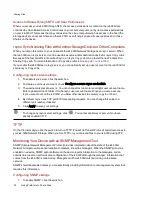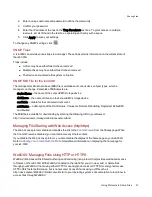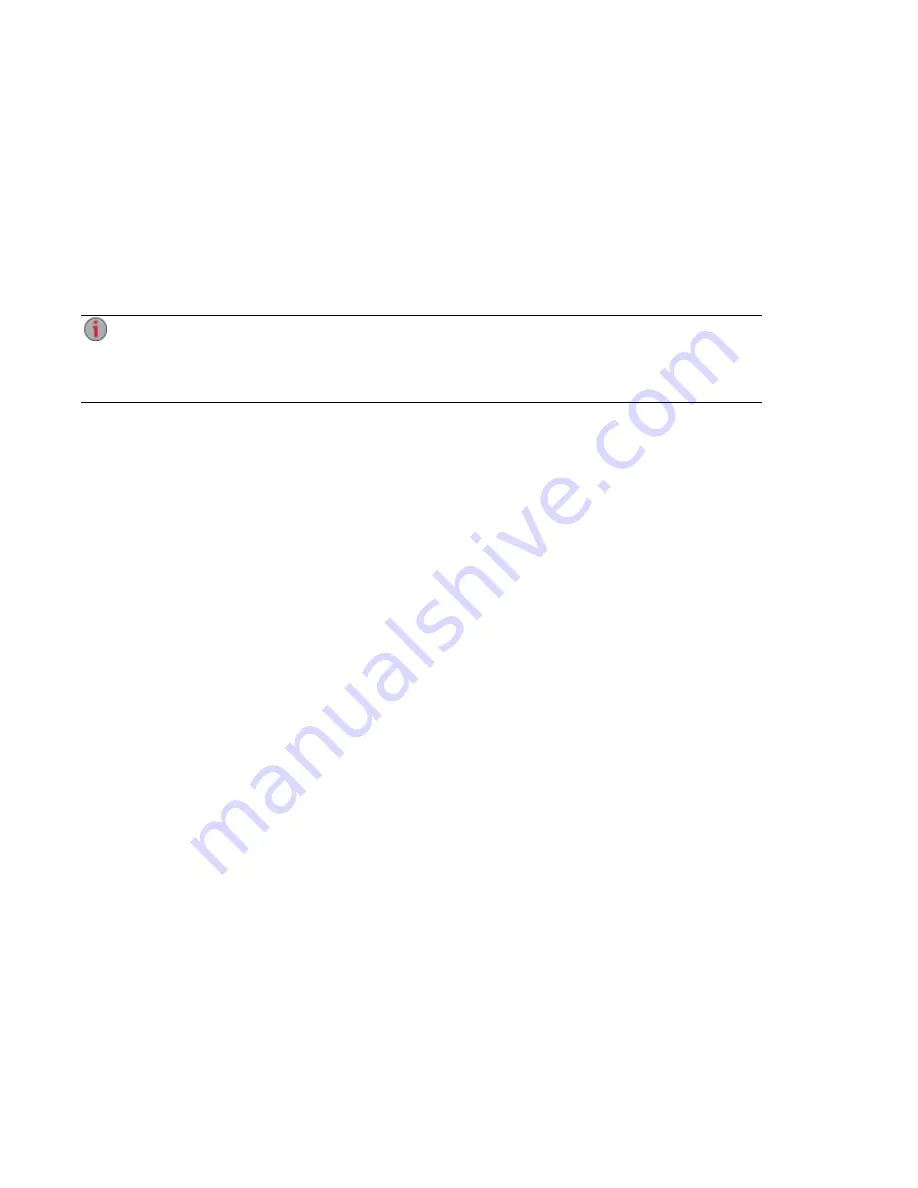
Automatically Sending Content to Multiple People at Once
You can send content to multiple people at once using an email distribution active folder. You can
configure a
Share
as an Email Active Folder so that when you add files to that Share, they are
automatically sent to the recipients on the email distribution list. To configure a Share as an Email Active
Folder, access Shares from the ix4300d Management Console, select or create a Share, and expand the
Active Folders section to enable and configure email distribution.
How to Set Up an Email Distribution Active Folder
Email Distribution lets you email your files to friends and family right from your ix4300d
Management Console. Use Email Distribution to share files with an email list. To prevent email
distribution list spamming, the ix4-300d allows lists of 250 or fewer email recipients and sends a
maximum of six emails in a 24-hour period.
Refer to
Managing Shares
on page 26 for more information on managing Shares and Active Folders.
Configuring an Email Distribution Active Folder
1. From the ix4300d Management Console, click Shares.
2. Select a Share to use as an Email Distribution Active Folder, and click to expand the Active
Folder section.
3. Check Enable.
4. Select Email Distribution from the drop-down menu.
5. Include an email address in the Sender Email Address text box. Distribution is sent from this
email address.
6. You can add multiple email addresses in the Email To: text box by separating them with commas,
spaces, or semicolons.
7. Add a subject and email message for your recipients.
8. Check Send the file as an attachment, Send a link to the file, or both.
9. Click Apply to save your changes.
10. Once configured, all files in this Share are sent by email to your recipients. Click View Transfer
History to see the transfer activity from this Share to your account.
Sharing Files
Automatically Sending Content to Multiple People at Once
35
Summary of Contents for ix4-300d
Page 1: ...ix4 300d Network Storage with LifeLine 4 0 User Guide ...
Page 10: ...x ...
Page 11: ...Setting up Your ix4 300d Network Storage Setting up Your ix4 300d Network Storage 1 CHAPTER 1 ...
Page 33: ...Sharing Files Sharing Files 23 CHAPTER 2 ...
Page 56: ...iSCSI Creating IP Based Storage Area Networks SAN 46 Deleting iSCSI Drives ...
Page 57: ...Drive Management Drive Management 47 ...
Page 60: ...Drive Management 50 Managing Drives ...
Page 61: ...Backing up and Restoring Your Content Backing up and Restoring Your Content 51 CHAPTER 5 ...
Page 99: ...Sharing Content Using Social Media Sharing Content Using Social Media 89 CHAPTER 8 ...
Page 105: ...Media Management Media Management 95 CHAPTER 9 ...
Page 117: ... Delete a torrent job Click to delete the torrent download Media Management Torrents 107 ...
Page 122: ...Media Management 112 Videos ...
Page 130: ...Upgrading Your ix4 300d Network Storage 120 Software Updates ...
Page 133: ...Hardware Management Hardware Management 123 CHAPTER 13 ...
Page 144: ...Hardware Management 134 Troubleshooting Routers ...
Page 145: ...Additional Support Additional Support 135 CHAPTER 14 ...
Page 148: ...AdditionalSupport 138 Support ...
Page 149: ...Legal Legal 139 CHAPTER 15 ...