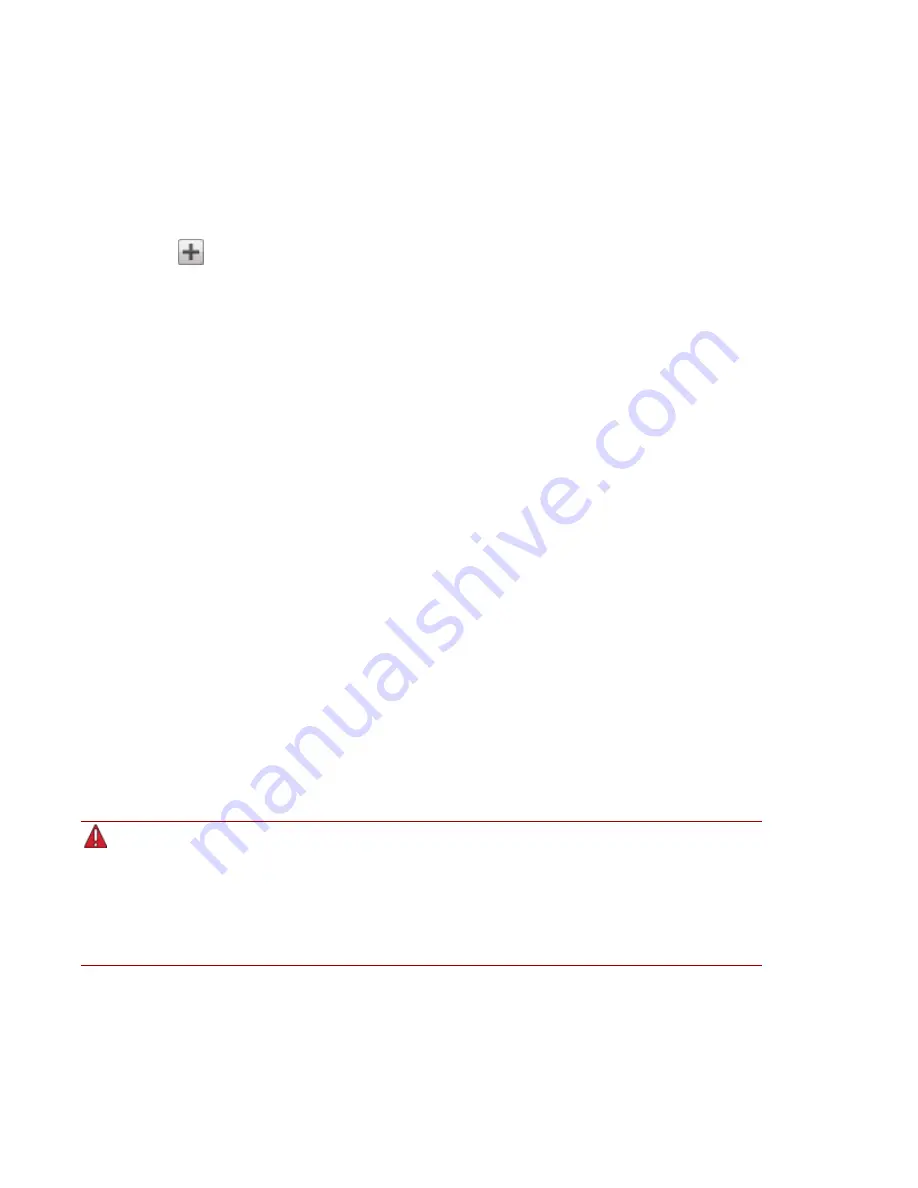
Adding iSCSI Drives
To add an iSCSI drive:
1. From the ix2 Management Console, click iSCSI.
2. When the iSCSI page opens, click the switch to enable the feature.
3. Click
Add an iSCSI drive.
4. Enter a name for the iSCSI drive.
5. Enter a size for the iSCSI drive. The size must be smaller than the free space available on your
ix2.
6. Click Create to create the iSCSI drive.
Enabling iSCSI Drives
1. Click Settings to begin configuring an iSCSI drive.
2. To set the discovery of the iSCSI drive using iSNS, check Enable discovery with iSNS.
3. Choose one of the following options:
●
Use local iSNS server — the device acts as an iSNS server for the iSCSI drives.
●
Use external iSNS server — you supply the IP address or host name of the external iSNS
server for the iSCSI drives.
4. To enable the Challenge Handshake Authentication Protocol (CHAP), check Enable two-way
authentication (Mutual CHAP). With Mutual CHAP enabled, the client performs an additional
check to confirm that it is using the correct device.
5. Enter an initiator secret (password) for Device Secret and then enter it again in the confirm box.
6. Click Apply to save your changes.
Connecting to iSCSI Drives
You can connect iSCSI drives on your ix2 to your computer using LenovoEMC Storage Manager or the
Microsoft software initiator. If you are using another type of software or hardware initiator, you must use
the native tools provided with your initiator to connect your iSCSI drives. Do not connect more than one
iSCSI initiator at a time to an iSCSI drive.
Attempting to connect two iSCSI initiators to the same iSCSI drive at the same time may result in
data corruption or drive damage. The ix2 Management Console prevents you from connecting two
iSCSI initiators to the same iSCSI drive at the same time, but if you connect to an iSCSI drive
using native tools, you may encounter this issue. You can use the Connected Clients section to
view a list of client computers connected to your ix2 that are running iSCSI initiator software. On
the iSCSI page, expand an iSCSI drive, then expand the Connected Clients section. If the iSCSI
drive is in use, you will see a list of connected client computers running initiator software.
iSCSI: Creating IP-Based Storage Area Networks (SAN)
Adding iSCSI Drives
41
Summary of Contents for Iomega ix2
Page 1: ...ix2 Network Storage with LifeLine 4 0 User Guide ...
Page 10: ...x ...
Page 11: ...Setting up Your ix2 Network Storage Setting up Your ix2 Network Storage 1 CHAPTER 1 ...
Page 30: ...Setting up Your ix2 Network Storage 20 Setting up Personal Cloud Security and File Sharing ...
Page 31: ...Sharing Files Sharing Files 21 CHAPTER 2 ...
Page 48: ...Sharing Files 38 Getting Content from a USB External Storage Device ...
Page 54: ...iSCSI Creating IP Based Storage Area Networks SAN 44 Deleting iSCSI Drives ...
Page 55: ...Drive Management Drive Management 45 ...
Page 58: ...Drive Management 48 Managing Drives ...
Page 59: ...Backing up and Restoring Your Content Backing up and Restoring Your Content 49 CHAPTER 5 ...
Page 68: ...Backing up and Restoring Your Content 58 Backing up Your ix2 Network Storage ...
Page 97: ...Sharing Content Using Social Media Sharing Content Using Social Media 87 CHAPTER 8 ...
Page 103: ...Media Management Media Management 93 CHAPTER 9 ...
Page 115: ... Delete a torrent job Click to delete the torrent download Media Management Torrents 105 ...
Page 120: ...Media Management 110 Videos ...
Page 125: ...Upgrading Your ix2 Network Storage Upgrading Your ix2 Network Storage 115 CHAPTER 11 ...
Page 127: ...being accessed Upgrading Your ix2 Network Storage Software Updates 117 ...
Page 128: ...Upgrading Your ix2 Network Storage 118 Software Updates ...
Page 131: ...Hardware Management Hardware Management 121 CHAPTER 13 ...
Page 140: ...Hardware Management 130 Troubleshooting Routers ...
Page 141: ...Additional Support Additional Support 131 CHAPTER 14 ...
Page 144: ...AdditionalSupport 134 Support ...
Page 145: ...Legal Legal 135 CHAPTER 15 ...






























