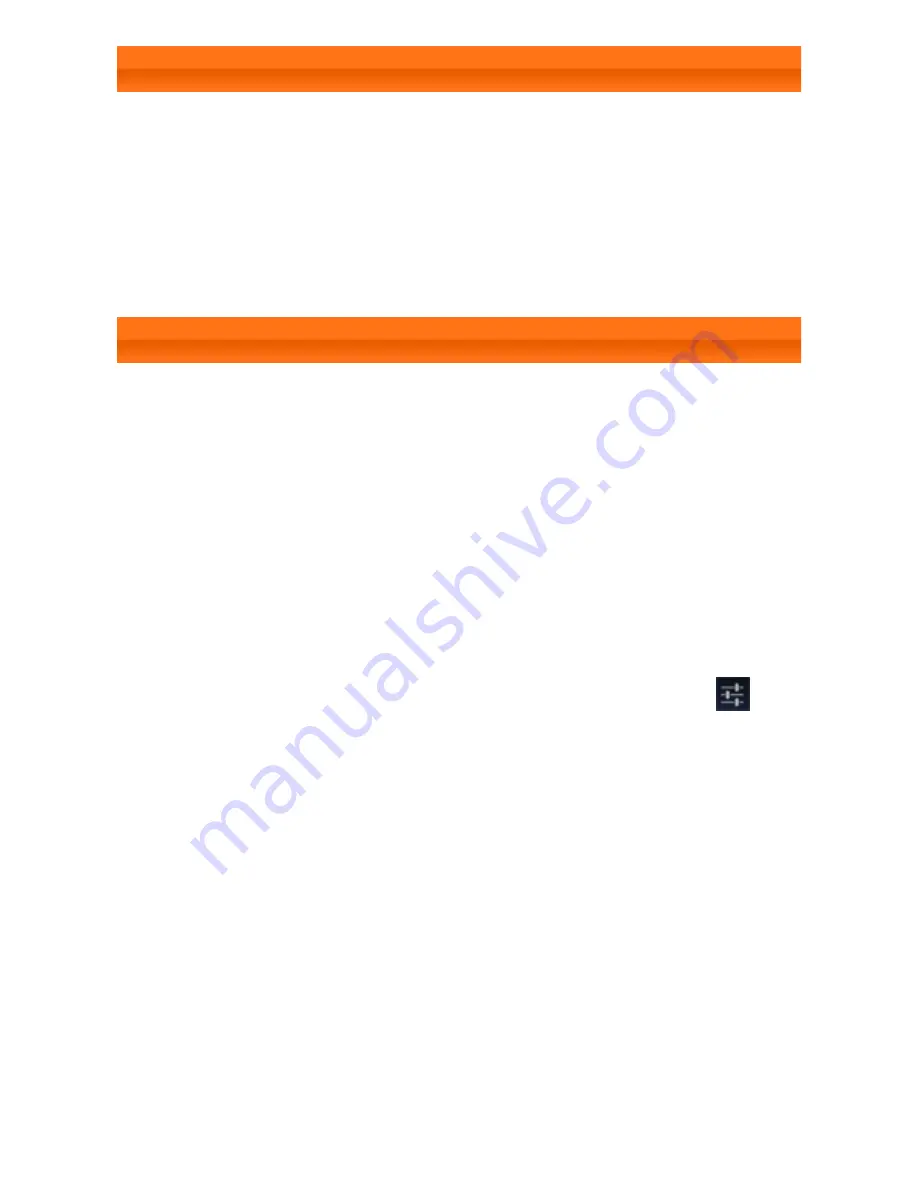
IdeaTab A1107 - Chapter 01
Move through screens by sliding your finger across the
display. Icons can be moved from one desktop to another.
1-9 Status Bar
System messages, if any, will be displayed on the bottom
right corner of the display.
Information about Wi-Fi connections and reception, power
levels, charging status, and other notifications are displayed in
the status bar.
Tap the status bar to display the notification panel. Tap
to
open the setting details window which contains the Airplane
mode switch, Wi-Fi setting shortcut, Auto-rotate screen
switch, Brightness adjustment toolbar, Notifications switch and
Settings shortcut.
file:///D|/WORK/A1107/HTML%20EN/chapter01.html (13 of 16)2013-1-11 14:37:20
1-8 Switching Home Screens
Your IdeaTab has multiple desktops.















































