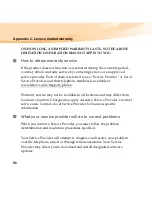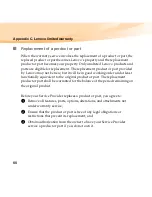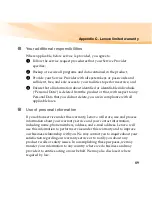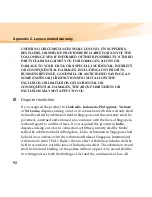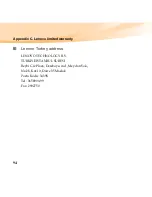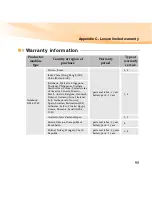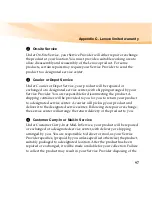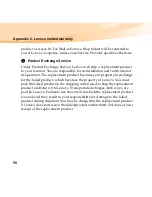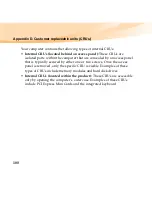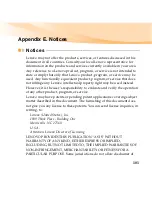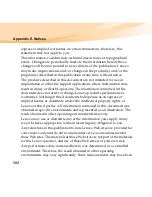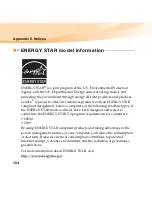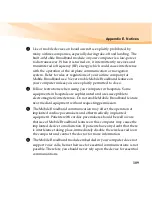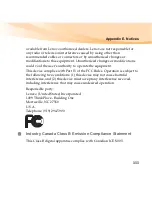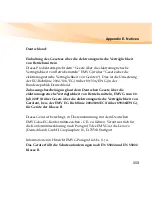99
Appendix D. Customer replaceable units (CRUs)
Customer Replaceable Units (CRUs) are computer parts that can be
upgraded or replaced by the customer. There are two types of CRUs:
internal
and
external
. External CRUs are easy to install, whereas internal
CRUs require some technical skills and in some cases might require tools
such as a screwdriver. However, both internal and external CRUs are safe
for removal by the customer.
Customers are responsible for replacing all external CRUs. Internal CRUs
can be removed and installed by customers or by a Lenovo service
technician during the warranty period.
Your computer contains the following types of external CRUs:
•
External CRUs (pluggable):
These CRUs unplug from the computer.
Examples of these types of CRUs include the AC adapter and power
cord.
•
External CRUs with latches:
These CRUs include a latch to help you
remove and replace the part. Examples of these types of CRUs include
the notebook main battery and a hard-disk drive.
Summary of Contents for IdeaPad U550
Page 1: ...U550 User Guide V1 0 cover_1 4 Lenovo IdeaPad U550 User Guide V1 0 ...
Page 6: ......
Page 21: ...Chapter 1 Getting to know your computer 7 Bottom view f e a b c d ...
Page 129: ...Appendix E Notices 115 Lenovo Product Service Information Japanese VCCI Class B Statement ...
Page 144: ...New World New Thinking TM www lenovo com Lenovo China 2009 P N 147002654 Printed in China ...