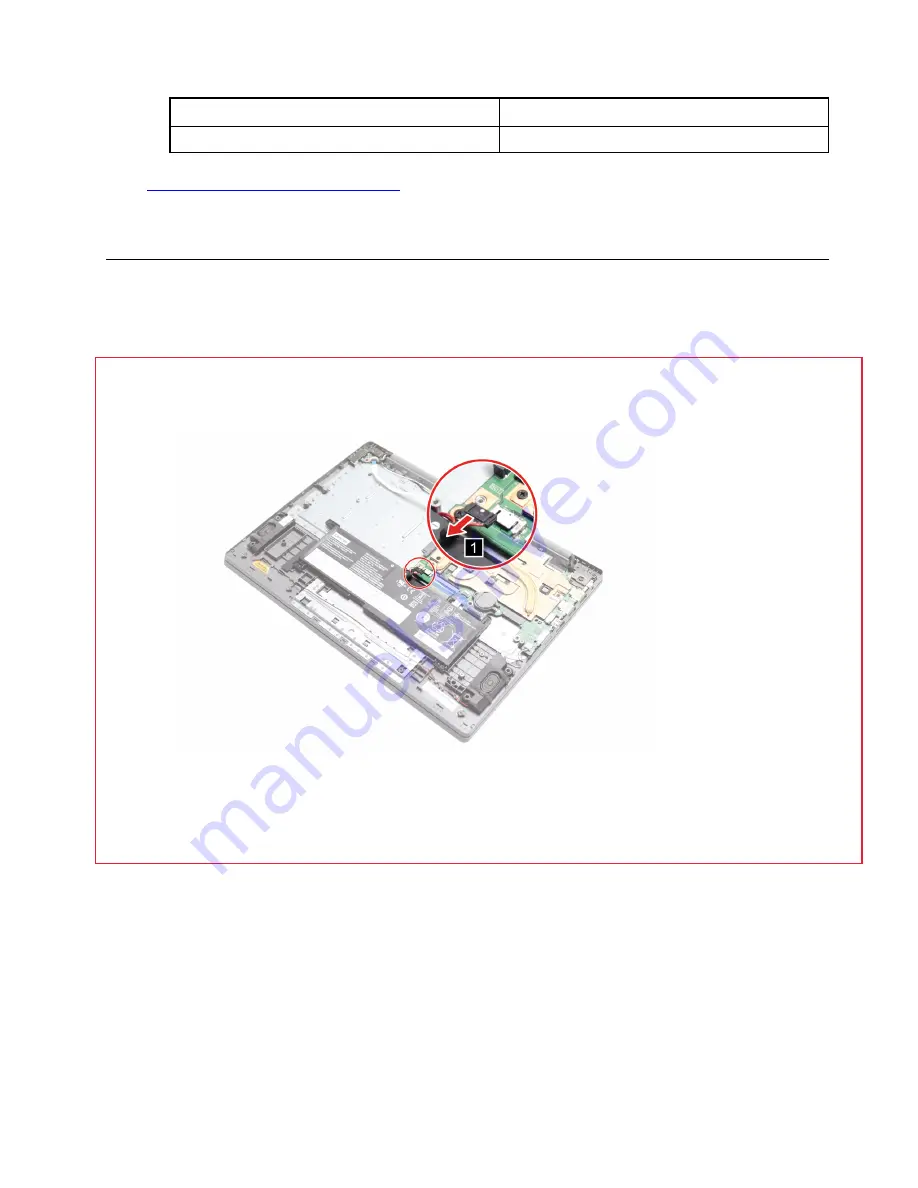
Screw specifications
Number of screws
M2 x L2.5
1
Go to
https://support.lenovo.com/partslookup
to look up the Lenovo part number of the following replacement
part:
WLAN card
Remove the coin-cell battery
Make sure the following FRU (CRU) have been removed:
“Remove the lower case” on page 28
Step 1. Disconnect the battery pack cable from the system board.
Attention:
Do not pull the cable. Use your fingernail to disconnect the cable.
Figure 10. Disconnect the battery pack cable
Step 2. Push the coin-cell battery inward. Then, remove the coin-cell battery.
.
33
Summary of Contents for IdeaPad Slim 1
Page 1: ...Lenovo IdeaPad Slim 1 Hardware Maintenance Manual ...
Page 2: ...First Edition August 2019 Copyright Lenovo 2019 ...
Page 4: ...ii Lenovo IdeaPad Slim 1 Hardware Maintenance Manual ...
Page 6: ...iv Lenovo IdeaPad Slim 1 Hardware Maintenance Manual ...
Page 11: ...DANGER DANGER DANGER DANGER DANGER Chapter 1 Safety information 5 ...
Page 12: ...6 Lenovo IdeaPad Slim 1 Hardware Maintenance Manual ...
Page 13: ...PERIGO PERIGO PERIGO Chapter 1 Safety information 7 ...
Page 14: ...PERIGO PERIGO PERIGO PERIGO PERIGO 8 Lenovo IdeaPad Slim 1 Hardware Maintenance Manual ...
Page 15: ...DANGER DANGER DANGER DANGER Chapter 1 Safety information 9 ...
Page 16: ...DANGER DANGER DANGER DANGER VORSICHT 10 Lenovo IdeaPad Slim 1 Hardware Maintenance Manual ...
Page 17: ...VORSICHT VORSICHT VORSICHT VORSICHT Chapter 1 Safety information 11 ...
Page 18: ...VORSICHT VORSICHT VORSICHT 12 Lenovo IdeaPad Slim 1 Hardware Maintenance Manual ...
Page 19: ...Chapter 1 Safety information 13 ...
Page 20: ...14 Lenovo IdeaPad Slim 1 Hardware Maintenance Manual ...
Page 21: ...Chapter 1 Safety information 15 ...
Page 22: ...16 Lenovo IdeaPad Slim 1 Hardware Maintenance Manual ...
Page 23: ...Chapter 1 Safety information 17 ...
Page 24: ...18 Lenovo IdeaPad Slim 1 Hardware Maintenance Manual ...
Page 25: ...Chapter 1 Safety information 19 ...
Page 26: ...20 Lenovo IdeaPad Slim 1 Hardware Maintenance Manual ...
Page 32: ...26 Lenovo IdeaPad Slim 1 Hardware Maintenance Manual ...
Page 56: ...50 Lenovo IdeaPad Slim 1 Hardware Maintenance Manual ...
Page 58: ......
Page 59: ......
Page 60: ......
















































