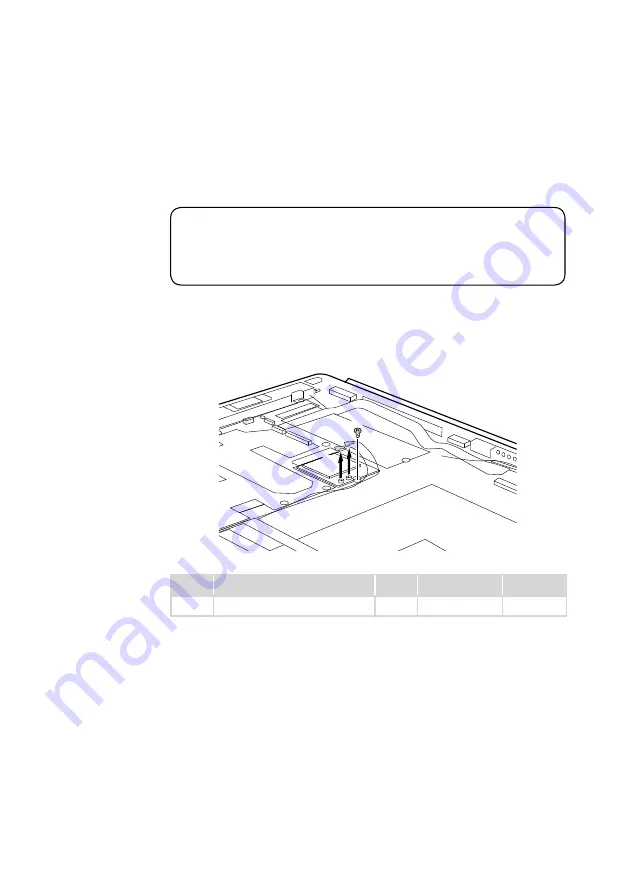
35
Lenovo ideapad MIIX 700-12ISK
1030 PCI Express Mini Card for wireless LAN
For access, remove these FRUs in order:
•
“1010 LCD cover” on page 31
•
“1020 Battery pack” on page 33
Important:
The preinstalled WLAN module may only be replaced with a Lenovo approved
module in order to comply with FCC and IC regulations. Refer to Table 3 “Parts
list-Overall” on page 57 for Lenovo part numbers for the approved modules.
Figure 3. Removal steps of PCI Express Mini Card for wireless LAN
Disconnect the two wireless LAN cables (black, white)
1
. Remove the screw
2
.
b
a
Step
Screw (quantity)
Color
Torque
P/N
2
M1.6 × 1.8, NGFF to Bezel (1)
Black
1.00±0.2kgf*cm
5S10K37822
In step
1
, unplug the jacks by using the removal tool antenna RF connector
(P/N: 08K7159), or pick up the connectors with your fingers and gently unplug
them in the direction shown by the arrows.
When installing:
•
In models with a wireless LAN card that has two antenna connectors, plug
the black cable (1st) (MAIN) into the jack labeled
1
, and the grey cable (2nd)
(AUX) into the jack labeled
2
on the card.
















































