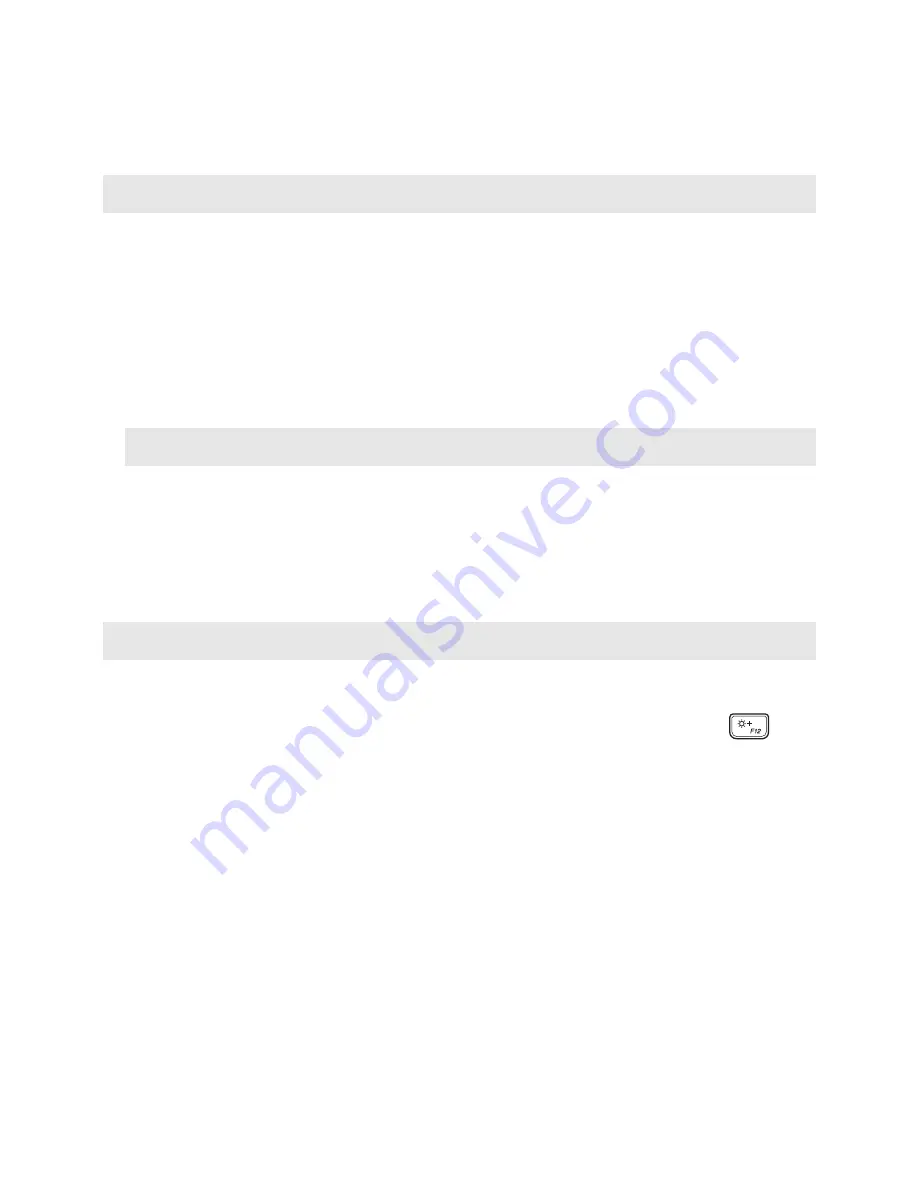
Chapter 4. Troubleshooting
25
Sleep problems
The critical low-battery
error message appears,
and the computer
immediately turns off.
•
The
battery
power
is
getting
low.
Connect
the
AC
power
adapter
to
the
computer.
The computer enters sleep
mode immediately after
Power-on self-test (POST).
•
Make
sure
that:
‐
The
battery
pack
is
charged.
‐
The
operating
temperature
is
within
the
acceptable
range.
See
“Chapter
2.
Use
and
care
Information”
in
the
Lenovo
Safety
and
General
Information
Guide
.
Note:
If
the
battery
pack
is
charged
and
the
temperature
is
within
range,
have
the
computer
serviced.
The computer does not
return from sleep mode,
and the computer does
not work.
•
If
your
computer
is
in
sleep
mode,
connect
the
AC
power
adapter
to
the
computer,
then
press
any
key
or
the
Power
button.
•
If
the
system
still
does
not
return
from
sleep
mode,
stops
responding,
or
cannot
be
turned
off,
reset
the
computer.
Unsaved
data
may
be
lost.
To
reset
the
computer,
press
and
hold
the
Power
button
for
four
seconds
or
more.
If
the
computer
is
still
not
reset,
remove
the
AC
power
adapter.
Display panel problems
The screen is blank.
•
Do
the
following:
‐
If
you
are
using
the
AC
power
adapter
or
the
battery
pack,
and
the
battery
status
indicator
is
on,
press
F12
(
)to
make
the
screen
brighter.
‐
If
the
power
indicator
is
blinking,
press
the
Power
button
to
resume
from
sleep
mode.
‐
If
the
problem
persists,
follow
the
solution
in
the
next
problem
“The
screen
is
unreadable
or
distorted.”
The screen is unreadable
or distorted.
•
Make
sure
that:
‐
The
display
device
driver
is
installed
correctly.
‐
The
screen
resolution
and
color
quality
are
correctly
set.
‐
The
monitor
type
is
correct.
Incorrect characters
appear on the screen.
•
Is
the
operating
system
or
programs
installed
correctly?
If
they
are
installed
and
configured
correctly,
have
the
computer
serviced.
Summary of Contents for ideapad 720S
Page 4: ......



















