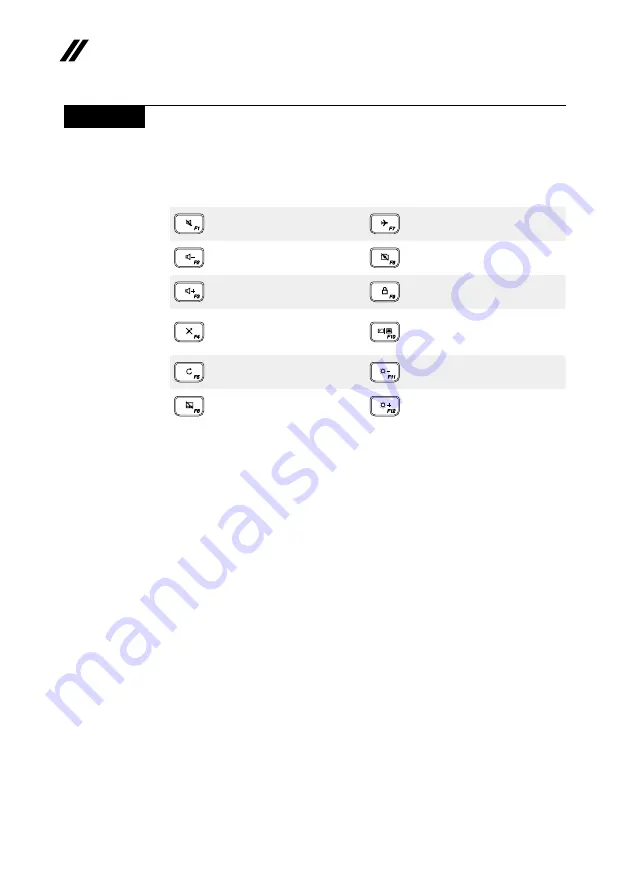
30
ideapad 320S-15ISK/ideapad 320S-15IKB Hardware Maintenance Manual
Hotkeys
You can access certain system settings quickly by pressing the appropriate
hotkeys.
Table 3. Hotkeys
:
Mutes/unmutes the sound.
:
Enables/disables airplane
mode.
:
Decreases the volume level.
:
Enables/disables camera.
:
Increases the volume level.
:
Locks/unlocks the LCD
screen.
:
Enables/disables
microphone.
:
Enables the external
projector or dangles the
external display.
:
Refreshes page.
:
Decreases display
brightness.
:
Enables/disables the touch
pad.
:
Increases display
brightness.






























