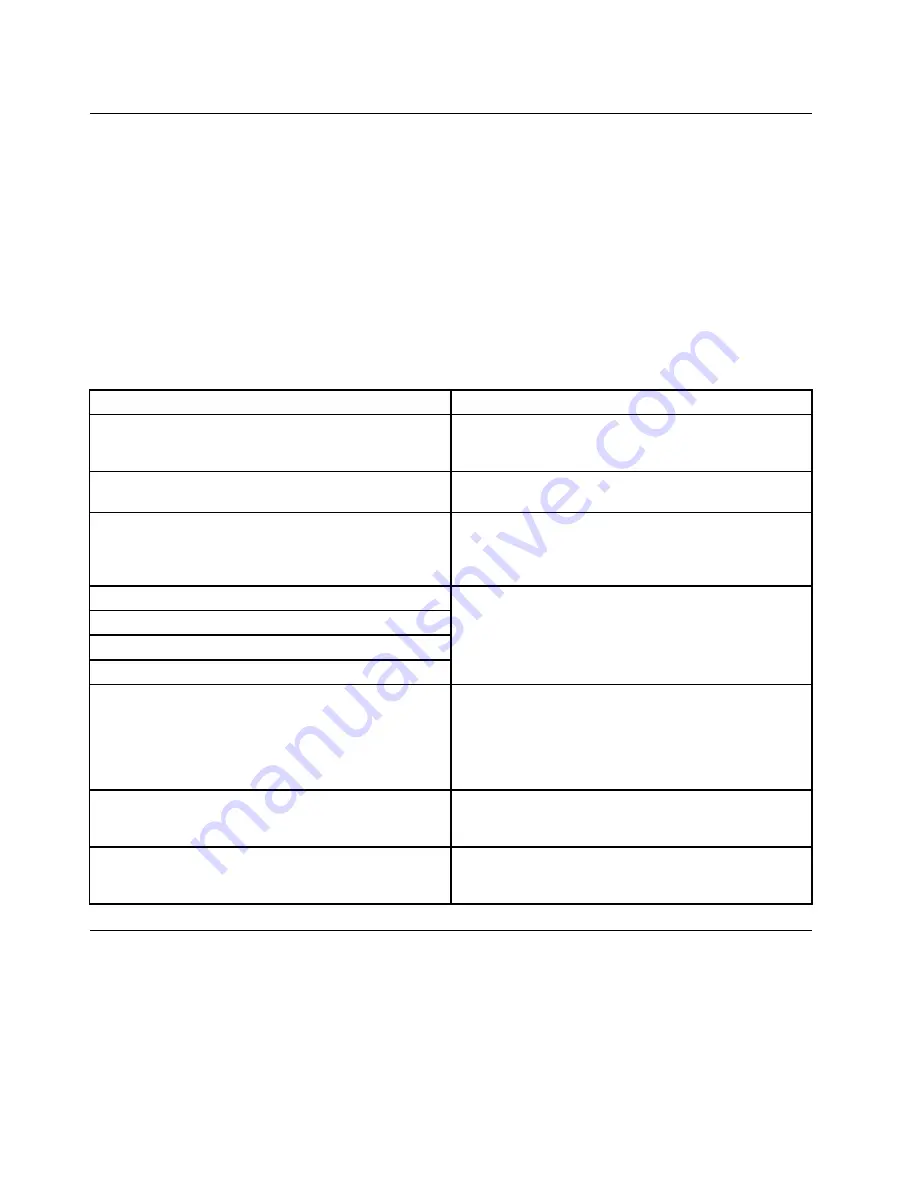
POST error codes
Each time you power-on the system, it performs a series of tests that check the operation of the system
and some options. This series of tests is called the
Power-On Self-Test
, or
POST
. POST does the following
operations.
• Checks some basic system-board operations
• Checks the memory operation
• Starts the video operation
• Verifies that the boot drive is working
If the POST detects a problem, an error message appears on the screen. A single problem can cause several
error messages to appear. When you correct the cause of the first error message, the other error messages
probably will not appear on the screen the next time you turn on the system.
POST Error Message
Description/Action
CMOS Date/Time Not Set
The CMOS Date and/or Time are invalid. This error can
be resolved by readjusting the system time in AMI BIOS
Setup.
CMOS Battery Low
The CMOS battery is no longer functional. Replace the
battery.
CMOS Checksum Bad
Checksum of CMOS is incorrect. The computer loads the
default configuration settings. This error might indicate
that CMOS has become corrupt due to a weak CMOS
battery.
Primary Master Hard Disk Error
Primary Slave Hard Disk Error
Secondary Master Hard Disk Error
Secondary Slave Hard Disk Error
The IDE/ATAPI device configured as Primary
Master/Primary Slave/ Secondary Master/Secondary
Slave could not be found or initialized. Make sure the
hard drive is correctly installed.
Keyboard error
Cannot initialize the keyboard. Make sure the keyboard
is properly connected to the computer and that no keys
are held pressed during POST. To purposely configure the
computer without a keyboard, set keyboardless operation
in Setup to Enable. The BIOS then ignores the missing
keyboard during POST.
System Halted
The system has been halted. A reset or power cycle is
required to reboot the machine. This message appears
after a fatal error has been detected.
Reboot and Select proper Boot device or Insert Boot
Media in selected Boot device
The BIOS was unable to find a suitable boot device. Make
sure the boot drive is properly connected to the computer.
Make sure you have bootable media.
Undetermined problems
If this computer has a parallel ATA hard disk drive, make sure that the hard disk drive is jumpered as a
master and the optical drive is jumpered as a slave.
1. Power-off the computer.
2. Remove or disconnect the following components (if installed) one at a time.
a. External devices (modem, printer, or mouse)
b. Any adapters
18
IdeaCentre Q190Hardware Maintenance Manual
Summary of Contents for IdeaCentre Q190 Series
Page 1: ...IdeaCentre Q190 Hardware Maintenance Manual ideaideaideaCentreidea Machine Types 10115 6281 ...
Page 2: ......
Page 3: ...IdeaCentre Q190 Hardware Maintenance Manual Machine Types 10115 6281 ...
Page 6: ...iv IdeaCentre Q190Hardware Maintenance Manual ...
Page 8: ...2 IdeaCentre Q190Hardware Maintenance Manual ...
Page 16: ...10 IdeaCentre Q190Hardware Maintenance Manual ...
Page 18: ...12 IdeaCentre Q190Hardware Maintenance Manual ...
Page 26: ...20 IdeaCentre Q190Hardware Maintenance Manual ...
Page 48: ...42 IdeaCentre Q190Hardware Maintenance Manual ...
















































