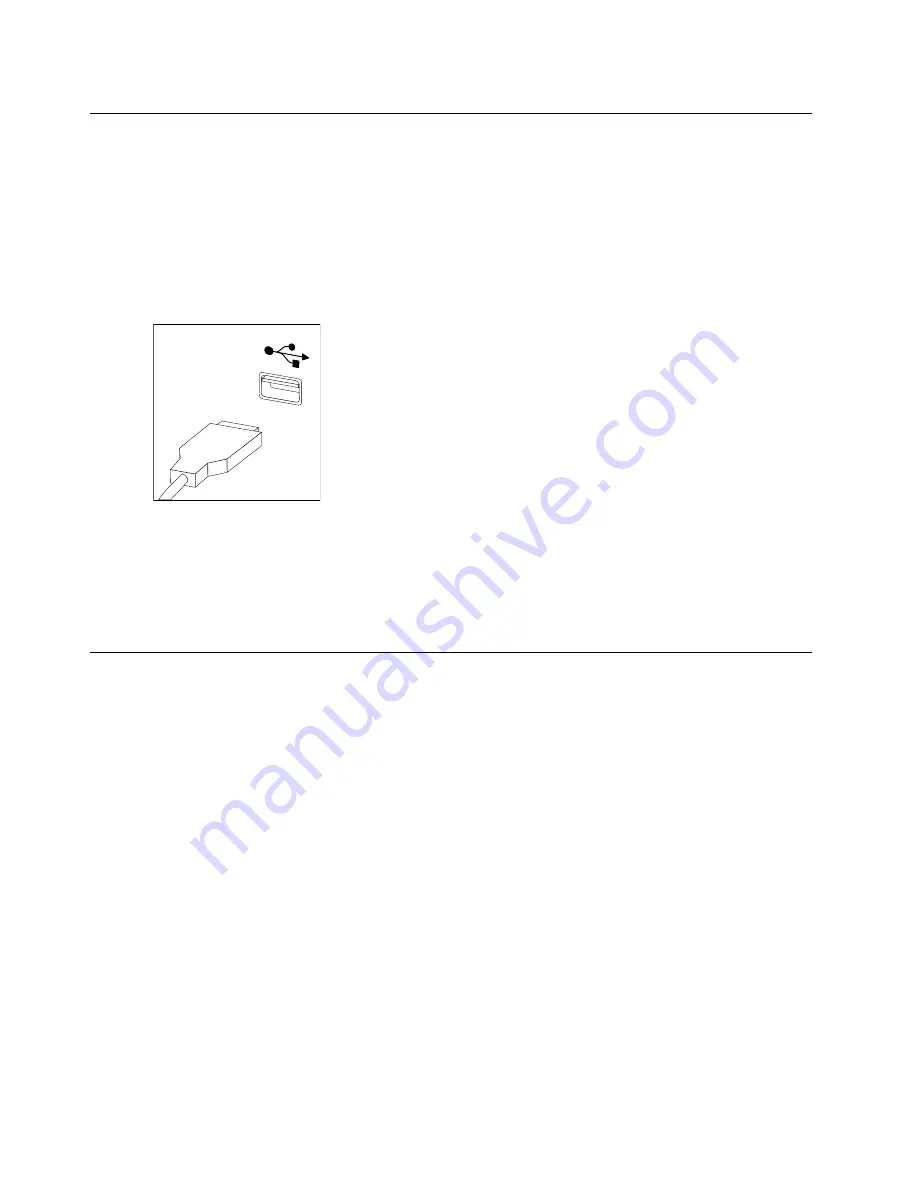
Replacing the keyboard and mouse
To replace the keyboard and mouse:
Step 1.
Remove any media (disks, CDs, DVDs or memory cards) from the drives, shut down the operating
system, and turn off the computer and all attached devices.
Step 2.
Unplug all power cords from electrical outlets.
Step 3.
Disconnect all cables attached to the computer. This includes power cords, input/output (I/O)
cables, and any other cables that are connected to the computer. Refer to “Left and right view”
and “Rear view” for help with locating the various connectors.
Note:
Your keyboard will be connected to a USB connector on one side or at the rear of the
computer.
Step 4.
Disconnect the defective keyboard cable from the computer and connect the new keyboard cable
to the same connector.
Note:
The mouse can be replaced using the same method.
Removing the rear cover
Note:
Turn off the computer and wait 3 to 5 minutes to let it cool down before removing the rear cover.
Note:
It may be helpful to place the computer face-down on a soft flat surface for this procedure. Lenovo
recommends that you use a blanket, towel, or other soft cloth to protect the touch screen from scratches
or other damage.
To remove the rear cover:
Step 1.
Remove any media (disks, CDs, DVDs, or memory cards) from the drives, shut down the operating
system, and turn off the computer and all attached devices.
Step 2.
Unplug all power cords from electrical outlets.
Step 3.
Disconnect all cables attached to the computer. This includes power cords, input/output (I/O)
cables, and any other cables that are connected to the computer. Refer to “Left and right view”
and “Rear view” for help with locating the various connectors.
12
Lenovo N308 All-In-One PC Hardware Maintenance Manual
Summary of Contents for ideaCentre N308
Page 2: ......
Page 3: ...Lenovo N308 All In One PC Hardware Maintenance Manual Machine Types 10153 F0AH ...
Page 6: ...iv Lenovo N308 All In One PC Hardware Maintenance Manual ...
Page 8: ...2 Lenovo N308 All In One PC Hardware Maintenance Manual ...
Page 16: ...10 Lenovo N308 All In One PC Hardware Maintenance Manual ...
Page 29: ...Step 13 Reattach the rear cover Chapter 4 Replacing hardware 23 ...


























