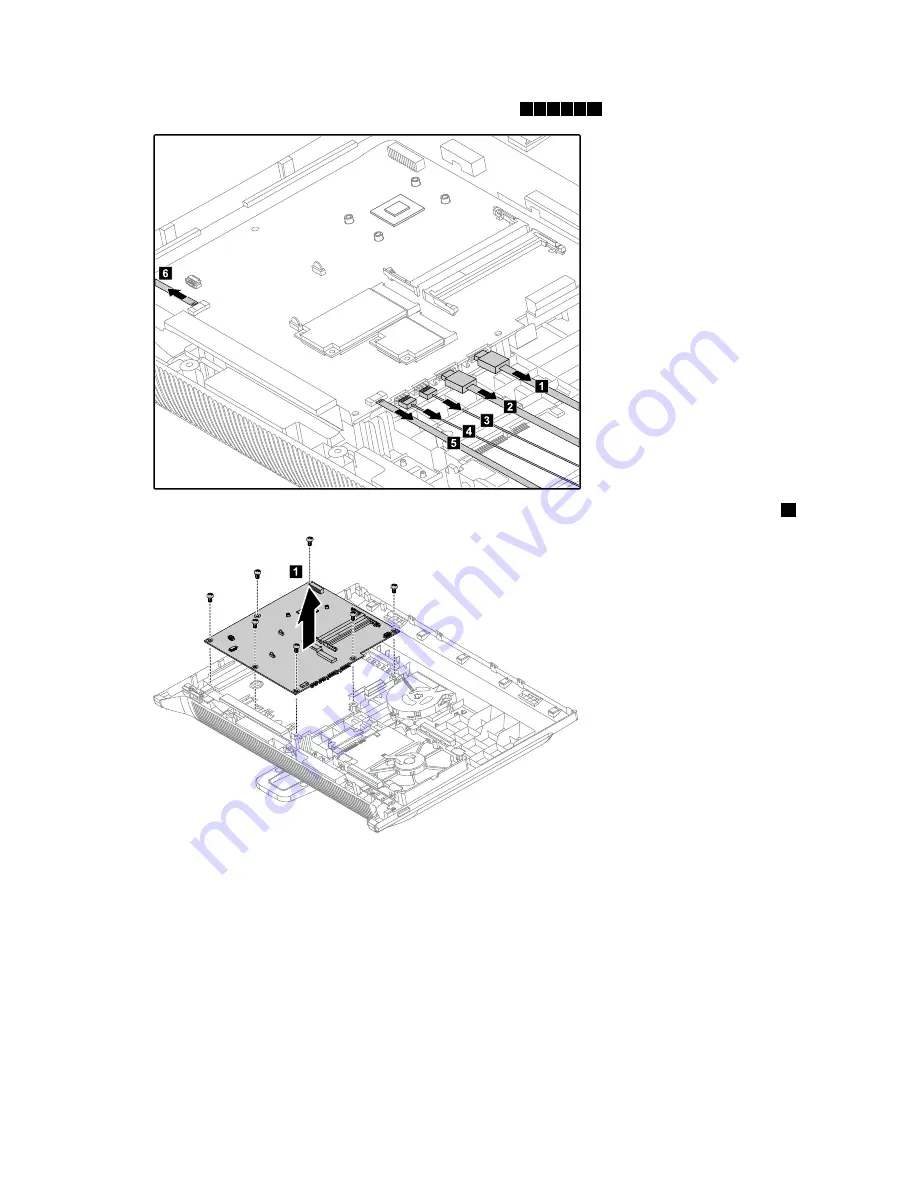
Step 8.
Remove all the cables connected to the motherboard.
1 2 3 4 5 6
1
2
3
4
5
6
Step 9.
Remove the 7 screws that secure the motherboard to the rear cover and lift it up to remove it.
1
1
Step 10. To install the new motherboard:
a.
Insert the notched end of the Wi-Fi card into the card port on the new motherboard and
secure it with the screw.
b.
Connect the antenna cable(s) to the Wi-Fi card.
c.
Line up the holes on the new motherboard with the mounting holes on the rear cover and
secure the new motherboard with the 7 screws.
d.
Attach the heat-sink, Wi-Fi card, memory modules to the new motherboard.
e.
Connect all the cables to the new motherboard.
Step 11. Reattach the rear cover and secure it with the screws.
40
Lenovo C240/245/255 All-In-One PC Hardware Maintenance Manual
Summary of Contents for IdeaCentre C240
Page 2: ......
Page 6: ...iv Lenovo C240 245 255 All In One PC Hardware Maintenance Manual ...
Page 8: ...2 Lenovo C240 245 255 All In One PC Hardware Maintenance Manual ...
Page 16: ...10 Lenovo C240 245 255 All In One PC Hardware Maintenance Manual ...
Page 18: ...12 Lenovo C240 245 255 All In One PC Hardware Maintenance Manual ...
Page 24: ...18 Lenovo C240 245 255 All In One PC Hardware Maintenance Manual ...
Page 32: ...26 Lenovo C240 245 255 All In One PC Hardware Maintenance Manual ...






























