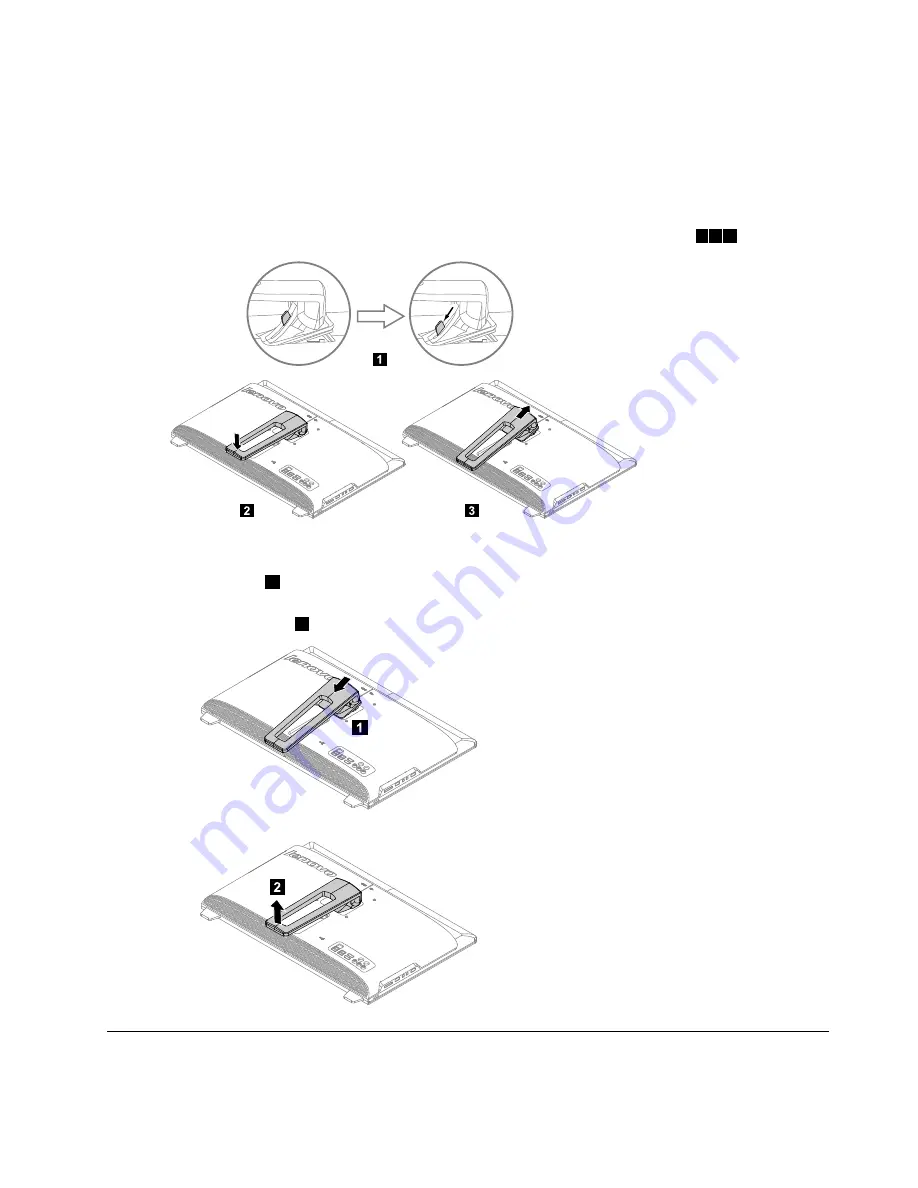
Step 1.
Remove any media (disks, CDs, DVDs or memory cards) from the drives, shut down the operating
system, and turn off the computer and all attached devices.
Step 2.
Unplug all power cords from electrical outlets.
Step 3.
Disconnect all cables attached to the computer. This includes power cords, input/output (I/O)
cables, and any other cables that are connected to the computer. Refer to “Left and right view”
and “Rear view” for help with locating the various connectors.
Step 4.
Push the stand lock upward to unlock it and then slide the stand out as show.
1 2 3
1
2
3
Step 5.
To reinstall the computer stand:
a.
Line up the computer stand with the mounting slots in the chassis and slide it back into
position.
1
b.
Lift up the rear of the computer stand until you hear a “pa” sound indicating the stand has
been locked.
2
1
2
Replacing a memory module
Attention:
Turn off the computer and wait 3 to 5 minutes to let it cool down before removing the cover.
Chapter 8
.
Replacing hardware
31
Summary of Contents for IdeaCentre B540
Page 1: ...IdeaCentre B540 B540P Hardware Maintenance Manual ideaideaideaCentreidea ...
Page 2: ......
Page 3: ...IdeaCentre B540 B540P Hardware Maintenance Manual ...
Page 4: ......
Page 6: ...iv IdeaCentre B540 B540PHardware Maintenance Manual ...
Page 8: ...2 IdeaCentre B540 B540PHardware Maintenance Manual ...
Page 16: ...10 IdeaCentre B540 B540PHardware Maintenance Manual ...
Page 18: ...12 IdeaCentre B540 B540PHardware Maintenance Manual ...
Page 24: ...18 IdeaCentre B540 B540PHardware Maintenance Manual ...






























