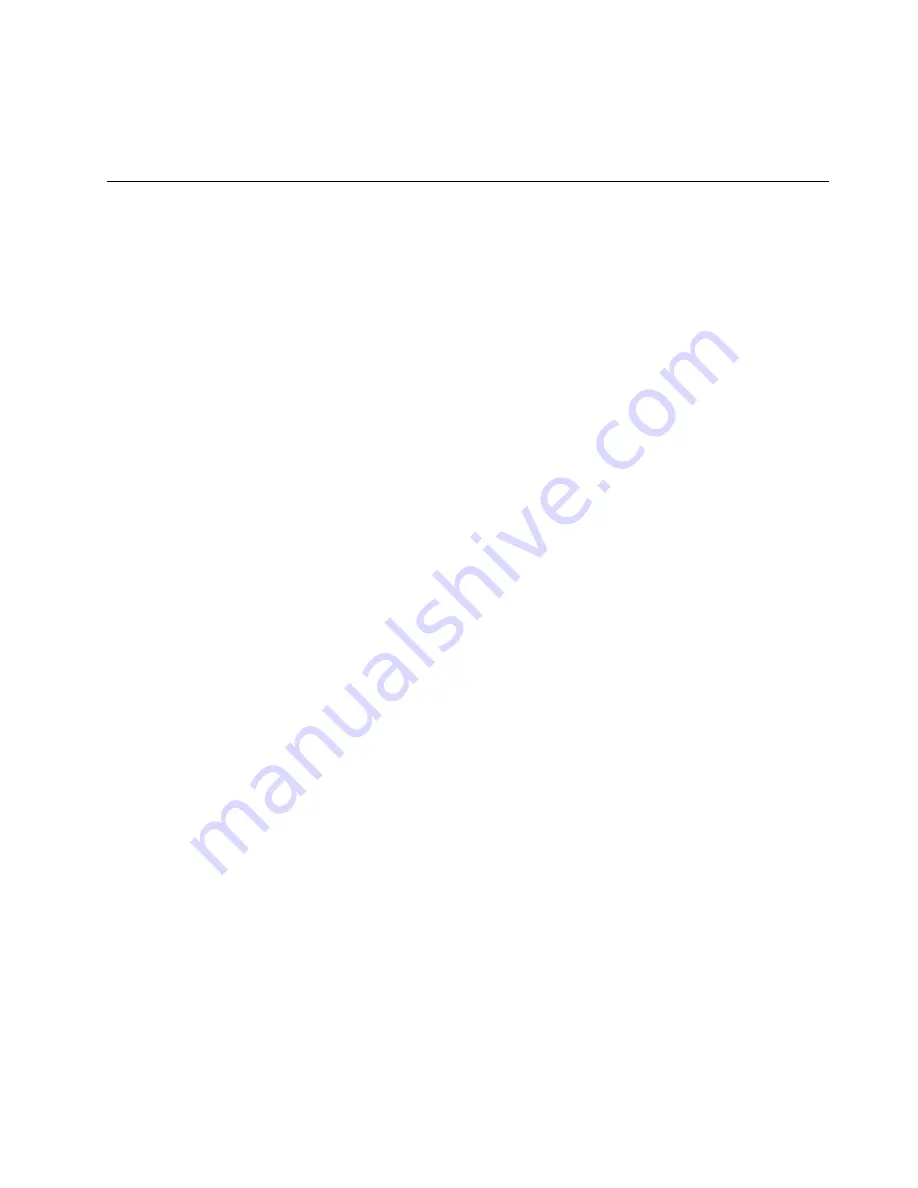
a. If you do not want to save the settings, select
Discard changes and Exit
from the menu.
b. If you have changed these settings and want to return to the default settings, select
Load Optimal
Defaults
from the menu.
Exiting the Lenovo BIOS Setup Utility program
After you finish viewing or changing settings, press the
Esc
key to return to the Lenovo BIOS Setup Utility
program main menu. You might have to press the
Esc
key several times. Do one of the following:
• If you want to save the new settings, select
Save changes and Exit
from the menu. When the
Save &
reset
window shows, select the
Yes
button, and then press the
Enter
key to exit the Lenovo BIOS
Setup Utility program.
• If you do not want to save the settings, select
Discard changes and Exit
from the menu. When the
Reset Without Saving
window shows, select the
Yes
button, and then press the
Enter
key to exit the
Lenovo BIOS Setup Utility program.
Chapter 5
.
Using the Setup Utility
17
Summary of Contents for ideacentre AIO 520-22 IKL
Page 2: ......
Page 6: ...iv ideacentre All In One 520 22 24 inch Computer Hardware Maintenance Manual ...
Page 8: ...2 ideacentre All In One 520 22 24 inch Computer Hardware Maintenance Manual ...
Page 16: ...10 ideacentre All In One 520 22 24 inch Computer Hardware Maintenance Manual ...
Page 18: ...12 ideacentre All In One 520 22 24 inch Computer Hardware Maintenance Manual ...
Page 24: ...18 ideacentre All In One 520 22 24 inch Computer Hardware Maintenance Manual ...
Page 62: ...56 ideacentre All In One 520 22 24 inch Computer Hardware Maintenance Manual ...
Page 106: ...100 ideacentre All In One 520 22 24 inch Computer Hardware Maintenance Manual ...






























