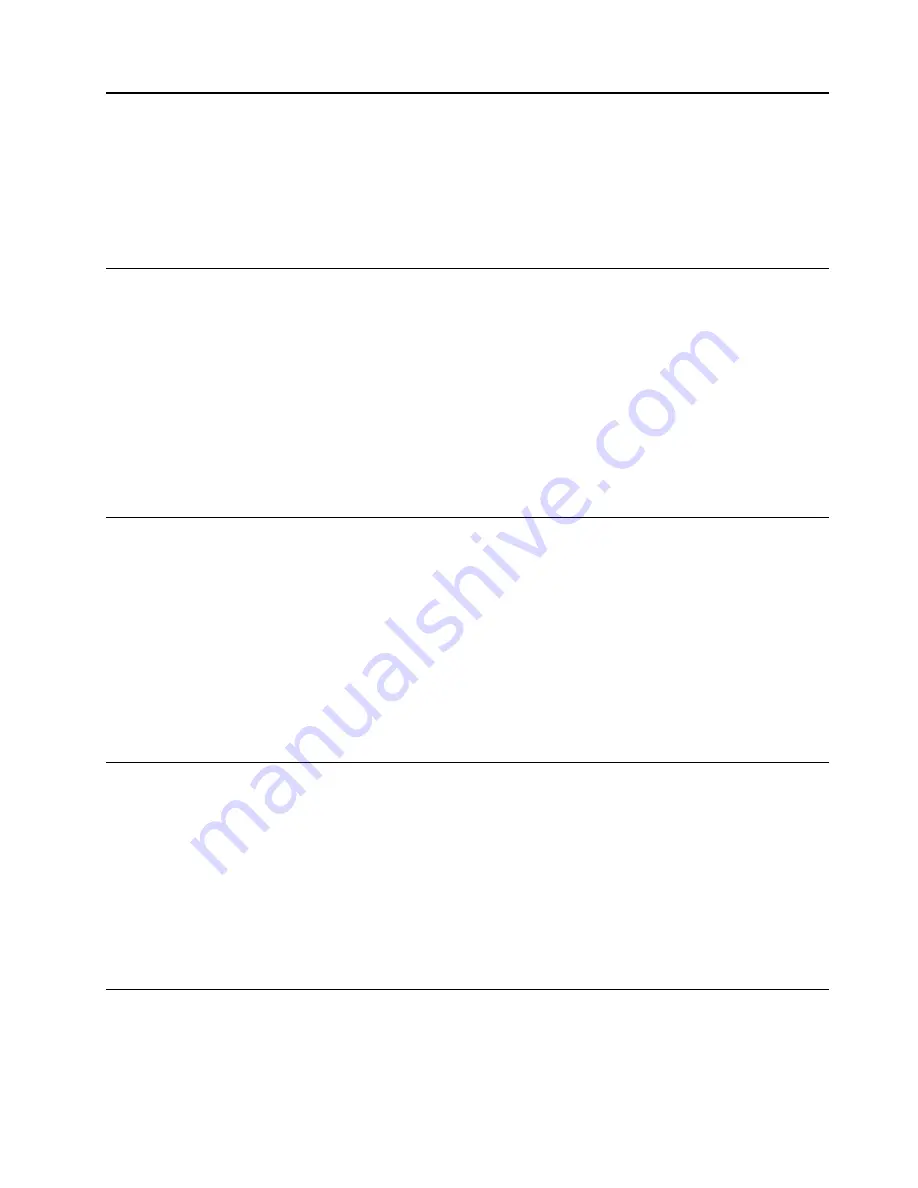
Chapter 4. Using the Setup Utility program
The Setup Utility program is used to view and change the configuration settings of your computer. This
section provides information about only the major configuration settings available in the program.
Note:
The operating system settings might override some similar settings in the Setup Utility program.
Starting the Setup Utility program
To start the Setup Utility program, do the following:
1. Turn on or restart your computer.
2. Before Windows
®
starts up, repeatedly press and release the F1 key until the Setup Utility program
opens. If a BIOS password has been set, the Setup Utility program will not open until you enter the
correct password. For more information, see “Using BIOS passwords” on page 11.
Note:
For some keyboards, you might need to press Fn+F1 to open the Setup Utility program.
To view and change the configuration settings, follow the instructions on the right side of the screen. The
keys used to perform various tasks are displayed at the bottom of the screen.
Enabling or disabling a device
This section provides information about how to enable or disable user access to hardware devices (such as
USB connectors or storage drives).
To enable or disable a device, do the following:
1. Start the Setup Utility program. See “Starting the Setup Utility program” on page 11.
2. Select
Devices
.
3. Select the device you want to enable or disable and press Enter.
4. Select the desired setting and press Enter.
5. Exit the Setup Utility program. See “Exiting the Setup Utility program” on page 13.
Enabling or disabling the Automatic Power On features
If you enable the Automatic Power On features, your computer will start up automatically.
To enable or disable the Automatic Power On features, do the following:
1. Start the Setup Utility program. See “Starting the Setup Utility program” on page 11.
2. Select
Power
➙
Automatic Power On
and press Enter.
3. Select the feature you want to enable or disable and press Enter.
4. Select the desired setting and press Enter.
5. Exit the Setup Utility program. See “Exiting the Setup Utility program” on page 13.
Using BIOS passwords
By using the Setup Utility program, you can set passwords to prevent unauthorized access to your computer
and data.
© Copyright Lenovo 2019
11
Summary of Contents for ideacentre A340
Page 4: ...ii ideacentre A340 Hardware Maintenance Manual ...
Page 6: ...iv ideacentre A340 Hardware Maintenance Manual ...
Page 14: ...8 ideacentre A340 Hardware Maintenance Manual ...
Page 16: ...10 ideacentre A340 Hardware Maintenance Manual ...
Page 20: ...14 ideacentre A340 Hardware Maintenance Manual ...
Page 32: ...26 ideacentre A340 Hardware Maintenance Manual ...
Page 56: ...50 ideacentre A340 Hardware Maintenance Manual ...






























