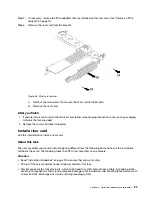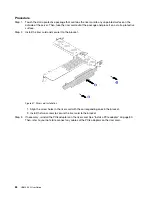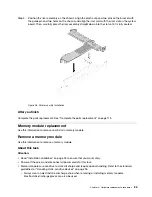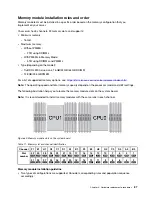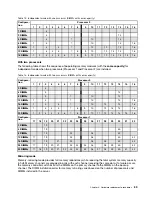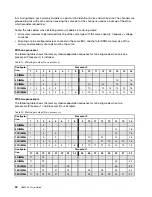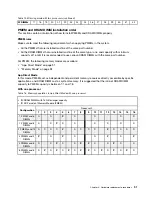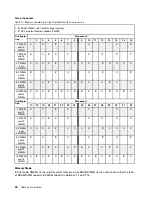• Prevent exposure to static electricity, which might lead to system halt and loss of data, by keeping static-
sensitive components in their static-protective packages until installation, and handling these devices with
an electrostatic-discharge wrist strap or other grounding system.
Procedure
Step 1. Remove the top cover. See “Remove the top cover” on page 30.
Step 2. Remove any parts and disconnect any cables that might impede your access to the CMOS battery.
Step 3. Locate the CMOS battery. See “System board” on page 17.
Step 4. Open the battery clip as shown and carefully take the CMOS battery out of the socket.
Attention:
• Failing to remove the CMOS battery properly might damage the socket on the system board.
Any damage to the socket might require replacing the system board.
• Do not tilt or push the CMOS battery by using excessive force.
Figure 62. CMOS battery removal
After you finish
1. Install a new one. See “Install the CMOS battery” on page 97.
2. Dispose the CMOS battery as local ordinances or regulations required.
Install the CMOS battery
Use this information to install the CMOS battery.
About this task
The following tips describe information that you must consider when installing the CMOS battery.
• Lenovo has designed this product with your safety in mind. The lithium battery must be handled correctly
to avoid possible danger. If you install the CMOS battery, you must adhere to the following instructions.
• If you replace the original lithium battery with a heavy-metal battery or a battery with heavy-metal
components, be aware of the following environmental consideration. Batteries and accumulators that
contain heavy metals must not be disposed of with normal domestic waste. They will be taken back free
of charge by the manufacturer, distributor, or representative, to be recycled or disposed of in a proper
manner.
Note:
After you install the CMOS battery, you must reconfigure the server and reset the system date and
time.
.
Hardware replacement procedures
97
Summary of Contents for HR650X V2
Page 1: ...HR650X V2 User Guide Machine Types 7D4D ...
Page 8: ......
Page 14: ...6 HR650X V2 User Guide ...
Page 30: ...22 HR650X V2 User Guide ...
Page 122: ...114 HR650X V2 User Guide ...
Page 152: ...144 HR650X V2 User Guide ...
Page 176: ...168 HR650X V2 User Guide ...
Page 182: ...174 HR650X V2 User Guide ...
Page 186: ...178 HR650X V2 User Guide ...
Page 190: ...182 HR650X V2 User Guide ...
Page 191: ......
Page 192: ......