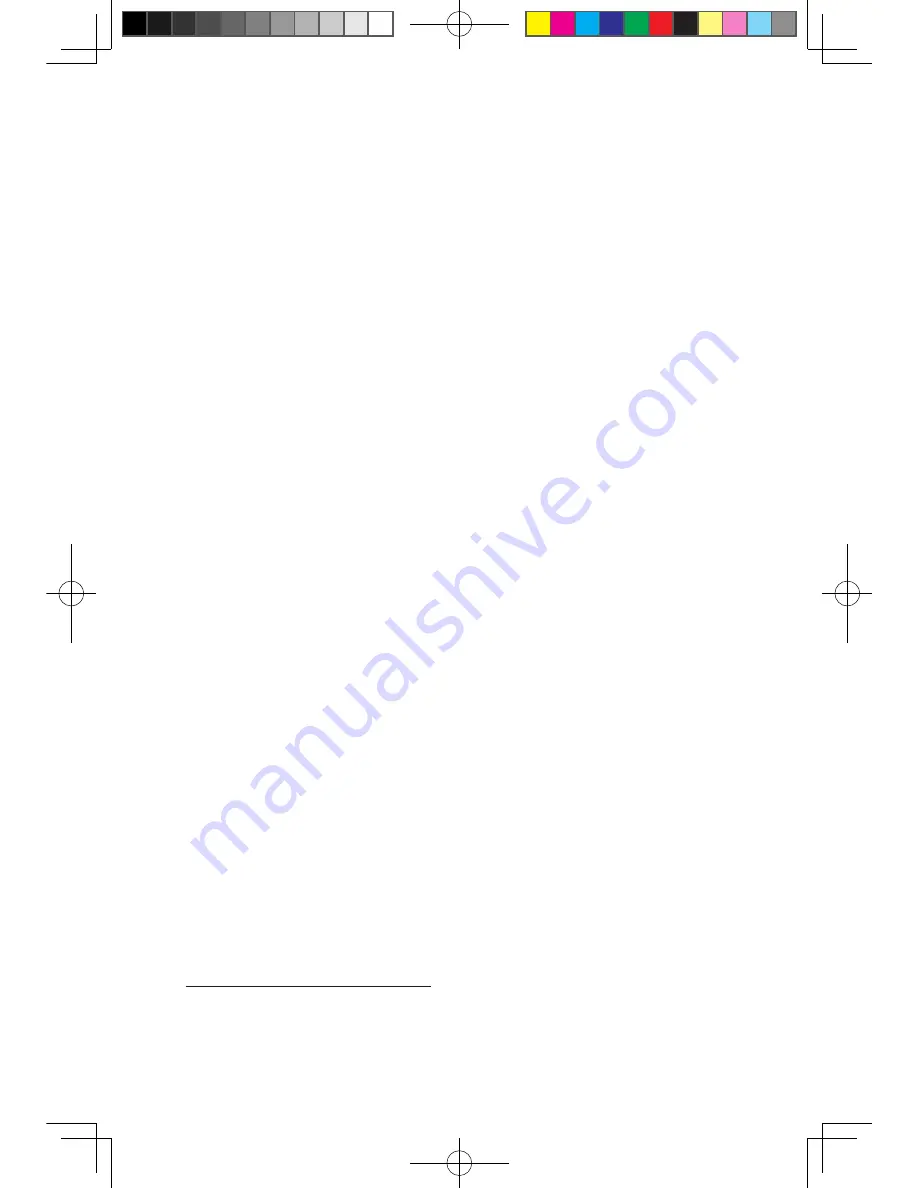
Hardware Replacement Guide
Appendix.
Statement
Thanks for using Lenovo products.
Carefully read all of the documents shipped with your computer before you install
and use the product for the first time. Lenovo will not assume responsibility for
damage that results from failure to operate the product according to instructions
and requirements described in the manuals included with your computer. Lenovo
will not assume responsibility for any loss caused except that caused by the
installation or operations carried out by Lenovo professional service staff.
Lenovo has made every attempt to ensure that the manuals included with your
computer, are correct and accurate, but makes no guarantee that the publications
are error free.
To provide better service, Lenovo reserves the right to improve and/or modify the
products and software programs described in the manuals included with your
computer and the content of the manual at any time without additional notice.
All of the manuals included with your computer are provided to help you use
Lenovo products appropriately, but do not provide any description of the software/
hardware configuration for the product. For the configuration of the product, refer
to related contract (if any), product packing list for the product or retailer.
The content of the manuals included with your computer is protected by
copyright laws and rules. None of the manuals included with your computer may
be reproduced or transcribed by any means, or transmitted through wired or
wireless network in any form, or translated into any language without prior written
permission of Lenovo. All Lenovo publications included with your system are
protected by Copyright © 2007, 2010 Lenovo.
The software and hardware configuration included with your computer depends on
the actual configuration of the computer and may differ from other similar models.
Customers are welcome to contact us for any inconsistency between the
product and the manuals included with your computer. For the latest information
or any questions or comments, please visit consumer support website at:
http://consumersupport.lenovo.com
31045292_H4_HRG_EN_V1.0.indd 25
2010.9.19 11:11:34 AM
















