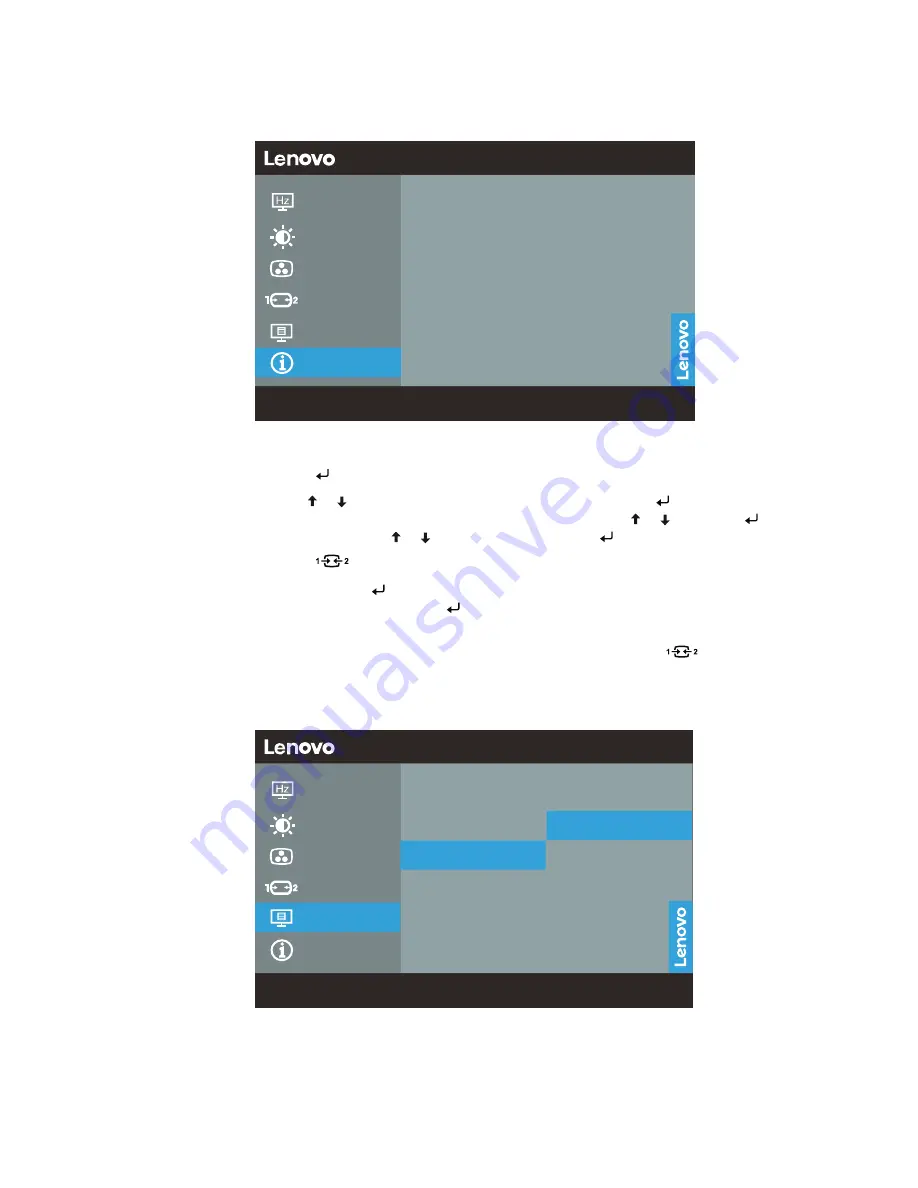
Chapter 2.
2-4
Using the On-Screen Display (OSD) controls
To adjust the settings, the user controls can be viewed through the OSD.
G27q-30
Model
Mode
SN
Firmware
HDR
Format
G27q-30
Standard
VNA748NH
LW1.0
Off
8blt RGB4:4:4
Game
OSD Settings
Color Settings
Screen Settings
Input Souroe
Information
To use the controls:
1. Press to open the main OSD menu.
2. Use or to move among the icons. Select an icon and press to access that function. If
there is a sub-menu, you can move between options using or , then press to select
that function. Use or to make adjustments. Press to save.
3. Press
to move backwards through the sub-menus and exit from the OSD.
4. Press and hold for 10 seconds to lock the OSD. This will prevent accidental adjustments
to the OSD. Press and hold for 10 seconds to unlock the OSD and allow adjustments to
the OSD.
5. Enables DDC/CI by default. Use OSD Exit Key, Press and hold
for 10 seconds to
disable / enable DDC/CI function. The words “DDC/CI disable” shows on the screen.
G27q-30
Language
OSD Timeout
DP Select
Reset All Settings
Menu Horizontal
On
Refresh Rate: 60Hz
Input: HDMI 1
Resolution: 2560*1440
Game
Color Settings
Screen Settings
Input Souroe
Information
OSD Settings
CEC
Off
HDMI CEC
Allows you to On or Off
HDMI CEC
function, And only HDMI 1 port is
supported.
Switch DC on/off and sleep function can be realized synchronously through Monitor or
Source
(
DVD/PS4/PS5/Xbox)






























