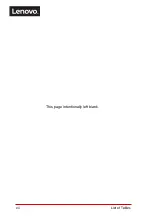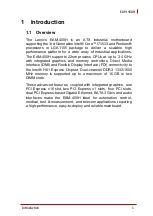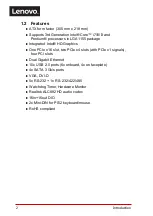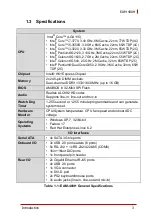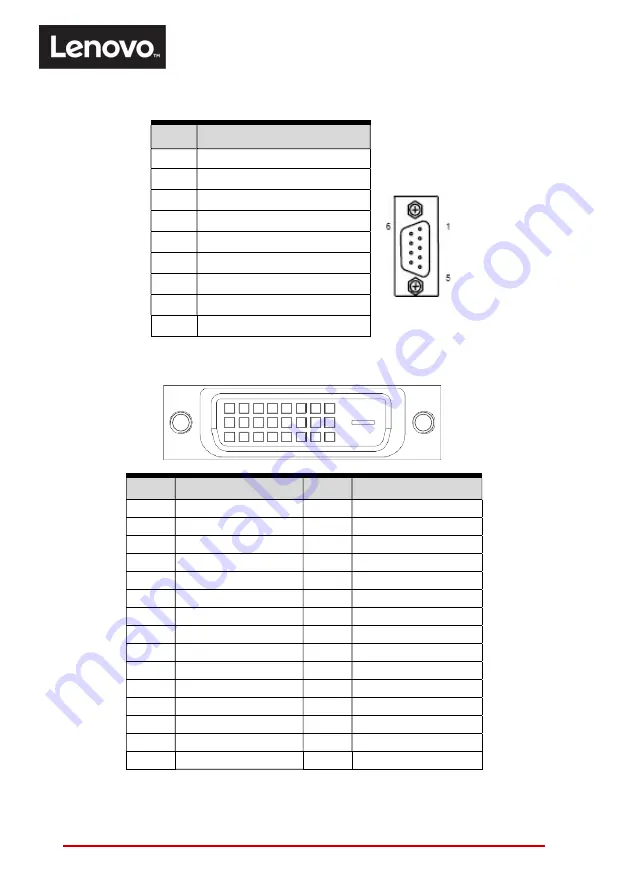
14
Hardware Information
Pin #
RS-232
1
DCD, Data Carrier Detect
2
RXD, Receive Data
3
TXD, Transmit Data
4
DTR, Data Terminal Ready
5
GND, ground
6
DSR, Data Set Ready
7
RTS, Request to Send
8
CTS, Clear to Send
9
RI, Ring Indicator
Serial Port Connector (COM1)
DVI-D Connector
Pin #
Signal
Pin #
Signal
1
TMDS Data2-
16
Hot Plug Detect
2
TMDS Data2+
17
TMDS Data0-
3
TMDS Data2 Shield
18
TMDS Data0+
4
NC
19
TMDS Data0 Shield
5
NC
20
NC
6
DDC Clock
21
NC
7
DDC Data
22
GND
8
NC
23
TMDS Clock Shield
9
TMDS Data1-
24
TMDS Clock +
10
TMDS Data1+
C1
NC
11
TMDS Data1 Shield
C2
NC
12
NC
C3
NC
13
NC
C4
NC
14
P5V
C5
GND
15
GND
Summary of Contents for EAM-400H
Page 6: ...vi Preface This page intentionally left blank ...
Page 8: ...viii Table of Contents Important Safety Instructions 37 Getting Service 39 ...
Page 10: ...x List of Figures This page intentionally left blank ...
Page 12: ...xii List of Tables This page intentionally left blank ...
Page 38: ...26 Hardware Information This page intentionally left blank ...
Page 48: ...36 Driver Installation This page intentionally left blank ...