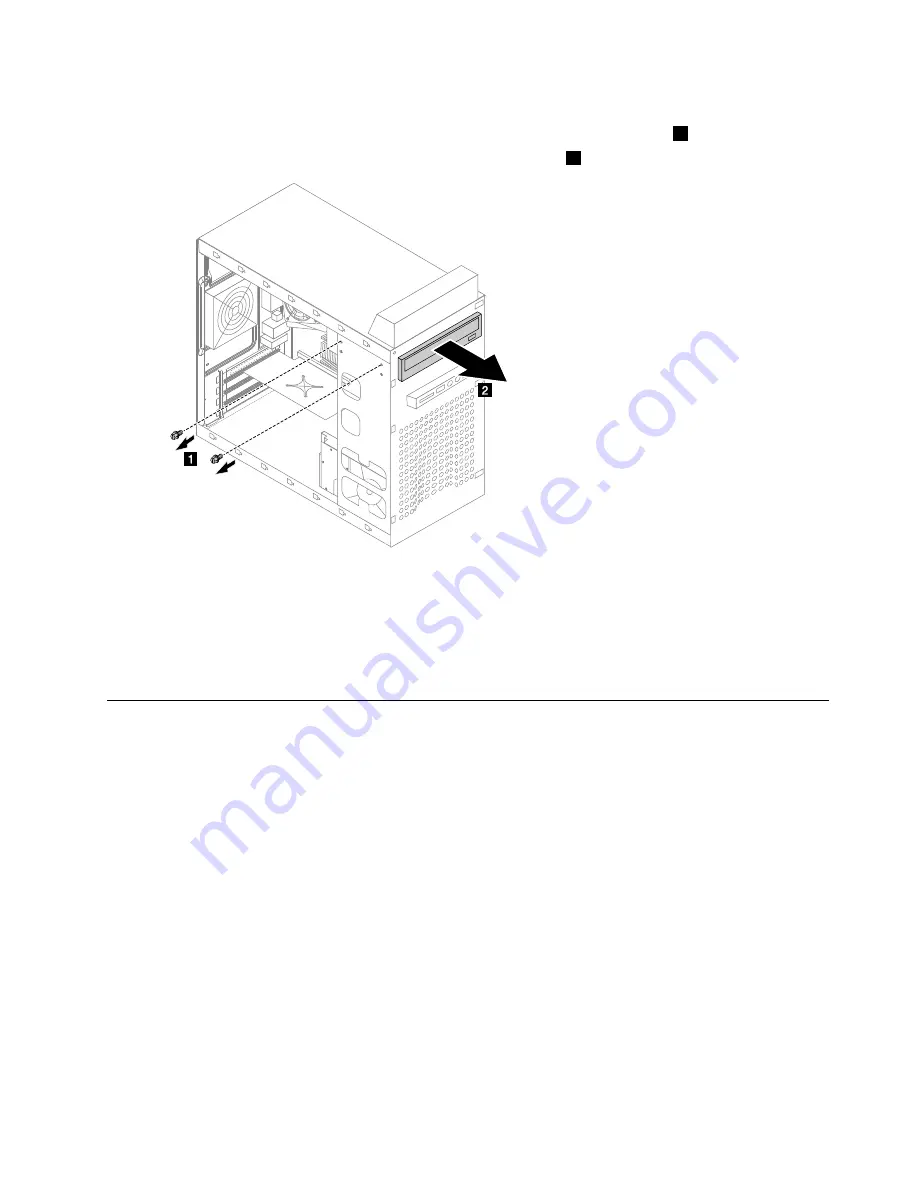
Step 6.
Disconnect the data and power cables from the rear of the optical drive.
Step 7.
Remove the 2 screws that secure the optical disk drive bay to the chassis.
1
Step 8.
Slide out the optical disk drive out of the bay to remove it.
2
Step 9.
To install the new optical drive:
a.
Slide the new optical drive into the bay from the back until it snaps into position.
b.
Secure the optical drive to the bay with the two screws.
c.
Connect the data and power cables to the drive.
Step 10. Reattach the front bezel, computer cover.
Replacing the hard disk drive
Note:
For this procedure, it helps to lay the computer flat.
To replace the hard disk drive:
Step 1.
Remove any media (disks, CDs, DVDs, or memory cards) from the drives, shut down the operating
system, and turn off the computer and all attached devices.
Step 2.
Unplug all power cords from electrical outlets.
Step 3.
Disconnect all cables attached to the computer. This includes power cords, input/output (I/O)
cables, and any other cables that are connected to the computer. Refer to “Left and right view”
and “Rear view” for help with locating the various connectors.
Step 4.
Remove the computer cover. Refer to “Removing the computer cover”.
Chapter 8
.
Replacing hardware
31
Summary of Contents for E50-05 Series
Page 2: ......
Page 6: ...iv Lenovo E50 05 Series Hardware Maintenance Manual ...
Page 8: ...2 Lenovo E50 05 Series Hardware Maintenance Manual ...
Page 16: ...10 Lenovo E50 05 Series Hardware Maintenance Manual ...
Page 18: ...12 Lenovo E50 05 Series Hardware Maintenance Manual ...
Page 24: ...18 Lenovo E50 05 Series Hardware Maintenance Manual ...
Page 50: ...44 Lenovo E50 05 Series Hardware Maintenance Manual ...
Page 56: ...50 Lenovo E50 05 Series Hardware Maintenance Manual ...






























