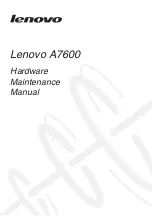Summary of Contents for E470
Page 1: ...E470 E470c and E475 Hardware Maintenance Manual ...
Page 6: ...iv E470 E470c and E475 Hardware Maintenance Manual ...
Page 11: ...DANGER DANGER DANGER DANGER DANGER Chapter 1 Safety information 5 ...
Page 12: ...6 E470 E470c and E475 Hardware Maintenance Manual ...
Page 13: ...PERIGO PERIGO Chapter 1 Safety information 7 ...
Page 14: ...PERIGO PERIGO PERIGO PERIGO PERIGO 8 E470 E470c and E475 Hardware Maintenance Manual ...
Page 15: ...PERIGO DANGER DANGER DANGER DANGER Chapter 1 Safety information 9 ...
Page 16: ...DANGER DANGER DANGER DANGER VORSICHT 10 E470 E470c and E475 Hardware Maintenance Manual ...
Page 17: ...VORSICHT VORSICHT VORSICHT VORSICHT Chapter 1 Safety information 11 ...
Page 18: ...VORSICHT VORSICHT VORSICHT 12 E470 E470c and E475 Hardware Maintenance Manual ...
Page 19: ...Chapter 1 Safety information 13 ...
Page 20: ...14 E470 E470c and E475 Hardware Maintenance Manual ...
Page 21: ...Chapter 1 Safety information 15 ...
Page 22: ...16 E470 E470c and E475 Hardware Maintenance Manual ...
Page 23: ...Chapter 1 Safety information 17 ...
Page 24: ...18 E470 E470c and E475 Hardware Maintenance Manual ...
Page 25: ...Chapter 1 Safety information 19 ...
Page 26: ...20 E470 E470c and E475 Hardware Maintenance Manual ...
Page 30: ...24 E470 E470c and E475 Hardware Maintenance Manual ...
Page 50: ...44 E470 E470c and E475 Hardware Maintenance Manual ...
Page 58: ...Major FRUs a b c e d 52 E470 E470c and E475 Hardware Maintenance Manual ...
Page 68: ...62 E470 E470c and E475 Hardware Maintenance Manual ...
Page 98: ...92 E470 E470c and E475 Hardware Maintenance Manual ...
Page 103: ......
Page 104: ...Part Number SP40G76211_02 Printed in China 1P P N SP40G76211_02 1PSP40G76211_02 ...