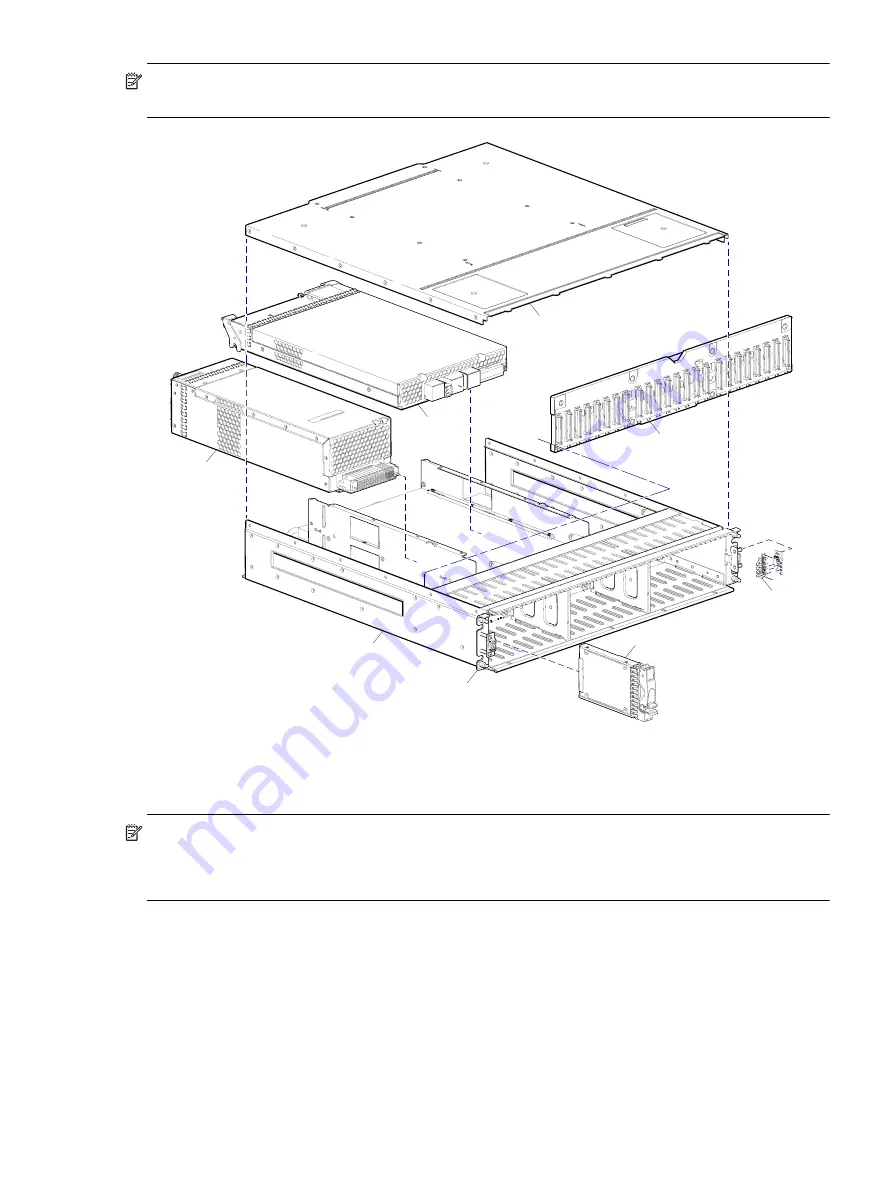
D1012/D1024 Hardware Installation and Maintenance Guide
35
NOTE:
Numbered items from
are shown in
. Shaded items from
are shown in
Figure 17
Exploded view of D1024 Storage Enclosure
through
illustrate 24-Storage Enclosure models. The enclosure bezel is shown in
on page 36 (installed) and in
on page 37 (removed), respectively.
NOTE:
The following illustrations further describe Table 4 components for the 24-drive chassis:
•
Assembly —
and
•
Internal components sub-assembly —
1
2b
3
4
5
6
7
2a
















































