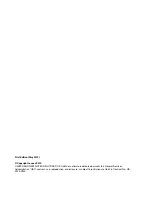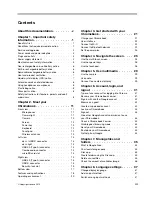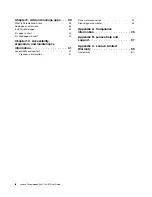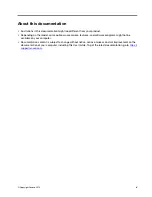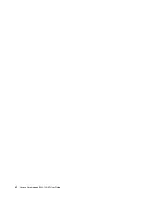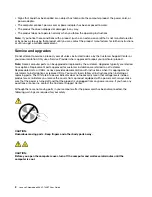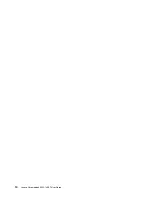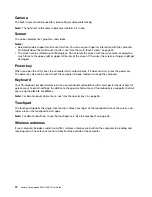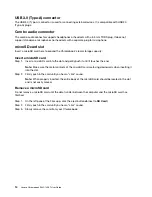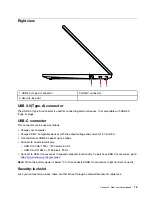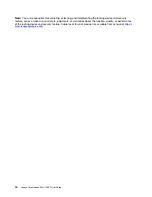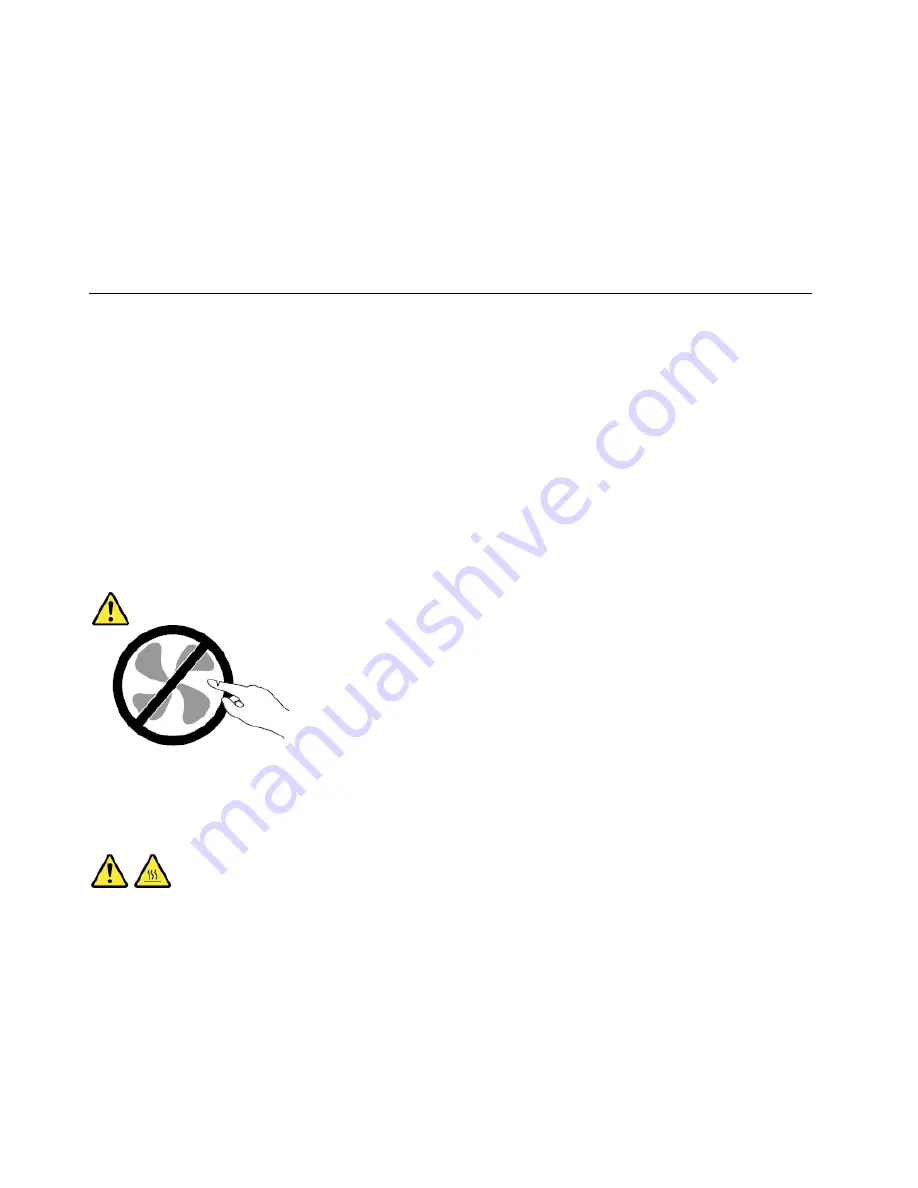
• Signs that liquid has been spilled or an object has fallen onto the computer product, the power cord, or
power adapter.
• The computer product, power cord, or power adapter has been exposed to water.
• The product has been dropped or damaged in any way.
• The product does not operate normally when you follow the operating instructions.
Note:
If you notice these conditions with a product (such as an extension cord) that is not manufactured for
or by Lenovo, stop using that product until you can contact the product manufacturer for further instructions,
or until you get a suitable replacement.
Service and upgrades
Do not attempt to service a product yourself unless instructed to do so by the Customer Support Center or
your documentation. Only use a Service Provider who is approved to repair your particular product.
Note:
Some computer parts can be upgraded or replaced by the customer. Upgrades typically are referred
to as options. Replacement parts approved for customer installation are referred to as Customer
Replaceable Units, or CRUs. Lenovo provides documentation with instructions when it is appropriate for
customers to install options or replace CRUs. You must closely follow all instructions when installing or
replacing parts. The Off state of a power indicator does not necessarily mean that voltage levels inside a
product are zero. Before you remove the covers from a product equipped with a power cord, always make
sure that the power is turned off and that the product is unplugged from any power source. If you have any
questions or concerns, contact the Customer Support Center.
Although there are no moving parts in your computer after the power cord has been disconnected, the
following warnings are required for your safety.
CAUTION:
Hazardous moving parts. Keep fingers and other body parts away.
CAUTION:
Before you open the computer cover, turn off the computer and wait several minutes until the
computer is cool.
2
Lenovo Chromebook S345-14AST User Guide
Summary of Contents for Chromebook S345-14AST
Page 6: ...vi Lenovo Chromebook S345 14AST User Guide ...
Page 16: ...10 Lenovo Chromebook S345 14AST User Guide ...
Page 25: ...Chapter 2 Meet your Chromebook 19 ...
Page 30: ...24 Lenovo Chromebook S345 14AST User Guide ...
Page 34: ...28 Lenovo Chromebook S345 14AST User Guide ...
Page 36: ...30 Lenovo Chromebook S345 14AST User Guide ...
Page 44: ...38 Lenovo Chromebook S345 14AST User Guide ...
Page 50: ...44 Lenovo Chromebook S345 14AST User Guide ...
Page 57: ...Appendix A Compliance information 51 ...
Page 62: ...56 Lenovo Chromebook S345 14AST User Guide ...
Page 72: ...66 Lenovo Chromebook S345 14AST User Guide ...
Page 74: ......
Page 75: ......
Page 76: ......