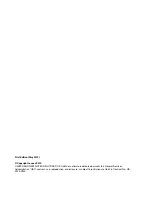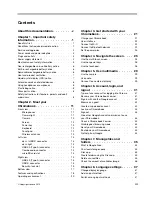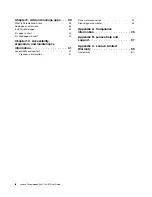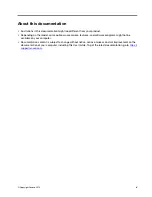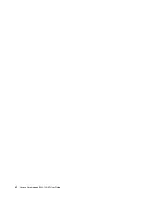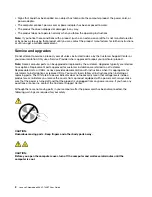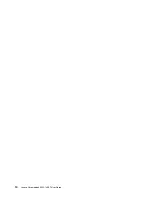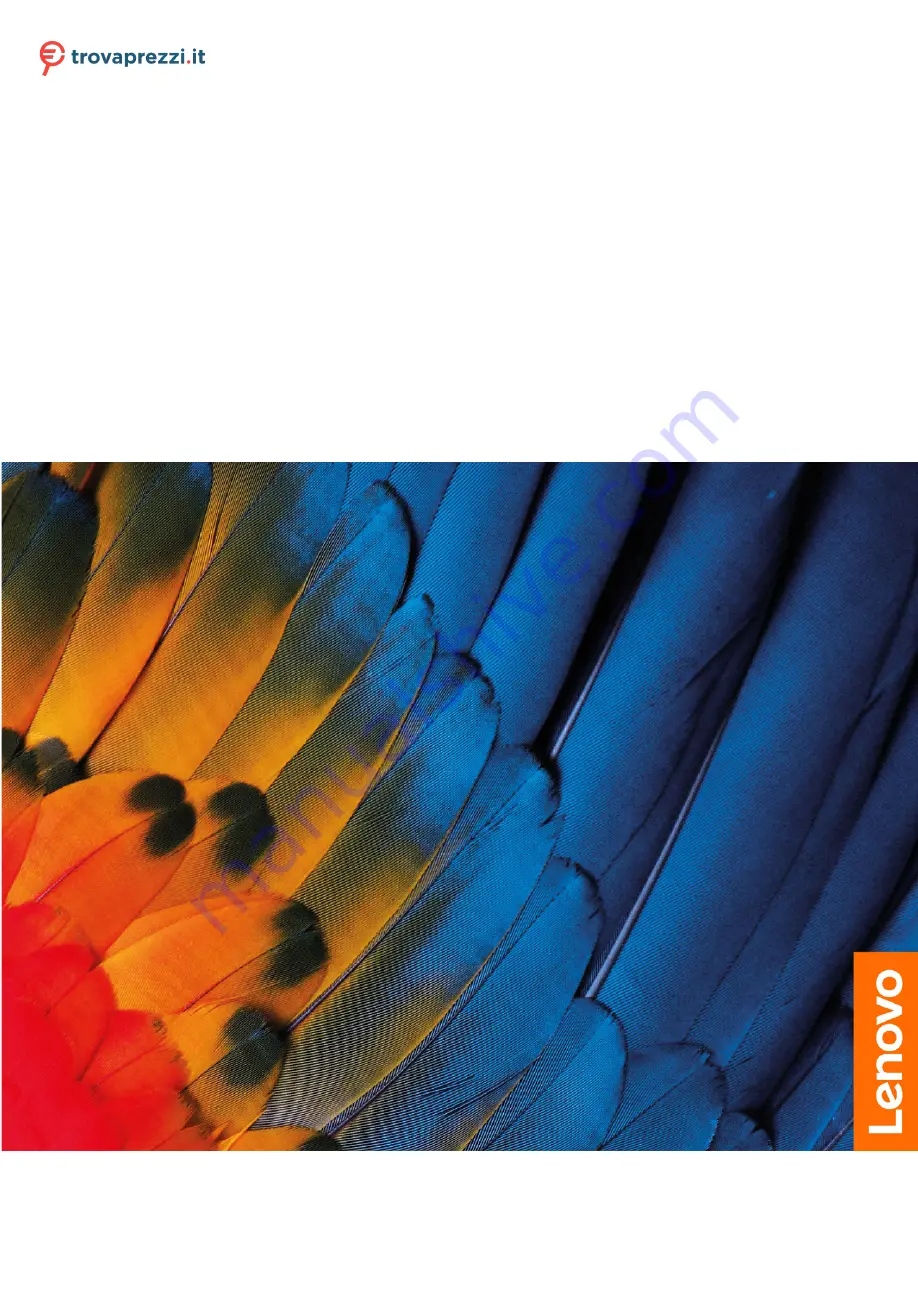
Lenovo Chromebook S345-14AST
User Guide
Questo manuale d’istruzione è fornito da trovaprezzi.it. Scopri tutte le offerte per
Summary of Contents for Chromebook S345-14AST
Page 6: ...vi Lenovo Chromebook S345 14AST User Guide ...
Page 16: ...10 Lenovo Chromebook S345 14AST User Guide ...
Page 25: ...Chapter 2 Meet your Chromebook 19 ...
Page 30: ...24 Lenovo Chromebook S345 14AST User Guide ...
Page 34: ...28 Lenovo Chromebook S345 14AST User Guide ...
Page 36: ...30 Lenovo Chromebook S345 14AST User Guide ...
Page 44: ...38 Lenovo Chromebook S345 14AST User Guide ...
Page 50: ...44 Lenovo Chromebook S345 14AST User Guide ...
Page 57: ...Appendix A Compliance information 51 ...
Page 62: ...56 Lenovo Chromebook S345 14AST User Guide ...
Page 72: ...66 Lenovo Chromebook S345 14AST User Guide ...
Page 74: ......
Page 75: ......
Page 76: ......