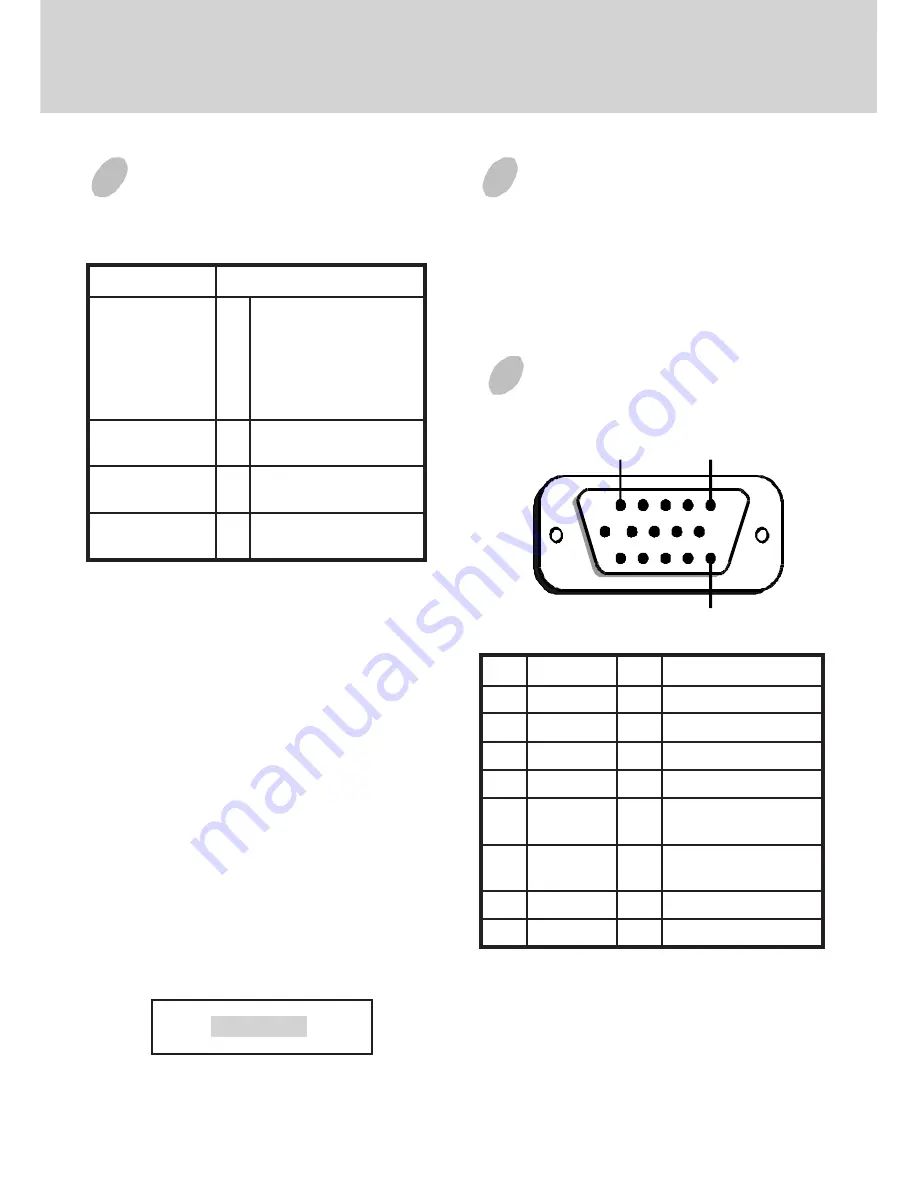
E-8
TROUBLESHOOTING
If your monitor fails to operate functionally, it may
be possible to correct the problem by making simple
checks as follows:
Refer to the operation instructions for your computer/
video adapter to ensure that you have the correct signal
output source for the monitor. Ensure that the switches
on the video adapter are set correctly for operation
with this monitor.
If the above steps fail to correct the problem contact
your dealer for servicing by qualified service
personnel.
Please remember that the monitor should be returned
for servicing together with the power cord.
* Note: You can easily distinguish the problem is on
the monitor or on the computer by using the
monitor’s built-in selftest function.
With the monitor power ON, disconnect the
signal cable from monitor. If you see a “NO
SIGNAL” image on the screen, (shown
below) the monitor is function properly, and
the problem is at PC side, or signal cable.
m
e
l
b
o
r
P
t
s
u
j
d
A
&
k
c
e
h
C
n
e
e
r
c
s
k
n
a
l
B
)
.
e
t
o
n
*
(
,
h
c
t
i
w
s
r
e
w
o
p
r
o
t
i
n
o
M
,
e
l
b
a
c
l
a
n
g
i
s
,
d
r
o
c
r
e
w
o
p
r
o
t
c
e
n
n
o
c
r
o
h
c
t
i
w
s
r
e
w
o
p
C
P
t
s
a
r
t
n
o
c
&
s
s
e
n
t
h
g
i
r
B
s
l
o
r
t
n
o
c
n
o
i
t
i
s
o
p
y
a
l
p
s
i
D
r
e
t
n
e
c
-
f
f
o
&
g
n
i
r
e
t
n
e
c
l
a
c
i
t
r
e
V
s
l
o
r
t
n
o
c
e
s
a
h
p
l
a
t
n
o
z
i
r
o
h
l
l
a
m
s
o
o
t
y
a
l
p
s
i
D
e
g
r
a
l
o
o
t
r
o
e
z
i
s
l
a
t
n
o
z
i
r
o
h
&
l
a
c
i
t
r
e
V
s
l
o
r
t
n
o
c
t
h
g
i
r
b
o
o
t
y
a
l
p
s
i
D
m
i
d
o
o
t
r
o
t
s
a
r
t
n
o
c
&
s
s
e
n
t
h
g
i
r
B
s
l
o
r
t
n
o
c
SERVICING
•
Refer all servicing to qualified service personnel.
Serious shock hazards exist within the covers
of this monitor.
Do not open the covers under any
circumstances- there are no serviceable parts
inside.
1
5
15
*Note:
This pin is used for self test detection; at
PC side, this pin has to be connected to
ground.
n
i
P
n
o
i
t
c
n
u
F
n
i
P
n
o
i
t
c
n
u
F
1
l
a
n
g
i
s
d
e
R
9
C
N
2
l
a
n
g
i
s
n
e
e
r
G
0
1
d
n
u
o
r
g
l
a
t
i
g
i
D
3
l
a
n
g
i
s
e
u
l
B
1
1
d
n
u
o
r
G
4
d
n
u
o
r
G
2
1
)
B
2
C
D
D
/
1
C
D
D
(
A
D
S
5
*
3
1
l
a
t
n
o
z
i
r
o
H
n
o
i
t
a
z
i
n
o
r
h
c
n
y
S
6
n
r
u
t
e
r
d
e
R
4
1
n
o
i
t
a
z
i
n
o
r
h
c
n
y
s
l
a
c
i
t
r
e
V
)
1
C
D
D
(
K
L
C
V
&
7
n
e
e
r
G
n
r
u
t
e
r
5
1
)
B
2
C
D
D
(
L
C
S
8
n
r
u
t
e
r
e
u
l
B
SIGNAL CONNECTOR
INFORMATION
NO SIGNAL




























