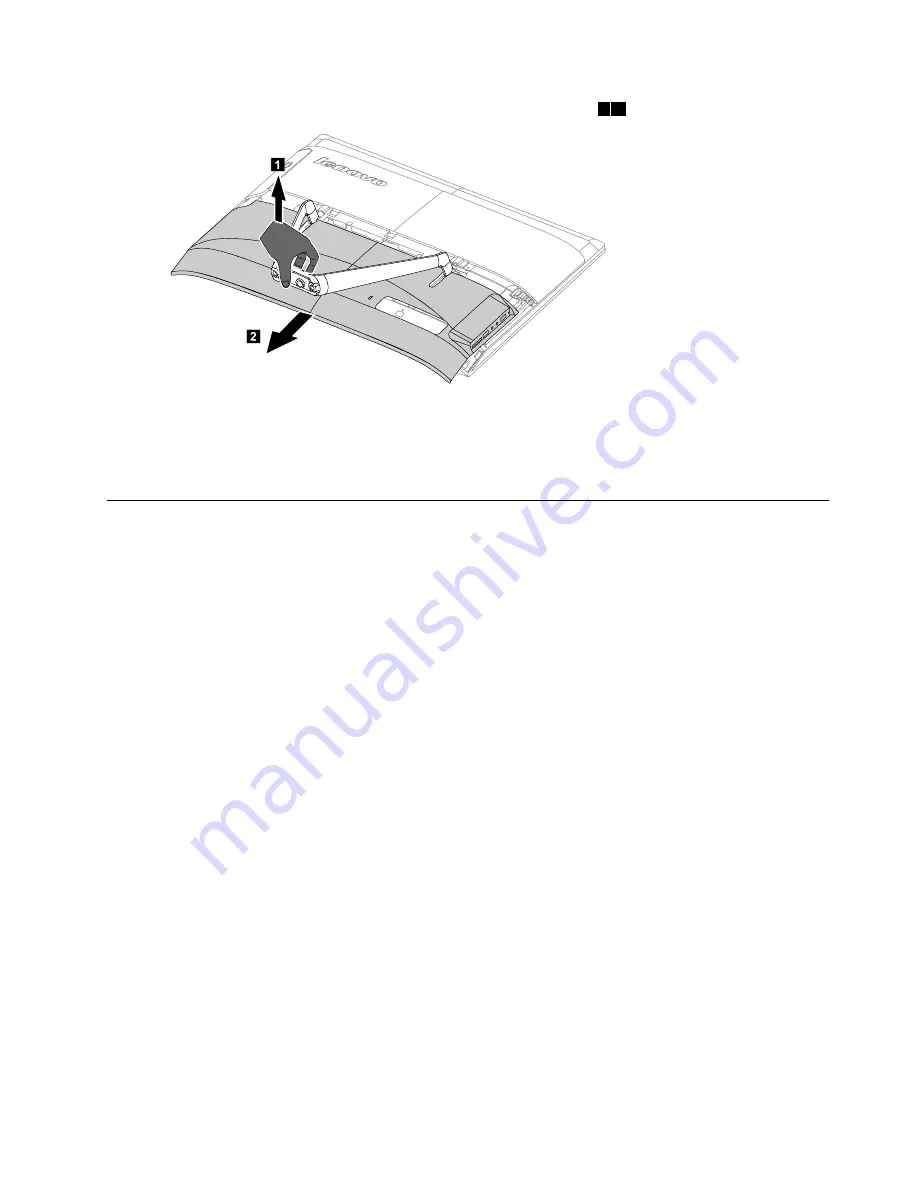
Step 5.
Lift up the stand holder then slide out the foot cover as shown.
1 2
1
2
Step 6.
To reattach the foot cover:
a.
Lift up the stand holder.
b.
Line up the foot cover with mounting holes on the back of the computer, then slide it back into
position.
Replacing the memory module
Attention:
Turn off the computer and wait 3 to 5 minutes to let it cool down before removing the cover.
Note:
It may be helpful to place the computer face-down on a soft flat surface for this procedure. Lenovo
recommends that you use a blanket, towel, or other soft cloth to protect the touch screen from scratches
or other damage.
Step 1.
Remove any media (disks, CDs, or memory cards) from the drives, shut down the operating
system, and turn off the computer and all attached devices.
Step 2.
Unplug all power cords from electrical outlets.
Step 3.
Disconnect all cables attached to the computer. This includes power cords, input/output (I/O)
cables, and any other cables that are connected to the computer. Refer to “Left and right views”
and “Rear view” for help with locating the various connectors.
Step 4.
Remove the stand base. Refer to “Removing the stand base”.
Step 5.
Remove the foot cover. Refer to “Removing the foot cover”.
Chapter 7
.
Replacing hardware
25
Summary of Contents for C40 Series
Page 2: ......
Page 6: ...iv Lenovo C40 Series All In One Computer Hardware Maintenance Manual ...
Page 8: ...2 Lenovo C40 Series All In One Computer Hardware Maintenance Manual ...
Page 16: ...10 Lenovo C40 Series All In One Computer Hardware Maintenance Manual ...
Page 18: ...12 Lenovo C40 Series All In One Computer Hardware Maintenance Manual ...
Page 24: ...18 Lenovo C40 Series All In One Computer Hardware Maintenance Manual ...
Page 64: ...58 Lenovo C40 Series All In One Computer Hardware Maintenance Manual ...
Page 74: ...68 Lenovo C40 Series All In One Computer Hardware Maintenance Manual ...
















































