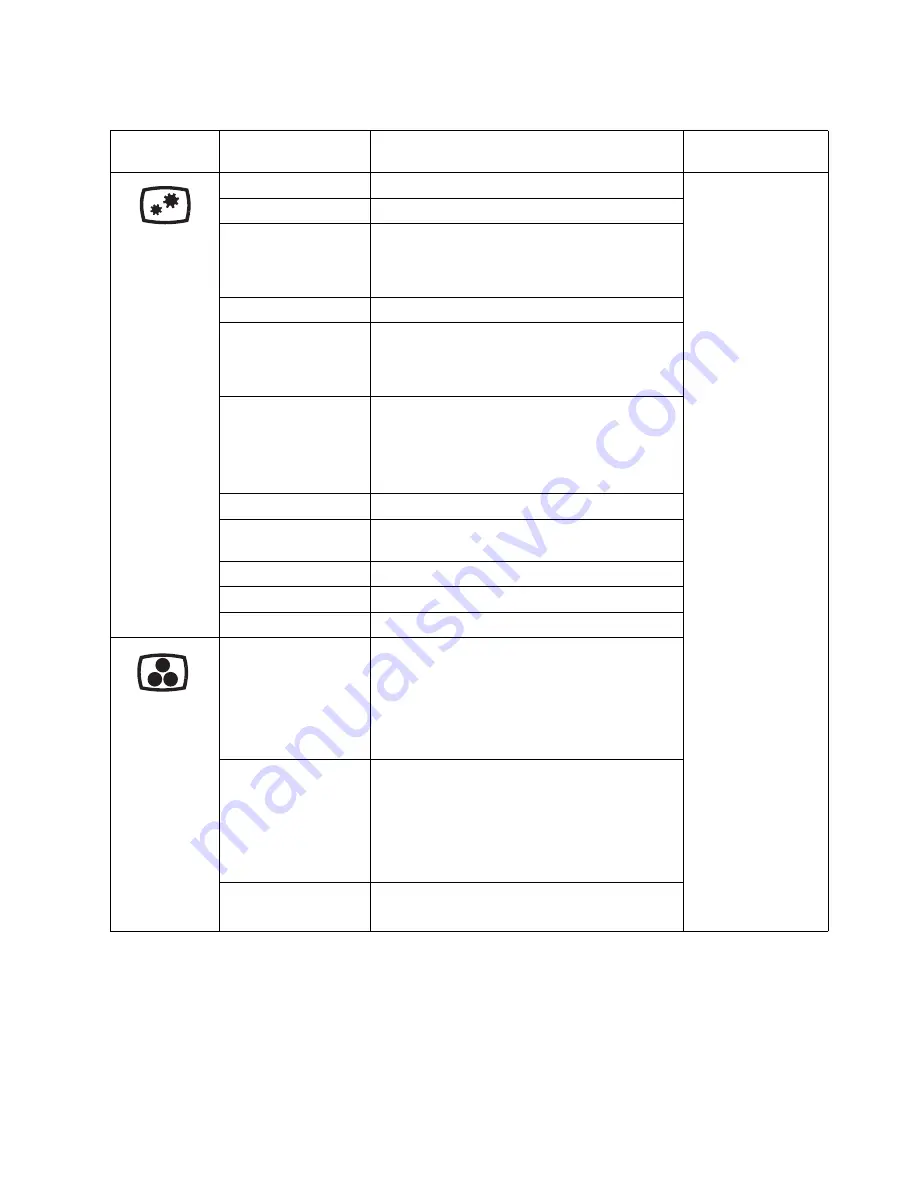
Chapter 2.
2-5
Table 2-1.
OSD functions
OSD Icon on
Main Menu
Sub menu
Description
Controls and
Adjustments
Brightness
Adjusts overall screen brightness.
All input ports
Contrast
Adjusts difference between light and dark areas.
DCR
Enable dynamic contrast ratio.
•
Off
•
On
Display Mode
Standard/Game/Web/Movie/Picture
Scaling Mode
Selects type of scaled image.
•
Original AR: same aspect ratio with input signal.
•
Full Screen: expand image to full screen.
Over Drive
Respond time enhancement
•
Off
•
Normal
•
Extreme
Automatic
Optimizes image (size, position, phase and clock).
Clock
Adjusts the number of pixels scanned by one horizontal
sweep.
Phase
Adjusts the phase of the pixel clock signal.
Horizontal Position
Moves image left or right.
Vertical Position
Moves image up or down.
Preset Mode
Adjusts intensity of red, green, and blue.
•
Bluish
•
Neutral
•
Reddish
•
sRGB
Custom
•
Red: Increases or decreases the saturation of ‘red’
in the image.
•
Green: Increases or decreases the saturation of
‘green’ in the image.
•
Blue: Increases or decreases the saturation of
’blue’ in the image.
Low Blue light
•
On
•
Off
Summary of Contents for C24-20
Page 1: ...Lenovo C24 20 User Guide ...
















































