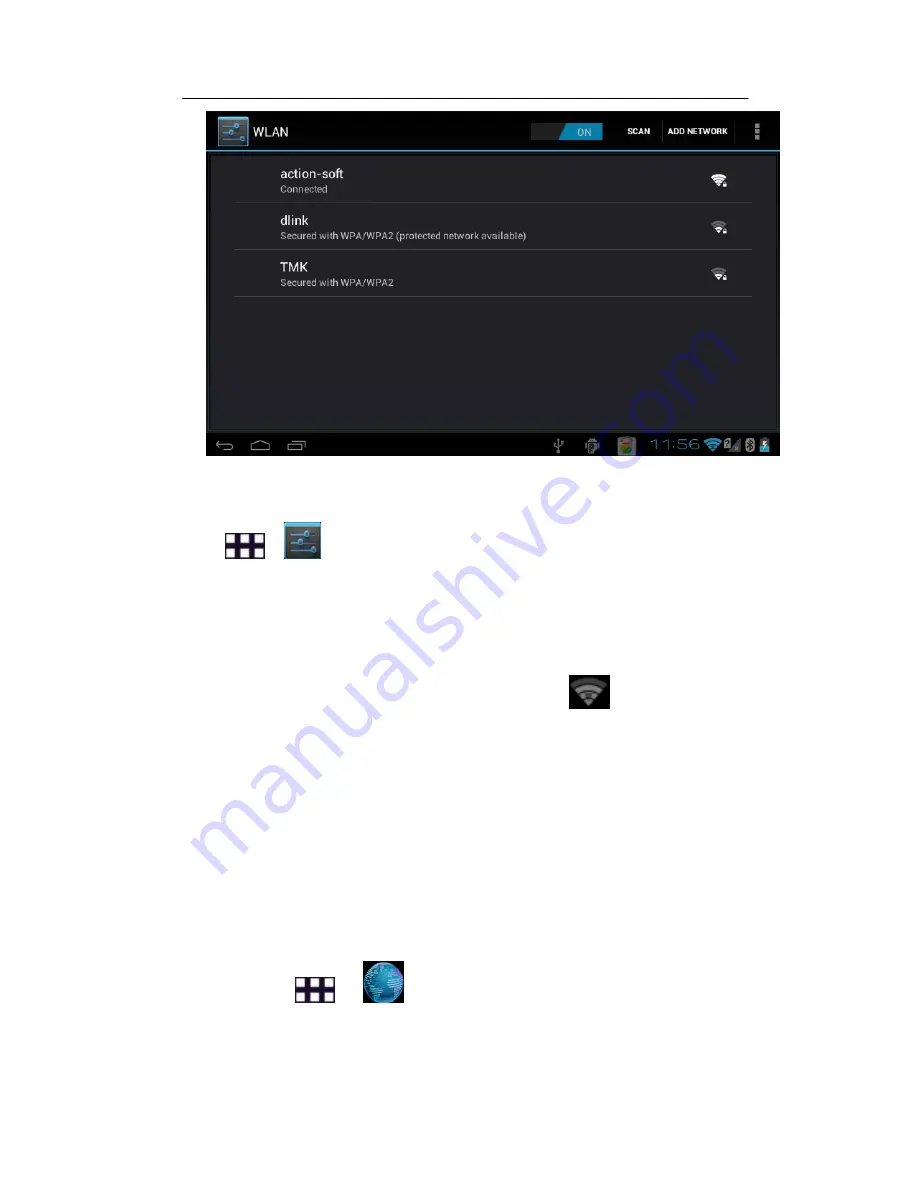
User’s Guide A7-3G
27
Search and connect WLAN
1. Click
>
Settings > WIRELESS & NETWORKS
2.
Open the WLAN,your
device
will automatically lists the networks.
·If you select an open network, you can directly connect to the network.
·If you select an encrypted network, you must enter a password to
connect to the network.
·Click on the "Add Network" can add a new WLAN.
When your device is connected to the network,
Will appear in the
status bar.
Note
:
When you enter the network coverage, and your WLAN is turned on, your
device will automatically reconnect to the network you have connected.
5.3
Browser
Use the browser allows your devices to access Web pages and Web-based
applications..Consult with your network service provider for how to connect.
Note
:
The network connection type depending on your network service
provider.Use a different type of connection, your network connection costs are
different.Specific tariff details, please consult your network service provider.
Steps
:
Click
>
Browser.
Summary of Contents for A7 3G
Page 1: ...User s Guide A7 3G ...
Page 7: ...User s Guide A7 3G 7 Chapter 1 Quick Start 1 1 Diagram of A7 3G ...
Page 29: ...User s Guide A7 3G 29 Set your browser Steps Click Browser Settings ...
Page 34: ...User s Guide A7 3G 34 White balance Exposure Camera settings ...
Page 39: ...User s Guide A7 3G 39 You can set the following Flash mode White balance Time lapse interval ...
Page 40: ...User s Guide A7 3G 40 Video quality Camera settings ...






























