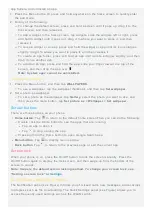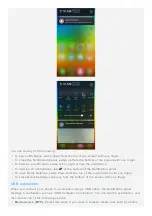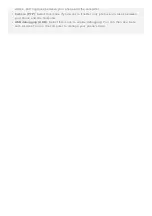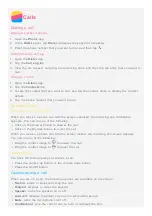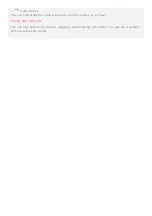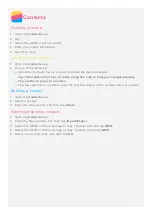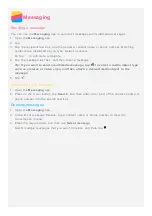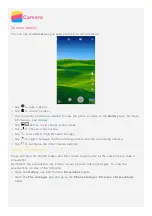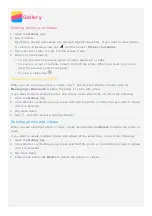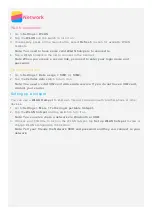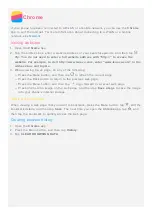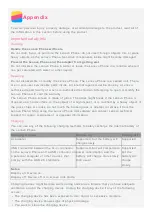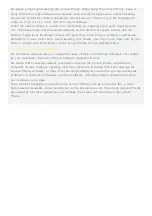Be aware of heat generated by the Lenovo Phone. When using the Lenovo Phone, keep it
away from hot or high - voltage environments, such as electric appliances, electric heating
equipment, or electric cooking equipment. Use the Lenovo Phone only in the temperature
range of - 10°C (14 °F)—35°C (95 °F) to avoid damage.
When the Lenovo Phone is turned on or the battery is charging, some parts might become
hot. The temperature that they reach depends on the amount of system activity and the
battery charge level. Extended contact with your body, even through clothing, could cause
discomfort or even a skin burn. Avoid keeping your hands, your lap, or any other part of your
body in contact with a hot section of the Lenovo Phone for any extended time.
Protecting your data and software
Do not delete unknown files or change the name of files or directories that were not created
by you; otherwise, the Lenovo Phone software might fail to work.
Be aware that accessing network resources can leave the Lenovo Phone vulnerable to
computer viruses, hackers, spyware, and other malicious activities that might damage the
Lenovo Phone, software, or data. It is your responsibility to ensure that you have adequate
protection in the form of firewalls, antivirus software, and anti - spyware software and keep
such software up to date.
Keep electrical appliances away from the Lenovo Phone, such as an electric fan, a radio,
high - powered speakers, an air conditioner, and a microwave oven. The strong magnetic fields
generated by electrical appliances can damage the screen and the data on the Lenovo
Phone.