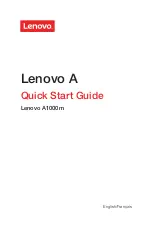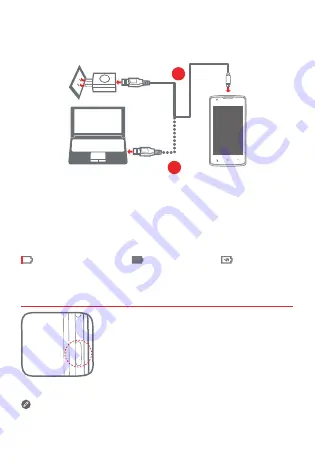
3
Charging the battery
Important safety and handling information
This section contains important safety and handling information for
Lenovo smartphones. Additional safety and handling information is
provided in the
User Guide
. See the “Accessing your
User Guide
”
section for details.
Operating temperature
Use the Lenovo Phone only in the temperature range of -10°C (14 °F)
— 35°C (95 °F) to avoid damage.
Plastic bag notice
DANGER: Plastic bags can be dangerous. Keep plastic bags away
from babies and children to avoid danger of suffocation.
General battery notice
Batteries supplied by Lenovo for use with your product have been
tested for compatibility and should only be replaced with approved
parts. Risk of explosion if the battery is replaced with an incorrect
type. Dispose of used batteries according to the instructions.
Rechargeable battery notice
CAUTION: Risk of explosion if the battery is replaced with an
incorrect type.
When replacing the lithium battery, use only the same or an equivalent
type that is recommended by the manufacturer. The battery contains
lithium and can explode if not properly used, handled, or disposed of.
Dispose of used batteries according to the instructions.
Do not:
●
Throw or immerse into water
●
Heat to more than 100°C (212 °F)
●
Repair or disassemble
2
1
Turning on or turning off your smartphone
Method 1.
Connect your smartphone to a power outlet using the
cable and USB power adapter that come with your
smartphone.
Method 2.
Connect your smartphone to a computer using the cable
that comes with your smartphone.
Your smartphone has a rechargeable battery. For more information
about battery safety, see the “Rechargeable battery notice” section.
Turn on
: Press and hold the On/Off button until
the Lenovo logo appears.
Turn off
: Press and hold the On/Off button for
a few seconds, then tap
Power off
.
Built-in rechargeable battery notice
CAUTION: Do not attempt to replace the internal rechargeable
lithium ion battery. Contact Lenovo Support for factory
replacement.
Charging
Lenovo is not responsible for the performance or safety of products
not manufactured or approved by Lenovo. Use only approved Lenovo
ac adapters and batteries. Adapter shall be installed near the
equipment and shall be easily accessible.
Preventing hearing damage
To prevent possible hearing damage when using headsets,
earphones, or earbuds with this device, do not listen at high volume
levels for long periods.
Disposing according to local laws and regulations
When the Lenovo Phone reaches the end of its useful life, do not
crush, incinerate, immerse in water, or dispose of the Lenovo Phone
in any manner contrary to local laws and regulations. Some internal
parts contain substances that can explode, leak, or have an adverse
environmental effect if disposed of incorrectly. See “Recycling and
environmental information” for additional information.
Charge the battery as shown.
Low battery power
Fully charged
Charging