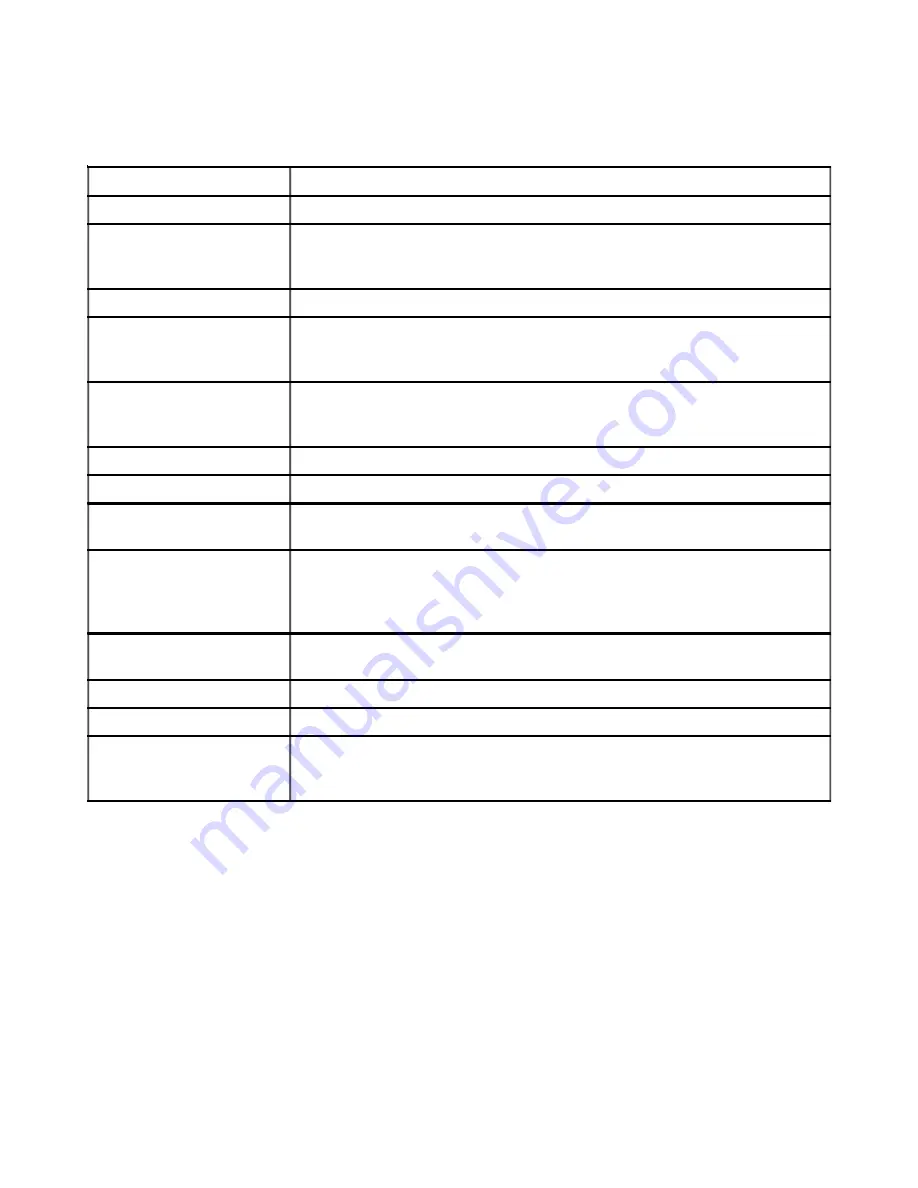
Country or Region
Telephone Number
Slovenia
+386-1-4796-699
Spain
91-714-7983
91-397-6503
(Spanish)
Sri Lanka
+94-11-2448-442 (English)
Sweden
Up and running support: 08-477-4420
Warranty service and support: 077-117-1040
(Swedish)
Switzerland
Up and running support: 058-333-0900
Warranty service and support: 0800-55-54-54
(German, French, Italian)
Taiwan
886-2-8723-9799 (Mandarin)
Thailand
1-800-299-229 (Thai)
Turkey
00800-4463-2041
(Turkish)
United Kingdom
Up and running support: 01475-555-055
Warranty service and support (hardware): 08705-500-900
Warranty service and support (software): 08457-151-516
(English)
United States
1-800-426-7378
(English)
Uruguay
000-411-005-6649 (Spanish)
Venezuela
0-800-100-2011 (Spanish)
Vietnam
For northern area and Hanoi: 84-4-8436675
For southern area and Ho Chi Minh City: 84-8-829-5160
(English, Vietnamese)
Appendix A. Service and Support
A-5



































