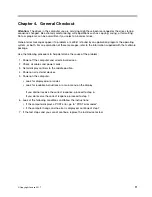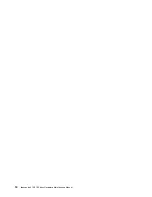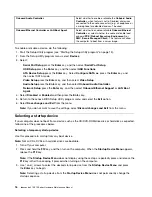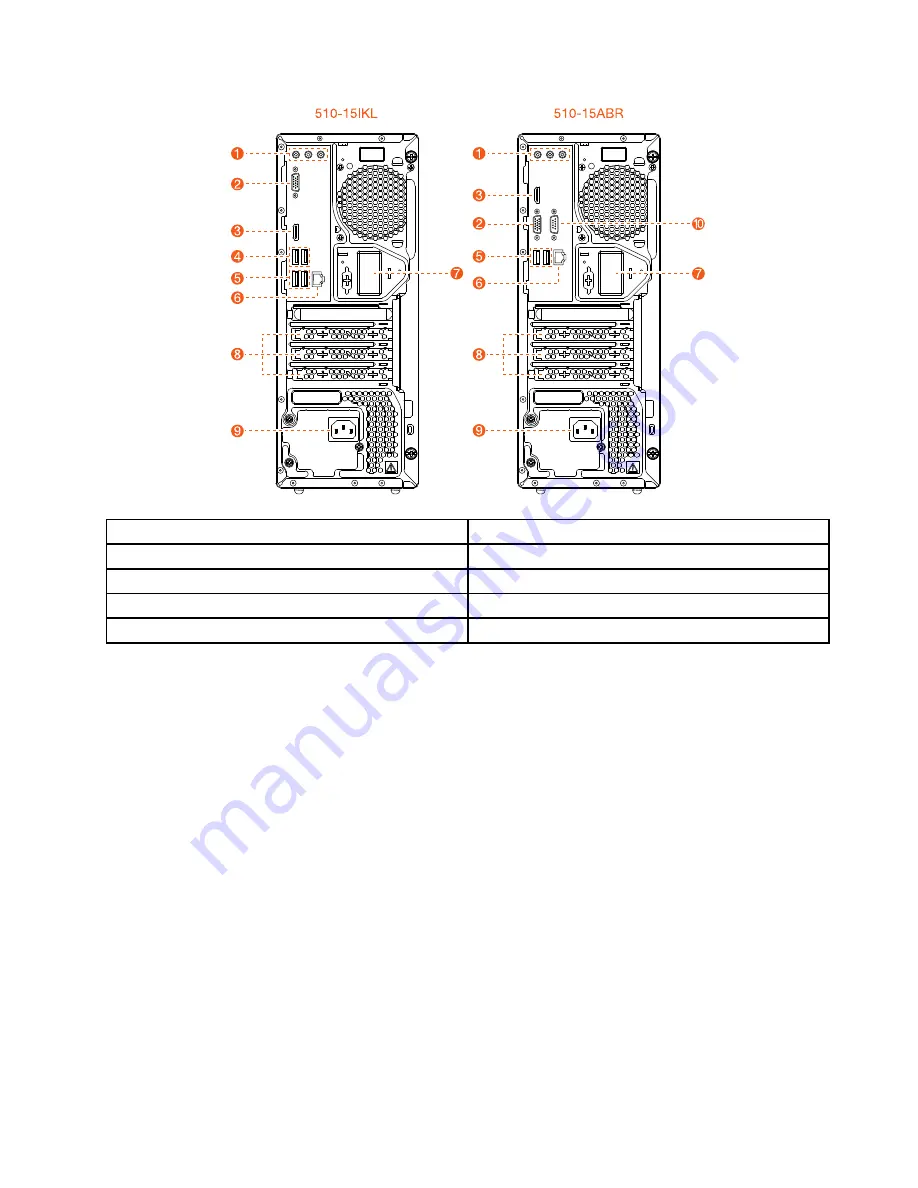
510-15ABR
510
-15IKL
1. Audio connectors
6. Ethernet connector
2. VGA-out connector
7. Wi-Fi antenna
3. HDMI-out connector
8. Expansion card slots
4. USB 3.0 connectors (2)
9. Power connector
5. USB 2.0 connectors (2)
10 Serial connector
.
Locating connectors, controls and components
23
Summary of Contents for 90G5
Page 2: ......
Page 6: ...iv ideacentre 310 510 Series Hardware Maintenance Manual ...
Page 8: ...2 ideacentre 310 510 Series Hardware Maintenance Manual ...
Page 16: ...10 ideacentre 310 510 Series Hardware Maintenance Manual ...
Page 18: ...12 ideacentre 310 510 Series Hardware Maintenance Manual ...
Page 24: ...18 ideacentre 310 510 Series Hardware Maintenance Manual ...
Page 74: ...68 ideacentre 310 510 Series Hardware Maintenance Manual ...