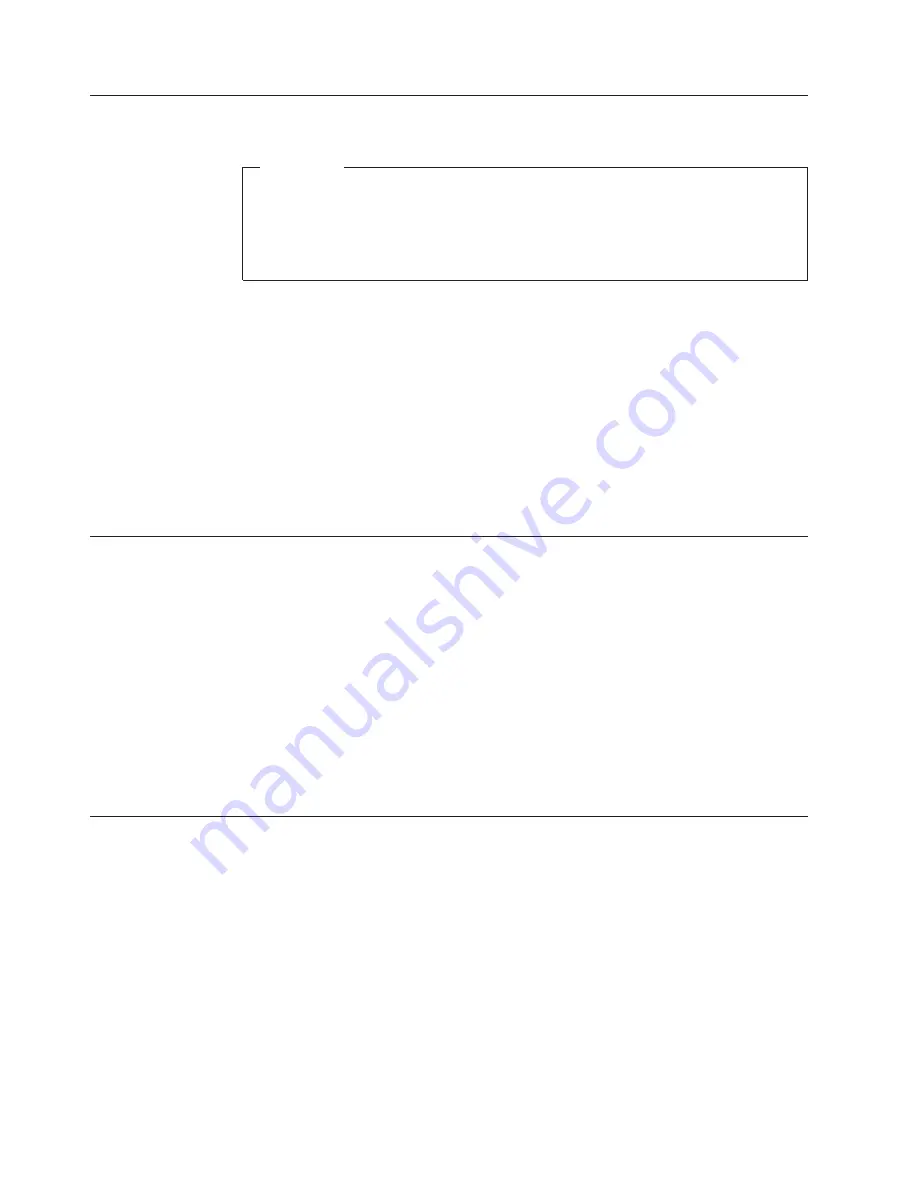
Finishing
the
software
installation
Important
Read
the
license
agreements
carefully
before
using
the
programs
on
this
computer.
These
agreements
detail
your
rights,
obligations,
and
warranties
for
the
software
on
this
computer.
By
using
these
programs,
you
accept
the
terms
of
the
agreements.
If
you
do
not
accept
the
agreements,
do
not
use
the
programs.
Instead,
promptly
return
the
entire
computer
for
a
full
refund.
After
you
start
the
computer
for
the
first
time,
follow
the
instructions
on
the
screen
to
complete
the
software
installation.
If
you
do
not
complete
the
software
installation
the
first
time
the
computer
is
turned
on,
unpredictable
results
might
occur.
When
the
installation
is
complete,
refer
to
the
Access
Help
online
help
system
to
learn
more
about
your
computer.
See
“Access
Help”
on
page
60
for
instructions
on
how
to
open
the
online
help
system.
Note:
Some
models
might
have
a
multilingual
version
of
Microsoft
®
Windows
®
XP
Pro
preinstalled.
If
your
computer
has
the
multilingual
version,
you
will
be
prompted
to
choose
a
language
during
the
initial
installation
process.
After
installation,
the
language
version
can
be
changed
through
the
Windows
Control
Panel.
Completing
important
tasks
After
you
have
set
up
your
computer,
perform
the
following
tasks,
which
will
save
you
time
and
trouble
later:
v
Create
a
diagnostic
CD
image
or
diagnostic
diskettes.
Diagnostic
programs
are
used
to
test
hardware
components
of
your
computer
and
report
operating-system-controlled
settings
that
can
cause
hardware
failures.
Making
a
diagnostic
CD
image
or
diagnostic
diskettes
ahead
of
time
assures
that
you
will
be
able
to
run
diagnostics
if
the
Recovery
and
Recovery
workspace
becomes
inaccessible.
For
more
information,
see
“PC-Doctor
for
DOS”
on
page
55.
v
Record
your
computer
machine
type,
model,
and
serial
number.
If
you
need
service
or
technical
support,
you
will
probably
be
asked
for
this
information.
For
further
information,
see
the
warranty
and
safety
information
that
is
provided
with
your
computer.
Updating
your
operating
system
Microsoft
makes
updates
available
for
various
operating
systems
through
the
Microsoft
Windows
Update
Web
site.
The
Web
site
automatically
determines
what
Windows
updates
are
available
for
your
specific
computer
and
lists
those
updates
only.
Updates
could
include
security
fixes,
new
versions
of
Windows
components
(such
as
media
player),
fixes
to
other
portions
of
the
Windows
operating
system,
or
enhancements.
Refer
to
the
Access
Help
online
help
system
for
more
information
about
updating
your
operating
system.
See
“Access
Help”
on
page
60
for
instructions
on
how
to
open
the
online
help
system.
8
User
Guide
Summary of Contents for 8807D5U
Page 1: ...User Guide Types 8010 8792 8796 8800 Types 8804 8808 8813 ...
Page 2: ......
Page 3: ...User Guide Types 8010 8792 8796 8800 Types 8804 8808 8813 ...
Page 16: ...xiv User Guide ...
Page 26: ...10 User Guide ...
Page 60: ...44 User Guide ...
Page 64: ...48 User Guide ...
Page 68: ...52 User Guide ...
Page 86: ...70 User Guide ...
Page 91: ......
Page 92: ...Part Number 41X6138 Printed in USA 1P P N 41X6138 ...






























