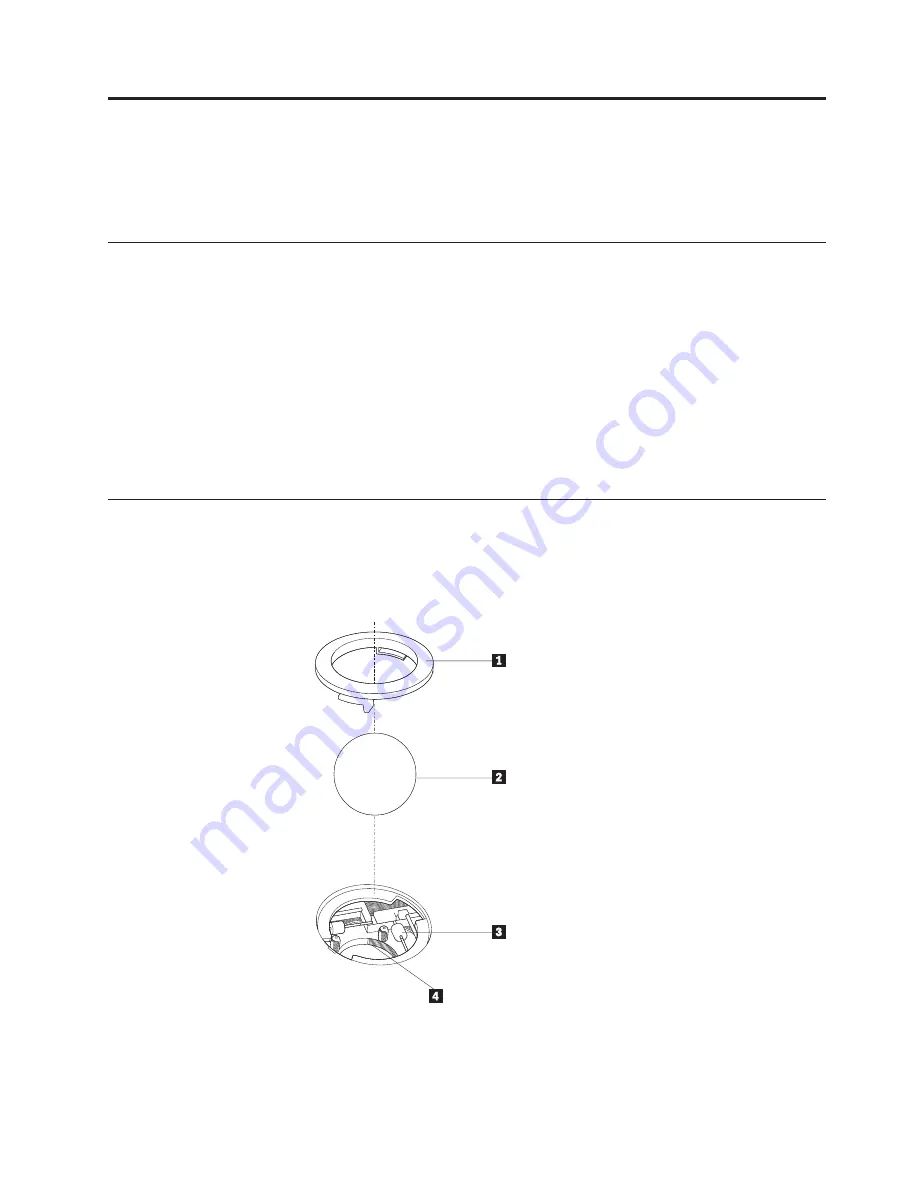
Appendix
B.
Cleaning
the
mouse
This
appendix
provides
instructions
on
how
to
clean
your
mouse.
The
procedure
will
be
different
depending
on
which
type
of
mouse
you
have.
Cleaning
an
optical
mouse
If
you
experience
some
problems
with
your
optical
mouse,
check
the
following:
1.
Unplug
the
mouse
from
the
computer.
2.
Turn
the
mouse
over
and
look
carefully
at
the
lens
area.
a.
If
there
is
a
smudge
on
the
lens,
gently
clean
the
area
with
a
plain
cotton-tipped
swab.
b.
If
there
is
some
debris
in
the
lens,
gently
blow
the
debris
away
from
the
area.
3.
Check
the
surface
on
which
you
are
using
the
mouse.
If
you
have
a
very
intricate
picture
or
pattern
beneath
the
mouse
it
is
difficult
for
the
digital
signal
processor
(DSP)
to
determine
changes
in
the
mouse
position.
Cleaning
a
mouse
with
a
ball
If
the
pointer
on
the
screen
does
not
move
smoothly
with
the
mouse,
you
might
need
to
clean
the
mouse.
Note:
The
following
illustration
might
be
slightly
different
from
your
mouse.
1
Retainer
ring
2
Ball
3
Plastic
rollers
4
Ball
cage
©
Lenovo
2006.
Portions
©
IBM
Corp.
2005.
29
Summary of Contents for 8453
Page 1: ...User Guide Lenovo 3000 J Series Types 8453 8454 8455 8456 8457 8458 8459 8460 ...
Page 2: ......
Page 3: ...Lenovo 3000 J Series ...
Page 6: ...iv User Guide ...
Page 16: ...xiv User Guide ...
Page 42: ...26 User Guide ...
Page 44: ...28 User Guide ...
Page 54: ...38 User Guide ...
Page 59: ......
Page 60: ...Part Number 41T3715 Printed in USA 1P P N 41T3715 ...






























