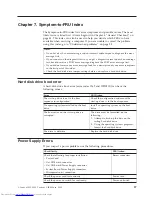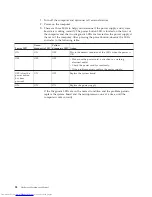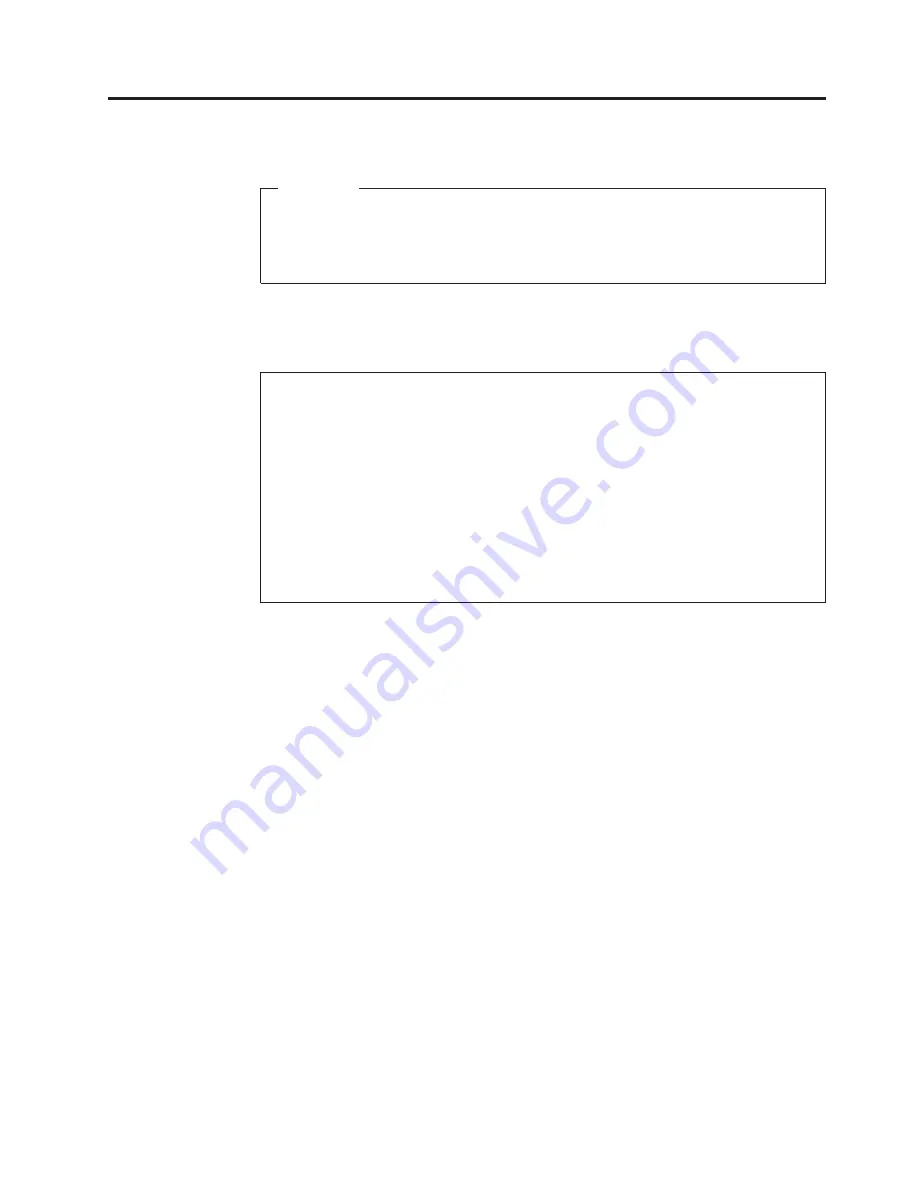
Chapter 4. General Checkout
Attention
The drives in the computer you are servicing might have been rearranged or
the drive startup sequence changed. Be extremely careful during write
operations such as copying, saving, or formatting. Data or programs can be
overwritten if you select an incorrect drive.
General error messages appear if a problem or conflict is found by an application
program, the operating system, or both. For an explanation of these messages, refer
to the information supplied with that software package.
Notes:
v
The default is for this computer to boot up in quiet mode (no beep, no memory count
and checkpoint code display) when no errors are detected by POST.
v
To enable beep, memory count, and checkpoint code display when a successful POST
occurs, do the following:
1.
Start the Setup Utility program. See “Starting the Setup Utility program” on page 53.
2.
Select
Start Options
.
3.
Set
Power-On Self-Test
to
Enhanced
.
v
Before replacing any FRUs, ensure that the latest level of BIOS is installed on the system.
A down-level BIOS might cause false errors and unnecessary replacement of the system
board. For more information on how to determine and obtain the latest level BIOS, see
“BIOS levels” on page 516.
Use the following procedure to help determine the cause of the problem:
1.
Power-off the computer and all external devices.
2.
Check all cables and power cords.
3.
Set all display controls to the middle position.
4.
Power-on all external devices.
5.
Power-on the computer.
v
Look for displayed error codes
v
Listen for beep codes
v
Look for readable instructions or a main menu on the display.
If you
did not
receive the correct response, proceed to step 6.
If you
do
receive the correct response, proceed to step 8 on page 44.
6.
Look at the following conditions and follow the instructions:
v
If you hear beep codes during POST, go to “Beep symptoms” on page 80.
v
If the computer displays a POST error, go to “POST error codes” on page 83.
v
If the computer hangs and no error is displayed, continue at step 7.
7.
There are three LEDs to help you determine if the power supply and system
board are working correctly. A power button LED is located on the front of the
computer and two diagnostic LEDs are located on the power supply at the rear
of the computer.
a.
Disconnect the power cord from the electrical outlet.
b.
Reconnect the power cord to a working electrical outlet.
c.
Press the power button.
© Lenovo 2005, 2009. Portions © IBM Corp. 2005.
43
Summary of Contents for 821532U - ThinkCentre M52 - 8215
Page 2: ......
Page 3: ...Hardware Maintenance Manual ...
Page 18: ...12 Hardware Maintenance Manual ...
Page 19: ...Chapter 2 Safety information 13 ...
Page 20: ... 18 kg 37 lbs 32 kg 70 5 lbs 55 kg 121 2 lbs 1 2 14 Hardware Maintenance Manual ...
Page 24: ...18 Hardware Maintenance Manual ...
Page 25: ...1 2 Chapter 2 Safety information 19 ...
Page 26: ...20 Hardware Maintenance Manual ...
Page 27: ...1 2 Chapter 2 Safety information 21 ...
Page 34: ...28 Hardware Maintenance Manual ...
Page 35: ...Chapter 2 Safety information 29 ...
Page 36: ...1 2 30 Hardware Maintenance Manual ...
Page 40: ...34 Hardware Maintenance Manual ...
Page 41: ...1 2 Chapter 2 Safety information 35 ...
Page 52: ...46 Hardware Maintenance Manual ...
Page 520: ...514 Hardware Maintenance Manual ...
Page 526: ...520 Hardware Maintenance Manual ...
Page 529: ......
Page 530: ...Part Number 39J8289 Printed in USA 1P P N 39J8289 ...