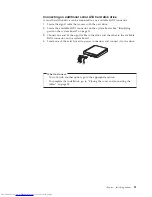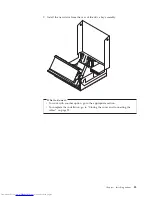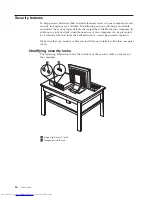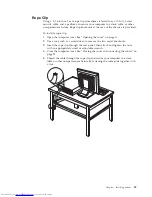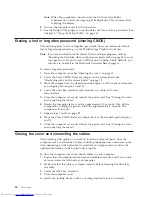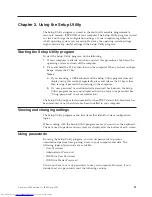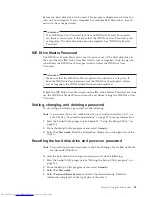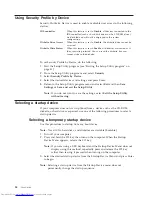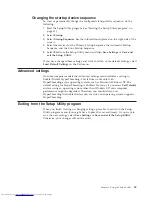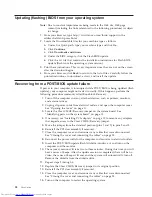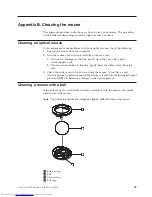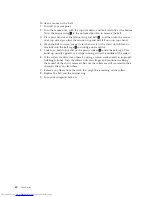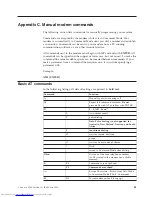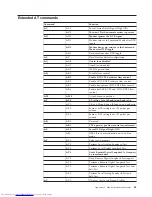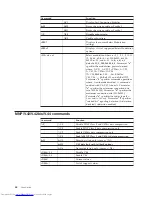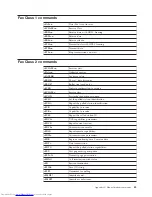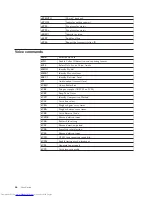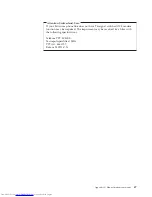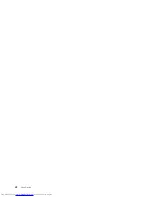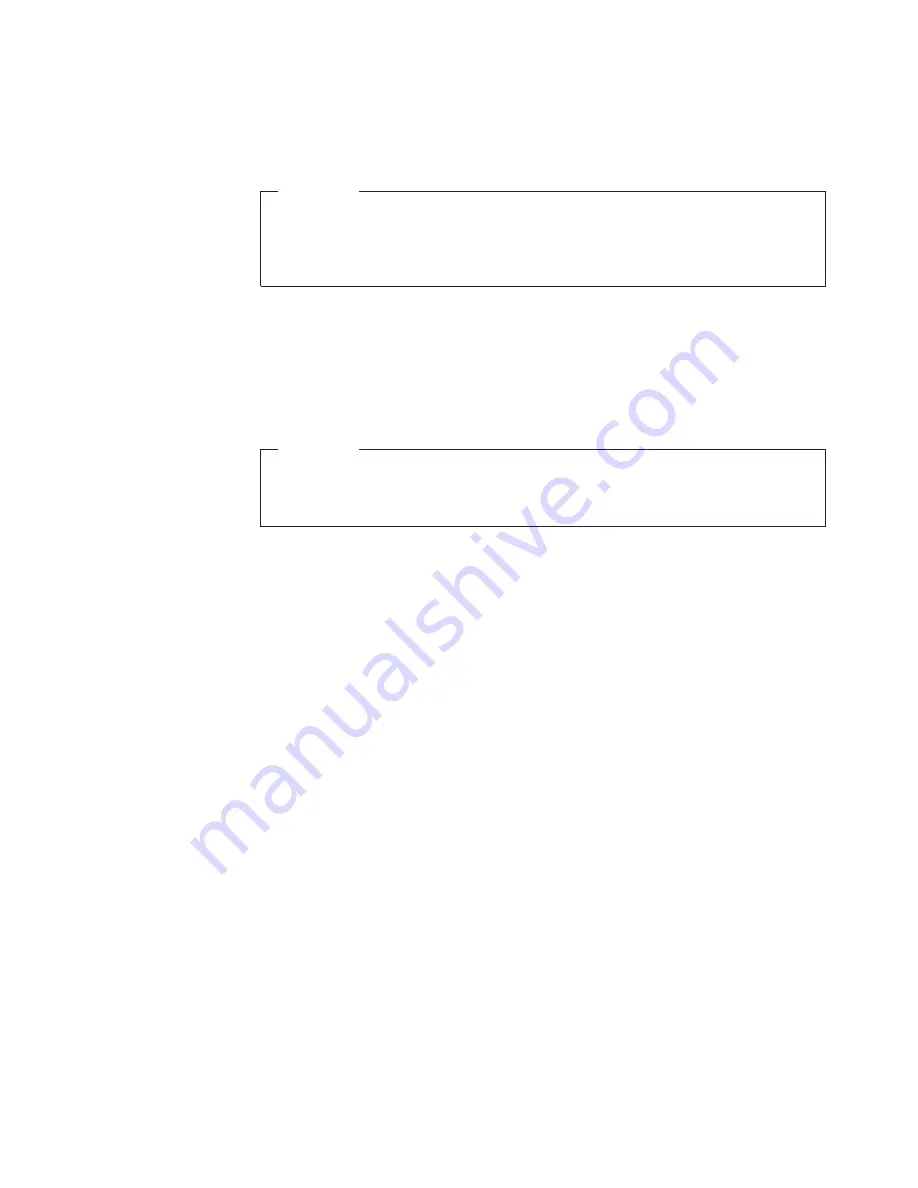
before
any
hard
disk
drive
can
be
used.
This
prompt
is
displayed
each
time
you
turn
on
your
computer.
If
your
computer
has
multiple
hard
disk
drives,
they
all
must
use
the
same
password.
Attention
If
an
IDE
Drive
User
Password
is
set
but
no
IDE
Drive
Master
Password
is
set,
there
is
no
recovery
in
the
event
that
the
IDE
Drive
User
Password
is
lost
or
forgotten.
The
hard
disk
drive
must
be
replaced.
See
“IDE
Drive
Master
Password.”
IDE
Drive
Master
Password
The
IDE
Drive
Master
Password
is
used
to
recover
use
of
the
hard
disk
drive
in
the
event
that
the
IDE
Drive
User
Password
is
lost
or
forgotten.
Only
the
person
who
knows
the
IDE
Drive
Master
password
can
reset
the
IDE
Drive
User
Password.
Attention
Make
sure
that
the
IDE
Drive
Master
password
is
stored
in
a
safe
place.
If
both
the
IDE
Drive
User
password
and
the
IDE
Drive
Master
password
are
lost
or
forgotten,
the
IDE
hard
disk
drive
must
be
replaced.
If
both
the
IDE
Drive
User
Password
and
the
IDE
Drive
Master
Password
are
to
be
set,
the
IDE
Drive
Master
Password
must
be
set
before
setting
the
IDE
Drive
User
Password.
Setting,
changing,
and
deleting
a
password
To
set,
change,
or
delete
a
password,
do
the
following:
Note:
A
password
can
be
any
combination
of
up
to
twelve
characters
(A-
Z,
a-z,
and
0-9).
See
“Password
considerations”
on
page
32
for
more
information.
1.
Start
the
Setup
Utility
program
(see
Chapter
2,
“Using
the
Setup
Utility,”
on
page
31).
2.
From
the
Setup
Utility
program
menu,
select
Security
.
3.
Select
Set
Passwords
.
Read
the
information
displayed
on
the
right
side
of
the
screen.
Resetting
the
hard
disk
drive
and
power-on
password
Note:
To
enroll
in
password
reset,
refer
to
the
ThinkVantage
Create
Rescue
Media
feature
under
Windows.
To
reset
the
hard
disk
drive
and
power-on
password,
do
the
following:
1.
Start
the
Setup
Utility
program
(see
“Starting
the
Setup
Utility
program”
on
page
31).
2.
From
the
Setup
Utility
program
menu,
select
Security
.
3.
Select
Set
Passwords
.
4.
Select
Password
Reset
Service
and
select
the
desired
setting.
Read
the
information
displayed
on
the
right
side
of
the
screen.
Chapter
2.
Using
the
Setup
Utility
33
Summary of Contents for 82121QU
Page 1: ...User Guide Types 8111 8154 8161 8162 Types 8163 8164 8165 8211 Types 8212 8213 8214 ...
Page 2: ......
Page 3: ...User Guide Types 8111 8154 8161 8162 Types 8163 8164 8165 8211 Types 8212 8213 8214 ...
Page 6: ...iv User Guide ...
Page 16: ...xiv User Guide ...
Page 46: ...30 User Guide ...
Page 52: ...36 User Guide ...
Page 64: ...48 User Guide ...
Page 69: ......
Page 70: ...Part Number 39J8154 Printed in USA 1P P N 39J8154 ...