“Remove the lower case” on page 32
“Remove the battery pack” on page 33
Step 1. Disconnect the cables from the I/O board.
Figure 13. Disconnect the cables from the I/O board
Step 2. Remove two screws
Figure 14. Remove two screws
Screw specification
Number of screws
M2.0 x 3.0 mm
2
Step 3. Remove the I/O board.
.
39
Summary of Contents for 81T9
Page 1: ...Lenovo Chromebook C340 15 Hardware Maintenance Manual ...
Page 2: ...First Edition June 2019 Copyright Lenovo 2019 ...
Page 4: ...ii Lenovo Chromebook C340 15 Hardware Maintenance Manual ...
Page 6: ...iv Lenovo Chromebook C340 15 Hardware Maintenance Manual ...
Page 11: ...DANGER DANGER DANGER DANGER DANGER Chapter 1 Safety information 5 ...
Page 12: ...6 Lenovo Chromebook C340 15 Hardware Maintenance Manual ...
Page 13: ...PERIGO PERIGO PERIGO Chapter 1 Safety information 7 ...
Page 14: ...PERIGO PERIGO PERIGO PERIGO PERIGO 8 Lenovo Chromebook C340 15 Hardware Maintenance Manual ...
Page 15: ...DANGER DANGER DANGER DANGER Chapter 1 Safety information 9 ...
Page 16: ...DANGER DANGER DANGER DANGER VORSICHT 10 Lenovo Chromebook C340 15 Hardware Maintenance Manual ...
Page 17: ...VORSICHT VORSICHT VORSICHT VORSICHT Chapter 1 Safety information 11 ...
Page 18: ...VORSICHT VORSICHT VORSICHT 12 Lenovo Chromebook C340 15 Hardware Maintenance Manual ...
Page 19: ...Chapter 1 Safety information 13 ...
Page 20: ...14 Lenovo Chromebook C340 15 Hardware Maintenance Manual ...
Page 21: ...Chapter 1 Safety information 15 ...
Page 22: ...16 Lenovo Chromebook C340 15 Hardware Maintenance Manual ...
Page 23: ...Chapter 1 Safety information 17 ...
Page 24: ...18 Lenovo Chromebook C340 15 Hardware Maintenance Manual ...
Page 25: ...Chapter 1 Safety information 19 ...
Page 26: ...20 Lenovo Chromebook C340 15 Hardware Maintenance Manual ...
Page 32: ...26 Lenovo Chromebook C340 15 Hardware Maintenance Manual ...
Page 36: ...30 Lenovo Chromebook C340 15 Hardware Maintenance Manual ...
Page 56: ......
Page 57: ......
Page 58: ......